Catalog in Power Platform (preview)
[This article is pre-release documentation and is subject to change.]
Organizations where developers and makers build and share components and templates get more value from Power Platform. Just building isn't enough. Sharing Power Platform artifacts at scale fosters communities and support groups to emerge, incubate, and unlock value from diverse set of personnel in an organization.
Successful organizations adopt a fusion teams model where pro-developers, makers, and admins all work together to help their fellow employees derive the highest value possible from Power Platform. Fusion teams can reuse components and templates.
Components include things like:
- Custom connectors
- Power Apps component framework controls
- Power Automate flows
- Canvas apps
- Model-driven apps
Templates are items that represent an advanced starting point for components. Templates connect to their enterprise systems & resources, and utilize organization's themes.
In a large organization, there might be many components and templates distributed among many environments.
The catalog in Power Platform enables developers and makers to:
- Crowd-source and find Power Platform templates and code components within their organization easily
- Find and install the latest and authoritative version of a component
- Get started with templates that provide immediate value
For administrators and line of business approvers, the catalog:
- Provides a central location, a single source of truth, to store and maintain power platform artifacts they can curate and control to accelerate value for Makers and Developers
- Enables approval workflows to enable usage of sanctioned components and templates where a high degree of care is required due to sensitive regulatory and statutory scenarios
- Provides management capabilities with settings and metadata
Important
- This is a preview feature.
- Preview features aren’t meant for production use and may have restricted functionality. These features are available before an official release so that customers can get early access and provide feedback.
- While not required for preview, when this feature is generally available, it'll require the use of Managed Environment capabilities. More information: Managed Environments overview
- Currently, the catalog cannot be utilized in an environment that utilizes customer managed keys. More information: Manage your customer-managed encryption key (preview)
Catalog process
This diagram describes the process of using catalog in Power Platform.
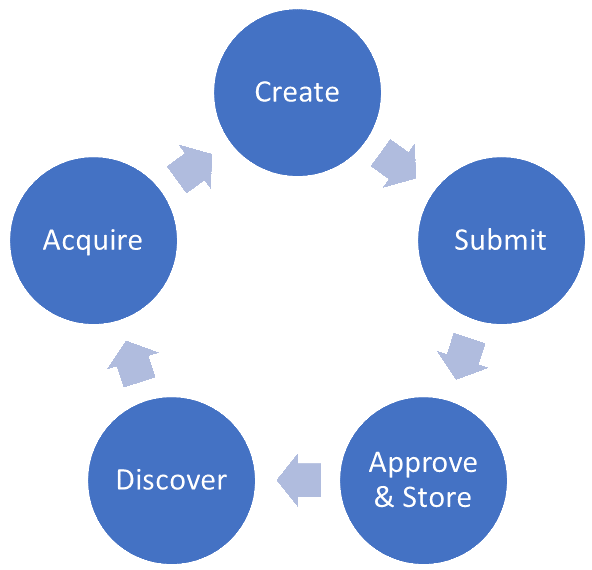
Create
Makers and developers can create solutions and templates with useful configuration points. With these configuration points, users can easily configure all the solution components in a solution or create from a template.
Submit
Makers and developers can submit solutions and templates to the catalog so that they can help their colleagues solve business problems.
Approve and Store
Admins and LOB approvers can review and approve solutions and templates to be shared with the organization, so that catalog content is governed.
Discover
Makers and developers can discover solutions and templates from their colleagues in the catalog, so that they can more quickly solve business problems.
Acquire
Makers and developers can easily acquire solutions and templates from the catalog by providing connections and configuration.
Terminology
These terms are important to understand when using the catalog:
| Term | Description |
|---|---|
| Catalog Item | The unit of interaction with the catalog is called an item. - An item is what is being submitted to or installed from the catalog. - Typically, an item is a Dataverse solution or package deployer package. An item can contain a fully built application or a template for a Power App or flow or power platform code-first component such as a custom connector, Power Apps component framework (PCF) control. |
| Catalog Publisher | The owning entity of the Application. For example, the publisher can be the human resources IT team or another Line of Business team. - A group of people in an organization that are responsible for managing its lifecycle. - Support and engineering contacts can be provided. - Not to be confused with the Solution Publisher |
| Submission | The act of sharing an item involves submitting it to the catalog. This act creates a submission request in the system. |
| Submission Request | The result of a submission. This request can be approved or declined. When auto approval is configured for the catalog, no approval is required. |
| Discovery | Act of finding items within a catalog by authorized users. |
| Acquisition | Act of installing the item to a target environment by a developer. |
Get started
To get started, you need to complete the following tasks:
- Install the Catalog Manager application
- Configure the catalog: Configure catalog settings including metadata management and enabling auto approvals
- Administer the catalog: Perform ongoing catalog administration including: approving new submissions, reviewing submission and install failures
Install the Catalog Manager application
To start using the catalog, you need to install the Catalog Manager application from AppSource.
Note
Most organizations will only need to install one catalog. While multiple catalogs within a tenant are supported they are for advanced departmental, data residency type scenarios and need to be evaluated in light of your business needs.
Prerequisites
You must have the following security role assignment and your Dataverse environment must be above the minimum version.
Security role: You must have the System administrator security role on the environment.
A Dataverse environment with minimum Database (DB) version of
9.2.22122.00148. You can check the Database version:- In the Power Platform admin center > Environment page > Version card.
- By using the RetrieveVersion function with your browser. Type
https://<your org>.<your region code>.dynamics.com/api/data/v9.2/RetrieveVersion
in your browser address bar and view the JSON returned.
Installation instructions
Here are instructions to install the catalog:
Sign-in into appsource.microsoft.com with your tenant credentials.
Select this link: https://appsource.microsoft.com/product/dynamics-365/powerappssvc.catalogmanager-preview?flightCodes=dde212e5c66047c59bf2b346c419cef6
Note
The Catalog Manager application is not enabled for search in appsource at this time. You must use the link above to open it.
Select on Get It Now to acquire the Catalog Manager app. This button will redirect you to the Power Platform admin center.
You might be prompted to confirm your details before you're directed to the Power Platform admin center.
In the Power Platform admin center, you're asked to Select an Environment to install the Catalog Manager application.
After you agree to the legal terms and privacy statements, select Install.
It takes a few minutes to install the application.
After the installation is complete, the Catalog Manager app is available in Power Apps > Apps. Select Play to launch the Catalog Manager App.
Validating successful install of the Catalog Manager application
To verify that the Catalog Manager application installed successfully:
- In the Power Platform Admin Center > Select Environments.
- Select the environment you chose to install the Catalog Manager application.
- In the Resources card, select the Dynamics 365 apps link.
- You should find the Catalog Manager app listed with a Status of Installed.
In Power Apps, with the environment you selected, you should also be able to find the following solutions:
- Power Platform catalog service identities
- Power Platform catalog manager
How the applications appears in your environment
These apps appear in two places:
Note
You will also see an app named Package Management View in the environment. This app is reserved for future use.
In Power Apps, select Apps
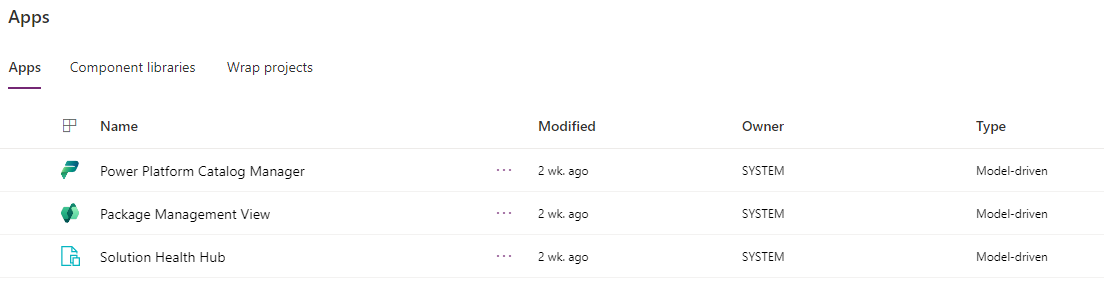
In the Unified Interface apps view:
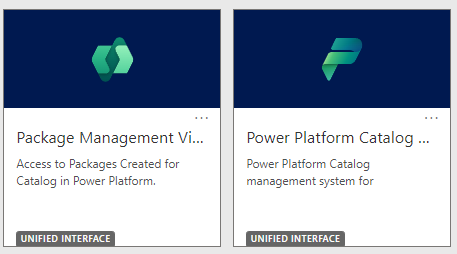
More information: About Unified Interface for model-driven apps in Power Apps
Configure the catalog
After you install the Catalog Manager application, in Power Apps, locate the application and select Play to open the application.
Configure catalog metadata
- In the navigation pane, in the Configuration group at the bottom, select Catalog Configuration.
- Select Default Catalog Name to open the Catalog Configuration form.
Here you can set the following configuration values that are important when you have more than one catalog.
| Field | Description |
|---|---|
| Catalog Name | Type a descriptive name for the catalog. |
| Description | Type a brief description of the catalog. |
| Help Link | Type a URL to a resource for your organization that contains your documentation about using the catalog. |
| Image | Upload an image to easily identify the catalog. |
In the Catalog Configuration card on the right side, there are two choices you can apply:
- Enable Auto Approval
- Enable Unmanaged Solutions.
Enable Auto Approval
This setting is for the entire catalog. Organizations can take a stance of approved by default or impose an approval process for submissions.
Auto approval can be enabled at two levels:
| Level | Description |
|---|---|
| Catalog | Set auto approval once on the catalog so that every submission is auto approved regardless of publisher. |
| Publisher | Navigate to Catalog Publishers in the Catalog Manager application and turn on auto approval for individual catalog publishers. Use this publisher level auto approval when there's a trusted group for which no approval is required, but others require approval. |
Note
If you choose to enable auto approval for the entire catalog, settings at the publisher level will not apply.
Even with auto approval, submission requests that get auto approved are available to be viewed within the Catalog Manager app. They can be viewed under Requests using the All Approval Request view. More information: Approve & Reject submission requests
Enable Unmanaged Solutions
This capability is reserved for future use. More details of what components are supported in deployment type of Template will be shared in the future.
Frequently asked questions (FAQ)
The following are frequently asked questions related to catalog in Power Platform. If you don't find answers for questions in the documentation, use the Feedback section at the bottom of this page. Select on the This page button. You need to have a GitHub account to provide feedback.
Q: When would I need to create more than one catalog?
While most organizations are likely to use just one catalog, it's possible to create more than one catalog for distinct audiences. These include segregation of data concerns from a geography, departmental, business group (subsidiary) or other reasons.
Q: Where do I provide feedback on catalog?
Ask questions and submit feedback at:github.com/microsoft/PowerPlatform-Catalog
Q: What are the items in the catalog?
The catalog items are actually packages. A package contains one or more solutions and some metadata. The Power Apps experiences can submit individual solutions. The PAC CLI experience can be used to create a package containing multiple solutions.
Q: What are solution templates? What does it mean to install an unmanaged solution?
The use of a solution as a solution template is a new scenario we're making available with the catalog. When a maker acquires a solution template, they'll get a new unmanaged copy of that solution. Multiple copies of that unmanaged solution can exist in the same environment and each has a unique identifier.
Q: Catalog item install looks a lot like solution import. Are they the same thing?
A catalog item is a package that contains one or more solutions. Installation of a package containing a single solution with no other package configuration looks similar to a solution import.
Q: Will the catalog support PCF components within solutions? What about other solution component types?
Yes, distribution of PCF controls is made easier by using a catalog. Any solution component can be contained in a solution in the catalog.
Q: Can the templates have multiple owners so people know who to reach out to for more information?
Yes, ownership information is part of the metadata for a catalog item. The ownership can be a group with multiple people in it.
Q: Is there a way to add documentation such as a user guide when submitting a template?
Yes, documentation links are part of the metadata for a catalog item.
Q: Can Catalogs be shared to security groups?
Yes, catalog permissions can be targeted at specific security groups.
Next steps
Learn how to administer the catalog.
Learn how to view, submit, and install catalog items.
Ask questions or contact the project team on GitHub.
See also
Administer the catalog (Preview)
View, submit, and install catalog items (Preview)
Feedback
Coming soon: Throughout 2024 we will be phasing out GitHub Issues as the feedback mechanism for content and replacing it with a new feedback system. For more information see: https://aka.ms/ContentUserFeedback.
Submit and view feedback for