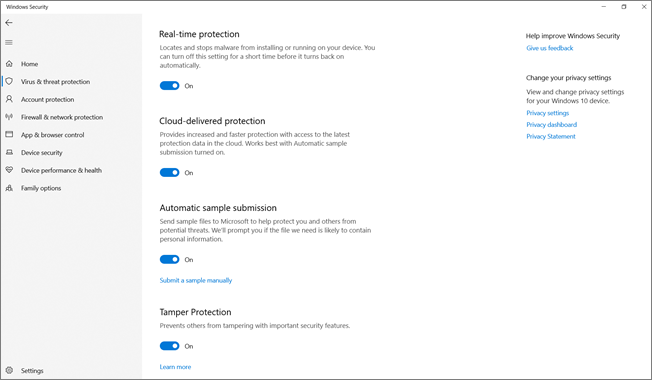Manage tamper protection on an individual device
Applies to:
Platforms
- Windows
Tamper protection helps protect certain security settings, such as virus and threat protection, from being disabled or changed.
If you're a home user, or you aren't subject to settings managed by a security team, you can use the Windows Security app to manage tamper protection on an individual Windows device. You must have appropriate admin permissions on your device to do change security settings, such as tamper protection.
On a Windows device, select Start, and start typing Security. In the search results, select Windows Security.
Select Virus & threat protection > Virus & threat protection settings.
Set Tamper Protection to On or Off.
Here's what you see in the Windows Security app:
Note
Tamper protection blocks attempts to modify Microsoft Defender Antivirus settings through the registry.
To help ensure that tamper protection doesn't interfere with non-Microsoft security products or enterprise installation scripts that modify these settings, go to Windows Security and update Security intelligence to version 1.287.60.0 or later. (See Security intelligence updates.)
After you've made this update, tamper protection continues to protect your registry settings, and logs attempts to modify them without returning errors.
See also
- Protect security settings with tamper protection
- Defender for Endpoint on non-Windows devices
- Troubleshoot problems with tamper protection
Tip
Do you want to learn more? Engage with the Microsoft Security community in our Tech Community: Microsoft Defender for Endpoint Tech Community.
Обратная связь
Ожидается в ближайшее время: в течение 2024 года мы постепенно откажемся от GitHub Issues как механизма обратной связи для контента и заменим его новой системой обратной связи. Дополнительные сведения см. в разделе https://aka.ms/ContentUserFeedback.
Отправить и просмотреть отзыв по