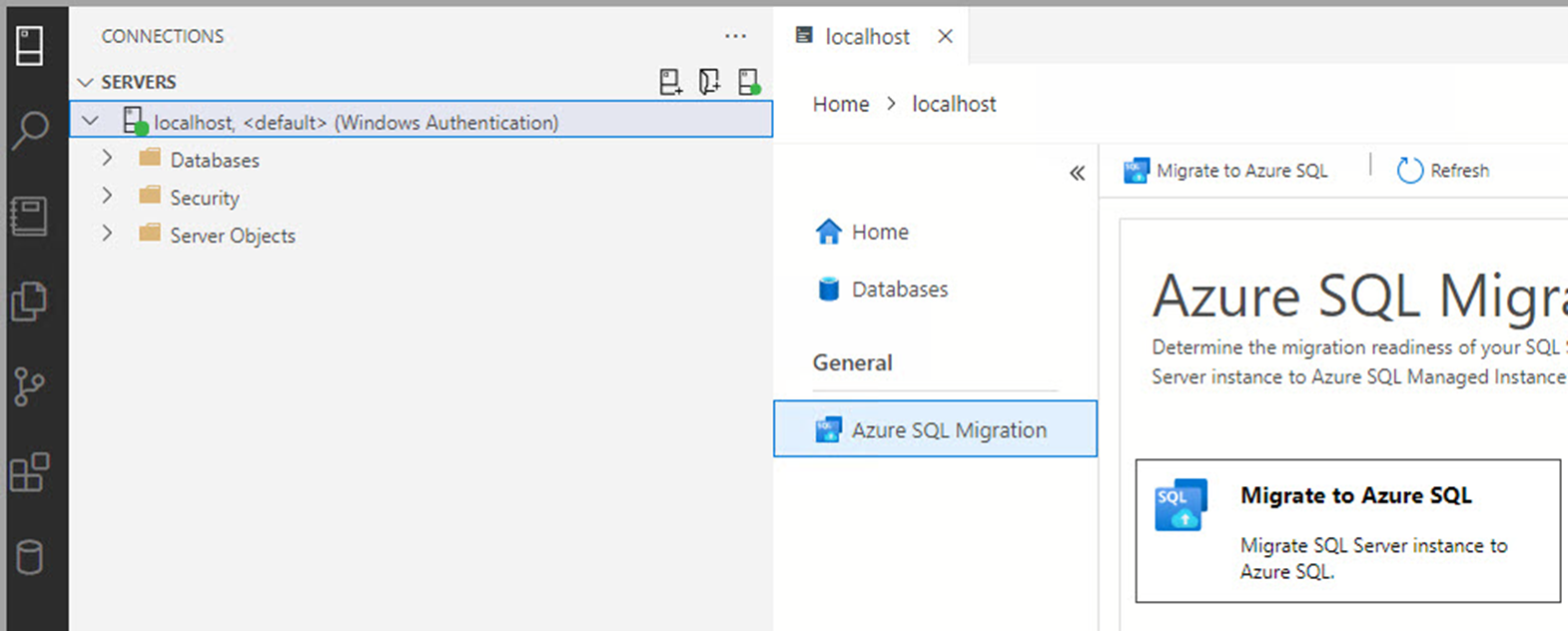Azure SQL migration extension for Azure Data Studio
The Azure SQL migration extension for Azure Data Studio enables you to assess, get right-sized Azure recommendations and migrate your SQL Server databases to Azure.
The Azure SQL Migration extension for Azure Data Studio offers these key benefits:
A responsive UI for an end-to-end migration experience. The extension starts with a migration readiness assessment and SKU recommendation (preview) (based on performance data).
An enhanced assessment mechanism that can evaluate SQL Server instances. The extension identifies databases that are ready to migrate to Azure SQL targets.
Note
You can use the Azure SQL Migration extension to assess SQL Server databases running on Windows or Linux.
An SKU recommendation engine that collects performance data from the on-premises source SQL Server instance and then generates right-sized SKU recommendations based on your Azure SQL target.
A reliable Azure service powered by Azure Database Migration Service that orchestrates data movement activities to deliver a seamless migration experience.
You can run your migration online (for migrations that require minimal downtime) or offline (for migrations where downtime persists throughout the migration) depending on your business requirements.
You can configure a self-hosted integration runtime to use your own compute resources to access the source SQL Server instance backup files in your on-premises environment.
Provides a secure and improved user experience for migrating TDE databases and SQL/Windows logins to Azure SQL.
For information about specific migration scenarios and Azure SQL targets, see the list of tutorials in the following table:
| Migration scenario | Migration mode |
|---|---|
| SQL Server to Azure SQL Managed Instance | Online / Offline |
| SQL Server to SQL Server on an Azure virtual machine | Online / Offline |
| SQL Server to Azure SQL Database | Offline |
Important
If your target is Azure SQL Database, make sure you deploy the database schema before you begin the migration. You can use tools like the SQL Server dacpac extension or the SQL Database Projects extension for Azure Data Studio.
The following video explains recent updates and features added to the Azure SQL Migration extension for Azure Data Studio:
This article describes installing the Azure SQL migration extension through Azure Data Studio.
Prerequisites
If you don't have an Azure subscription, create a free Azure account before you begin.
The following prerequisites are also required to install this extension:
Install the Azure SQL migration extension
Follow these steps to install the Azure SQL migration extension in Azure Data Studio. You can choose the standard installation method, or an offline mode when the computer is disconnected from the Internet.
Connected mode installation
Open the extensions manager in Azure Data Studio. You can either select the extensions icon or select Extensions in the View menu.
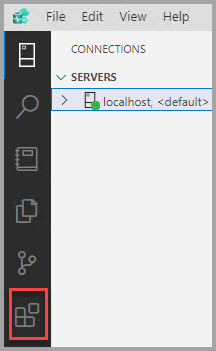
Type in Azure SQL Migration in the search bar.
Select the Azure SQL Migration extension and view its details.
Select Install.
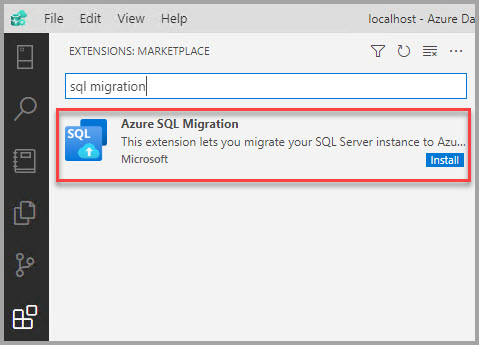
You can see the Azure SQL migration extension in the extension list once installed.
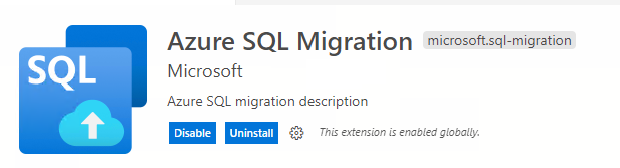
You can connect to the SQL Server instance in Azure Data Studio. Right-click the instance name and select Manage to see the dashboard and the Azure SQL Migration extension landing page.
Set up auto update for the extension
You can check for updates to the extension and have them automatically updated by configuring Auto Update in Azure Data Studio settings.
To enable auto updates:
- Select the Settings icon in Azure Data Studio.
- Select the checkbox under User > Features > Extensions > Auto Check Updates.
- Select the dropdown under User > Features > Extensions > Auto Update and select either All Extensions or Only Enabled Extensions.
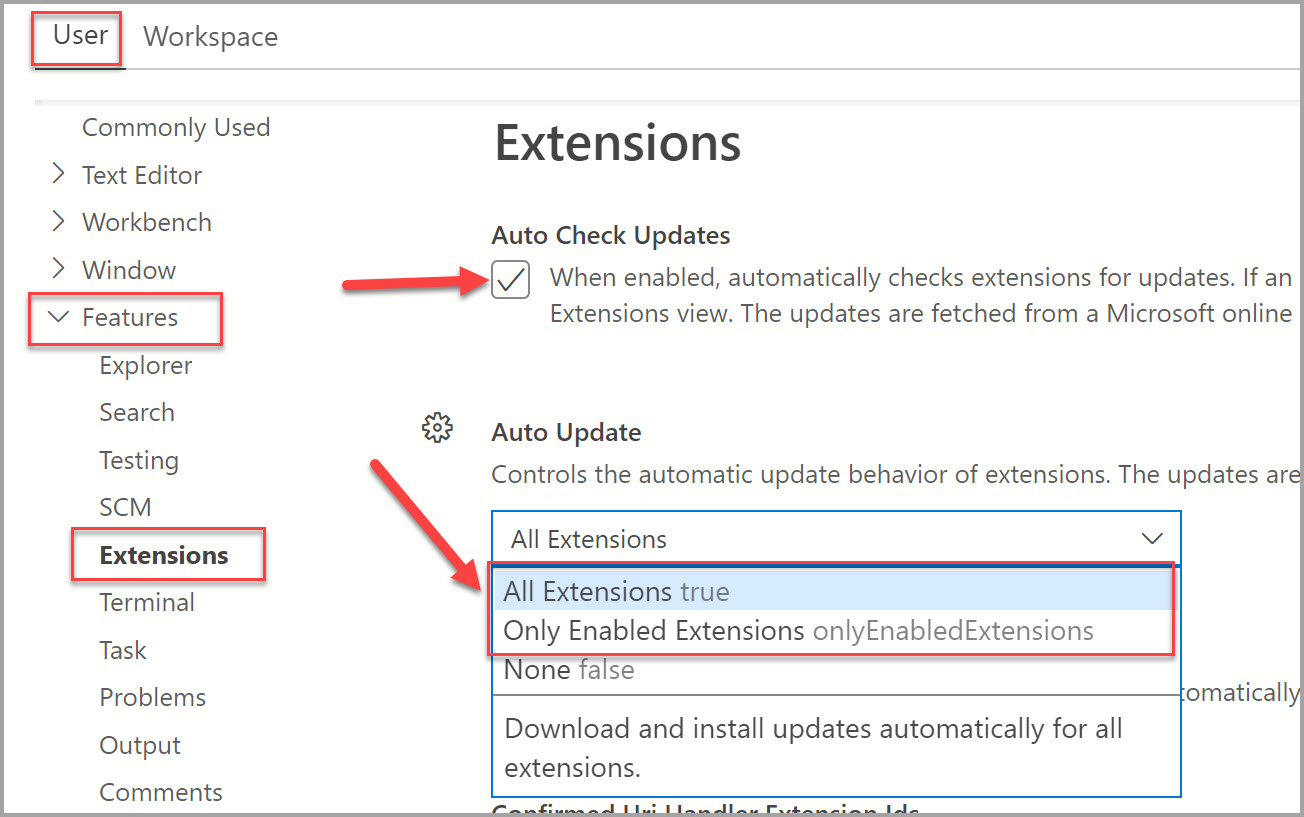
Note
If you want to update the extension manually, you can disable Auto Update and install the updates from the extension in the Marketplace.
Features
Azure SQL target readiness assessment and database migrations
The Azure SQL migration extension supports assessment and generates Azure recommendations (Preview) and database migrations for the following Azure SQL targets.
- SQL Server on Azure Virtual Machines
- Azure SQL Managed Instance
- Azure SQL Database
Migration modes
The following migration modes are supported for the corresponding Azure SQL targets.
Online - The source SQL Server database is available for reading and writing activity, while database backups are continuously restored on target Azure SQL. Application downtime is limited to the duration of the cutover at the end of migration.
Offline - The source database can't be used for writing activity while backup files are restored on the target Azure SQL database. Application downtime persists from the start until the completion of the migration process.
Support matrix
| Azure SQL target | Migration mode |
|---|---|
| Azure SQL Managed Instance | Online / Offline |
| SQL Server on Azure Virtual Machine | Online / Offline |
| Azure SQL Database | Offline |
Tip
For information on pre-requisites, features and migration workflow, see Migration using Azure Data Studio
Get help from Microsoft support
You can raise a support request to get Microsoft support assistance if you encounter issues or errors with your database migrations using the Azure SQL migration extension.
Select the New support request button in the upper section of the extension. It automatically takes you to the Azure portal, where you can fill in the details and then submit a support request.

You can submit ideas/suggestions for improvement, and other feedback, including bugs, in the Azure Community forum - Azure Database Migration Service.
Note
You can also use the Feedback button if you have any suggestions or feedback to improve the extension.
Related content
Feedback
Coming soon: Throughout 2024 we will be phasing out GitHub Issues as the feedback mechanism for content and replacing it with a new feedback system. For more information see: https://aka.ms/ContentUserFeedback.
Submit and view feedback for