Plan a Microsoft Entra access reviews deployment
Microsoft Entra access reviews help your organization keep the Enterprise more secure by managing its resource access lifecycle. With access reviews, you can:
Schedule regular reviews or do ad-hoc reviews to discover who has access to specific resources, such as applications and groups.
Track reviews for insights, compliance, or policy reasons.
Delegate reviews to specific admins, business owners, or users who can self-attest to the need for continued access.
Use the insights to efficiently determine if users should continue to have access.
Automate review outcomes, such as removing users' access to resources.
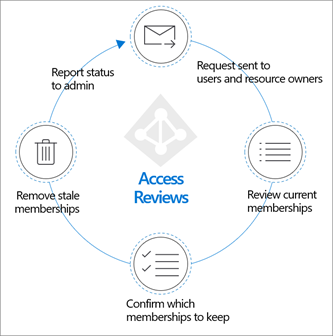
Access reviews are an Microsoft Entra ID Governance capability. The other capabilities are entitlement management, Privileged Identity Management (PIM), lifecycle workflows, provisioning, and terms of use. Together, they help you address these four questions:
- Which users should have access to which resources?
- What are those users doing with that access?
- Is there effective organizational control for managing access?
- Can auditors verify that the controls are working?
Planning your access reviews deployment is essential to make sure you achieve your desired governance strategy for users in your organization.
Key benefits
The key benefits of enabling access reviews are:
- Control collaboration: Access reviews allow you to manage access to all the resources your users need. When users share and collaborate, you can be assured that the information is among authorized users only.
- Manage risk: Access reviews provide you with a way to review access to data and applications, which lowers the risk of data leakage and data spill. You gain the capability to regularly review external partners' access to corporate resources.
- Address compliance and governance: With access reviews, you can govern and recertify the access lifecycle to groups, apps, and sites. You can control and track reviews for compliance or risk-sensitive applications specific to your organization.
- Reduce cost: Access reviews are built in the cloud and natively work with cloud resources such as groups, applications, and access packages. Using access reviews is less costly than building your own tools or otherwise upgrading your on-premises tool set.
Training resources
The following videos help you learn about access reviews:
- What are access reviews in Microsoft Entra ID?
- How to create access reviews in Microsoft Entra ID
- How to create automatic access reviews for all guest users with access to Microsoft 365 groups in Microsoft Entra ID
- How to enable access reviews in Microsoft Entra ID
- How to review access by using My Access
Licenses
Using this feature requires Microsoft Entra ID Governance subscriptions for your organization's users. Some capabilities within this feature may operate with a Microsoft Entra ID P2 subscription, see the articles of each capability for more details. To find the right license for your requirements, see Microsoft Entra ID Governance licensing fundamentals.
Note
To create a review of inactive users and with user-to-group affiliation recommendations requires a Microsoft Entra ID Governance license.
Plan the access reviews deployment project
Consider your organizational needs to determine the strategy for deploying access reviews in your environment.
Engage the right stakeholders
When technology projects fail, they typically do so because of mismatched expectations on impact, outcomes, and responsibilities. To avoid these pitfalls, ensure that you're engaging the right stakeholders and that project roles are clear.
For access reviews, you'll likely include representatives from the following teams within your organization:
IT administration manages your IT infrastructure and administers your cloud investments and software as a service (SaaS) apps. This team:
- Reviews privileged access to infrastructure and apps, including Microsoft 365 and Microsoft Entra ID.
- Schedules and runs access reviews on groups that are used to maintain exception lists or IT pilot projects to maintain up-to-date access lists.
- Ensures that programmatic (scripted) access to resources through service principals is governed and reviewed.
- Automate processes like user onboarding and offboarding, access requests, and access certifications.
Security teams ensure the plan meets the security requirements of your organization and enforces Zero Trust. This team:
- Reduces risk and strengthens security
- Enforces least privilege access to resources and applications
- Uses tools to see a centralized authoritative source, of who has access to what, and for how long.
Development teams build and maintain applications for your organization. This team:
- Controls who can access and manage components in SaaS, platform as a service (PaaS), and infrastructure as a service (IaaS) resources that comprise the developed solutions.
- Manages groups that can access applications and tools for internal application development.
- Requires privileged identities that have access to production software or solutions that are hosted for your customers.
Business units manage projects and own applications. This team:
- Reviews and approves or denies access to groups and applications for internal and external users.
- Schedules and does reviews to attest continued access for employees and external identities such as business partners.
- Need employees to have access to the apps required for their work.
- Permits departments to manage access for their users.
Corporate governance ensures that the organization follows internal policy and complies with regulations. This team:
- Requests or schedules new access reviews.
- Assesses processes and procedures for reviewing access, which includes documentation and record keeping for compliance.
- Reviews results of past reviews for most critical resources.
- Validates the right controls are in place to meet mandatory security and privacy policies.
- Requires repeatable access processes that are easy to audit and report.
Note
For reviews that require manual evaluations, plan for adequate reviewers and review cycles that meet your policy and compliance needs. If review cycles are too frequent, or there are too few reviewers, quality might be lost and too many or too few people might have access. We recommend you establish clear responsibilities for the various stakeholders and departments engaged in the access reviews. All teams and individuals participating should understand their respective roles and obligations to uphold the principle of least privilege.
Plan communications
Communication is critical to the success of any new business process. Proactively communicate to users how and when their experience will change. Tell them how to gain support if they experience issues.
Communicate changes in accountability
Access reviews support shifting responsibility of reviewing and acting on continued access to business owners. Decoupling access decisions from the IT department drives more accurate access decisions. This shift is a cultural change in the resource owner's accountability and responsibility. Proactively communicate this change and ensure resource owners are trained and able to use the insights to make good decisions.
The IT department wants to stay in control for all infrastructure-related access decisions and privileged role assignments.
Customize email communication
When you schedule a review, you nominate users who do this review. These reviewers then receive an email notification of new reviews assigned to them and reminders before a review assigned to them expires.
The email sent to reviewers can be customized to include a short message that encourages them to act on the review. Use the extra text to:
Include a personal message to reviewers so they understand it's sent by your compliance or IT department.
Include a reference to internal information on what the expectations of the review are and extra reference or training material.
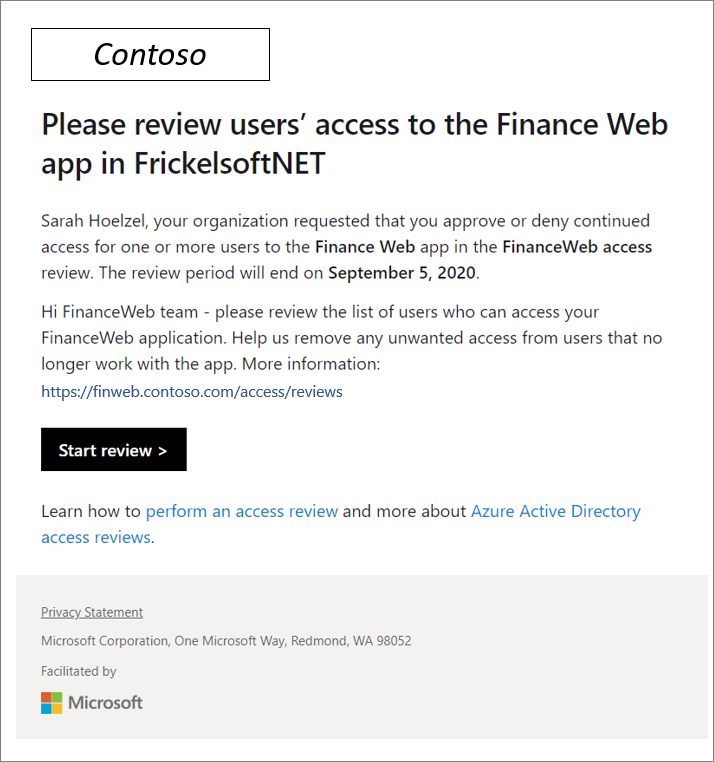
After you select Start review, reviewers will be directed to the My Access portal for group and application access reviews. The portal gives them an overview of all users who have access to the resource they're reviewing and system recommendations based on last sign-in and access information.
Plan a pilot
We encourage customers to initially pilot access reviews with a small group and target noncritical resources. Piloting can help you adjust processes and communications as needed. It can help you increase users' and reviewers' ability to meet security and compliance requirements.
In your pilot, we recommend that you:
- Start with reviews where the results aren't automatically applied, and you can control the implications.
- Ensure all users have valid email addresses listed in Microsoft Entra ID. Confirm that they receive email communication to take the appropriate action.
- Document any access removed as a part of the pilot in case you need to quickly restore it.
- Monitor audit logs to ensure all events are properly audited.
For more information, see Best practices for a pilot.
Introduction to access reviews
This section introduces access review concepts you should know before you plan your reviews.
What resource types can be reviewed?
After you integrate your organization's resources with Microsoft Entra ID, such as users, applications, and groups, they can be managed and reviewed.
Typical targets for review include:
- Applications integrated with Microsoft Entra ID for single sign-on, such as SaaS and line of business.
- Group membership synchronized to Microsoft Entra ID, or created in Microsoft Entra ID or Microsoft 365, including Microsoft Teams.
- Access package that groups resources such as groups, apps, and sites into a single package to manage access.
- Microsoft Entra roles and Azure resource roles as defined in PIM.
Who will create and manage access reviews?
The administrative role required to create, manage, or read an access review depends on the type of resource whose membership is being reviewed. The following table denotes the roles required for each resource type.
| Resource type | Create and manage access reviews (creators) | Read access review results |
|---|---|---|
| Group or application | Global administrator User administrator Identity Governance administrator Privileged Role administrator (only does reviews for Microsoft Entra role-assignable groups) Group owner (if enabled by an admin) |
Global administrator Global reader User administrator Identity Governance administrator Privileged Role administrator Security reader Group owner (if enabled by an admin) |
| Microsoft Entra roles | Global administrator Privileged Role administrator |
Global administrator Global reader User administrator Privileged Role administrator
Security reader |
| Azure resource roles | User Access Administrator (for the resource) Resource owner Custom roles with Microsoft.Authorization/* permission. |
User Access Administrator (for the resource) Resource owner Reader (for the resource) Custom roles with Microsoft.Authorization/*/read permissions. |
| Access package | Global administrator Identity Governance administrator Catalog owner (for the access package) Access package manager (for the access package) |
Global administrator Global reader User administrator Identity Governance administrator Catalog owner (for the access package) Access package manager (for the access package) Security reader |
For more information, see Administrator role permissions in Microsoft Entra ID.
Who will review the access to the resource?
The creator of the access review decides at the time of creation who will do the review. This setting can't be changed after the review is started. Reviewers are represented by:
- Resource owners who are the business owners of the resource.
- Individually selected delegates as chosen by the access reviews administrator.
- Users who self-attest to their need for continued access.
- Managers review their direct reports' access to the resource.
Note
When you select Resource owners or Managers, administrators designate fallback reviewers, who are contacted if the primary contact isn’t available.
When you create an access review, administrators can choose one or more reviewers. All reviewers can start and carry out a review by choosing users for continued access to a resource or removing them.
Components of an access review
Before you implement your access reviews, plan the types of reviews relevant to your organization. To do so, you need to make business decisions about what you want to review and the actions to take based on those reviews.
To create an access review policy, you must have the following information:
What are the resources to review?
Whose access is being reviewed?
How often should the review occur?
Who will do the review?
- How will they be notified to review?
- What are the timelines to be enforced for review?
What automatic actions should be enforced based on the review?
- What happens if the reviewer doesn't respond in time?
What manual actions are taken as a result based on the review?
What communications should be sent based on the actions taken?
Example access review plan
| Component | Value |
|---|---|
| Resources to review | Access to Microsoft Dynamics. |
| Review frequency | Monthly. |
| Who does the review | Dynamics business group Program Managers. |
| Notification | Email is sent at the start of a review to the alias Dynamics-Pms. Include an encouraging custom message to reviewers to secure their buy-in. |
| Timeline | 48 hours from notification. |
| Automatic actions | Remove access from any account that has no interactive sign-in within 90 days by removing the user from the Security group dynamics-access. Perform actions if not reviewed within timeline. |
| Manual actions | Reviewers can do removals approval prior to automated action if desired. |
Automate actions based on access reviews
You can choose to have access removal automated by setting the Auto apply results to resource option to Enable.
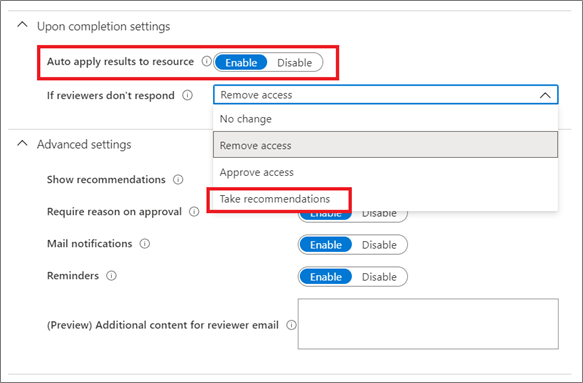
After the review is finished and has ended, users who weren't approved by the reviewer will be automatically removed from the resource or kept with continued access. Options could mean removing their group membership or their application assignment or revoking their right to elevate to a privileged role.
Take recommendations
Recommendations are displayed to reviewers as part of the reviewer experience and indicate a person's last sign-in to the tenant or last access to an application. This information helps reviewers make the right access decision. Selecting Take recommendations follows the access review's recommendations. At the end of an access review, the system applies these recommendations automatically to users for whom reviewers haven't responded.
Recommendations are based on the criteria in the access review. For example, if you configure the review to remove access with no interactive sign-in for 90 days, the recommendation is that all users who fit that criteria should be removed. Microsoft is continually working on enhancing recommendations.
Review guest user access
Use access reviews to review and clean up collaboration partners' identities from external organizations. Configuration of a per-partner review might satisfy compliance requirements.
External identities can be granted access to company resources. They can be:
- Added to a group.
- Invited to Teams.
- Assigned to an enterprise application or access package.
- Assigned a privileged role in Microsoft Entra ID or in an Azure subscription.
For more information, see sample script. The script shows where external identities invited into the tenant are used. You can see an external user's group membership, role assignments, and application assignments in Microsoft Entra ID. The script won't show any assignments outside of Microsoft Entra ID, for example, direct rights assignment to SharePoint resources, without the use of groups.
When you create an access review for groups or applications, you can choose to let the reviewer focus on All users or Guest users only. By selecting Guest users only, reviewers are given a focused list of external identities from Microsoft Entra business to business (B2B) that have access to the resource.

Important
This list won't include external members who have a userType of member. This list also won't include users invited outside of Microsoft Entra B2B collaboration. An example is those users who have access to shared content directly through SharePoint.
Plan access reviews for access packages
Access packages can vastly simplify your governance and access review strategy. An access package is a bundle of all the resources with the access a user needs to work on a project or do their task. For example, you might want to create an access package that includes all the applications that developers in your organization need, or all applications to which external users should have access. An administrator or delegated access package manager then groups the resources (groups or apps) and the roles the users need for those resources.
When you create an access package, you can create one or more access package policies that set conditions for which users can request an access package, what the approval process looks like, and how often a person would have to re-request access or have their access reviewed. Access reviews are configured while you create or edit those access package policies.
Select the Lifecycle tab and scroll down to access reviews.
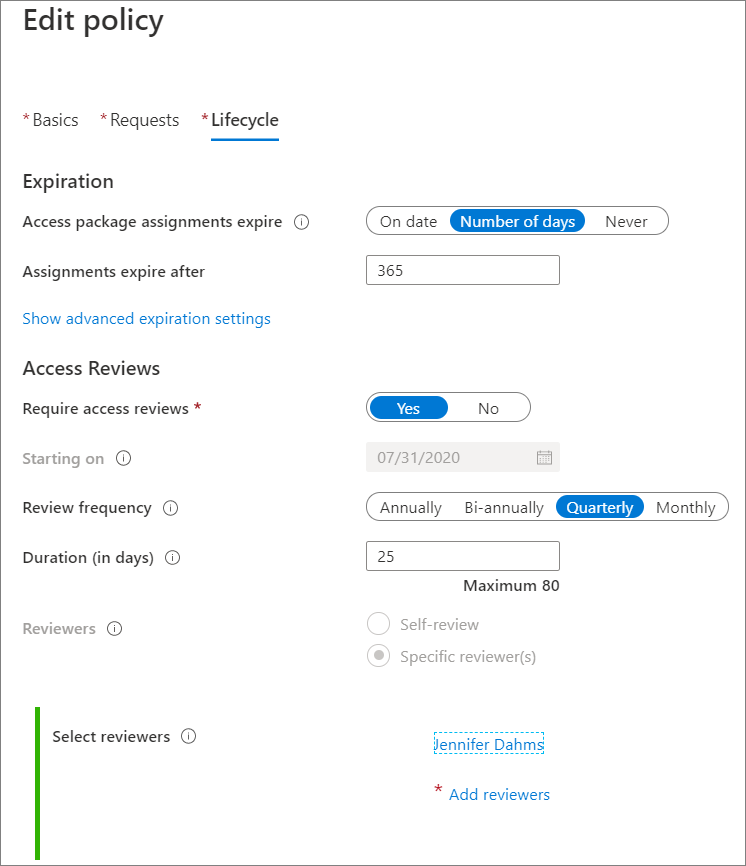
Plan access reviews for groups
Besides access packages, reviewing group membership is the most effective way of governing access. Assign access to resources via Security groups or Microsoft 365 groups. Add users to those groups to gain access.
A single group can be granted access to all appropriate resources. You can assign the group access to individual resources or to an access package that groups applications and other resources. With this method, you can review access to the group rather than an individual's access to each application.
Group membership can be reviewed by:
- Administrators.
- Group owners.
- Selected users who are delegated review capability when the review is created.
- Members of the group who attest for themselves.
- Managers who review their direct reports' access.
Group ownership
Group owners review membership because they're best qualified to know who needs access. Ownership of groups differs with the type of group:
Groups that are created in Microsoft 365 and Microsoft Entra ID have one or more well-defined owners. In most cases, these owners make perfect reviewers for their own groups as they know who should have access.
For example, Microsoft Teams uses Microsoft 365 Groups as the underlying authorization model to grant users access to resources that are in SharePoint, Exchange, OneNote, or other Microsoft 365 services. The creator of the team automatically becomes an owner and should be responsible for attesting to the membership of that group.
Groups created manually in the Microsoft Entra admin center or via scripting through Microsoft Graph might not necessarily have owners defined. Define them either through the Microsoft Entra admin center in the group's Owners section or via Microsoft Graph.
Groups that are synchronized from on-premises Active Directory can't have an owner in Microsoft Entra ID. When you create an access review for them, select individuals who are best suited to decide on membership in them.
Note
Define business policies that define how groups are created to ensure clear group ownership and accountability for regular review of membership.
Review membership of exclusion groups in Conditional Access policies
To learn how to review membership of exclusion groups, see Use Microsoft Entra access reviews to manage users excluded from Conditional Access policies.
Review guest users' group memberships
To learn how to review guest users' access to group memberships, see Manage guest access with Microsoft Entra access reviews.
Review access to on-premises groups
Access reviews can't change the group membership of groups that you synchronize from on-premises AD with Microsoft Entra Connect. This restriction is because the source of authority for a group originating in AD is on-premises AD. To control access to AD group-based apps, use Microsoft Entra Cloud Sync group writeback.
Until you have migrated to Microsoft Entra groups with group writeback, you can still use access reviews to schedule and maintain regular reviews of existing on-premises groups. In this case, admins will then take action in the on-premises group after each review completes. This strategy keeps access reviews as the tool for all reviews.
You can use the results from an access review on on-premises groups and process them further, either by:
- Downloading the CSV report from the access review and manually taking action.
- Using Microsoft Graph to programmatically retrieve the results of decisions of completed access reviews.
For example, to retrieve results for a Windows Server AD-managed group, use this PowerShell sample script. The script outlines the required Microsoft Graph calls and exports the Windows Server AD PowerShell commands to carry out the changes.
Plan access reviews for applications
When you review everyone assigned to application, you're reviewing the users, including employees and external identities, who can authenticate to that application using their Microsoft Entra identity. Choose to review an application when you need to know who has access to a specific application, instead of an access package or a group.
Plan reviews for applications in the following scenarios when:
- Users are granted direct access to the application (outside of a group or access package).
- The application exposes critical or sensitive information.
- The application has specific compliance requirements to which you must attest.
- You suspect inappropriate access.
Before you create access reviews for an application, the application needs to be integrated with Microsoft Entra ID as an application in your tenant, with users assigned to the app roles, and the User assignment required? option on the application set to Yes. If it's set to No, all users in your directory, including external identities, can access the application and you can't review access to the application.
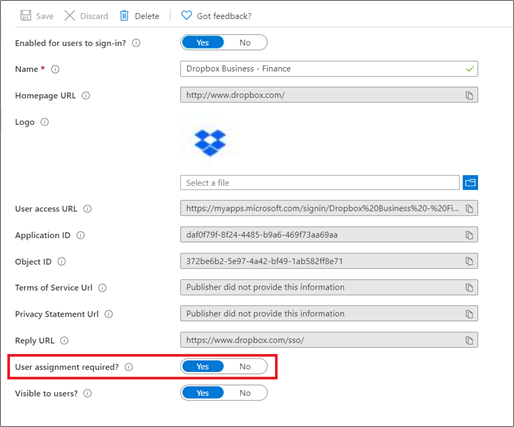
Then assign the users and groups whose access you want to have reviewed.
Read more about how to prepare for an access review of users' access to an application.
Reviewers for an application
Access reviews can be for the members of a group or for users who were assigned to an application. Applications in Microsoft Entra ID don't necessarily have an owner, which is why the option for selecting the application owner as a reviewer isn't possible. You can further scope a review to review only guest users assigned to the application, rather than reviewing all access.
Plan review of Microsoft Entra ID and Azure resource roles
Privileged Identity Management simplifies how enterprises manage privileged access to resources in Microsoft Entra ID. Using PIM keeps the list of privileged roles in Microsoft Entra ID and Azure resources smaller. It also increases the overall security of the directory.
Access reviews allow reviewers to attest whether users still need to be in a role. Just like access reviews for access packages, reviews for Microsoft Entra roles and Azure resources are integrated into the PIM admin user experience.
Review the following role assignments regularly:
- Global administrator
- User administrator
- Privileged Authentication administrator
- Conditional Access administrator
- Security administrator
- All Microsoft 365 and Dynamics Service administration roles
Roles that are reviewed include permanent and eligible assignments.
In the Reviewers section, select one or more people to review all the users. Or you can select Manager, to have a manager review the access of people they manage, or Members (self) to have the members review their own access.
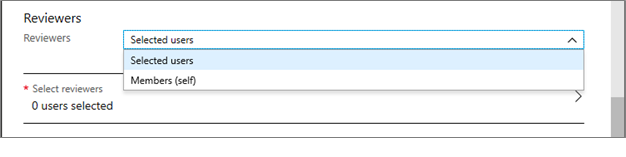
Deploy access reviews
After you've prepared a strategy and a plan to review access for resources integrated with Microsoft Entra ID, deploy and manage reviews by using the following resources.
Review access packages
To reduce the risk of stale access, administrators can enable periodic reviews of users who have active assignments to an access package. Follow the instructions in the articles listed in the table.
| How-to articles | Description |
|---|---|
| Create access reviews | Enable reviews of an access package. |
| Do access reviews | Do access reviews for other users who are assigned to an access package. |
| Self-review assigned access package(s) | Do a self-review of assigned access packages. |
Note
Users who self-review and say they no longer need access aren't removed from the access package immediately. They're removed from the access package when the review ends or if an administrator stops the review.
Review groups and apps
Access needs to groups and applications for employees and guests likely change over time. To reduce the risk associated with stale access assignments, administrators can create access reviews for group members or application access. Follow the instructions in the articles listed in the table.
| How-to articles | Description |
|---|---|
| Create access reviews | Create one or more access reviews for group members or application access. |
| Do access reviews | Do an access review for members of a group or users with access to an application. |
| Self-review your access | Allow members to review their own access to a group or an application. |
| Complete access review | View an access review and apply the results. |
| Take action for on-premises groups | Use a sample PowerShell script to act on access reviews for on-premises groups. |
Review Microsoft Entra roles
To reduce the risk associated with stale role assignments, regularly review access of privileged Microsoft Entra roles.
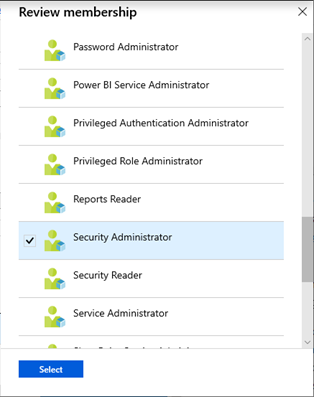
Follow the instructions in the articles listed in the table.
| How-to articles | Description |
|---|---|
| Create access reviews | Create access reviews for privileged Microsoft Entra roles in PIM. |
| Self-review your access | If you're assigned to an administrative role, approve or deny access to your role. |
| Complete an access review | View an access review and apply the results. |
Review Azure resource roles
To reduce the risk associated with stale role assignments, regularly review access of privileged Azure resource roles.
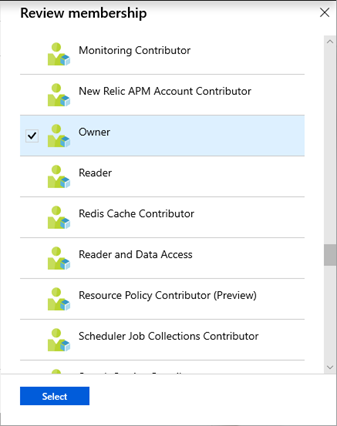
Follow the instructions in the articles listed in the table.
| How-to articles | Description |
|---|---|
| Create access reviews | Create access reviews for privileged Azure resource roles in PIM. |
| Self-review your access | If you're assigned to an administrative role, approve or deny access to your role. |
| Complete an access review | View an access review and apply the results. |
Use the Access Reviews API
To interact with and manage reviewable resources, see Microsoft Graph API methods and role and application permission authorization checks. The access reviews methods in the Microsoft Graph API are available for both application and user contexts. When you run scripts in the application context, the account used to run the API (the service principle) must be granted the AccessReview.Read.All permission to query access reviews information.
Popular access reviews tasks to automate by using the Microsoft Graph API for access reviews are:
- Create and start an access review.
- Manually end an access review before its scheduled end.
- List all running access reviews and their status.
- See the history of a review series and the decisions and actions taken in each review.
- Collect decisions from an access review.
- Collect decisions from completed reviews where the reviewer made a different decision than what the system recommended.
When you create new Microsoft Graph API queries for automation, use Graph Explorer to build and explore your Microsoft Graph queries before you put them into scripts and code. This step can help you to quickly iterate your query so that you get exactly the results you're looking for, without changing the code of your script.
Monitor access reviews
Access reviews activities are recorded and available from the Microsoft Entra audit logs. You can filter the audit data on the category, activity type, and date range. Here's a sample query.
| Category | Policy |
|---|---|
| Activity type | Create access review |
| Update access review | |
| Access review ended | |
| Delete access review | |
| Approve decision | |
| Deny decision | |
| Reset decision | |
| Apply decision | |
| Date range | Seven days |
For more advanced queries and analysis of access reviews, and to track changes and completion of reviews, export your Microsoft Entra audit logs to Azure Log Analytics or Azure Event Hubs. When audit logs are stored in Log Analytics, you can use the powerful analytics language and build your own dashboards.
Next steps
Learn about the following related technologies:
Povratne informacije
Uskoro: Tokom 2024. postepeno ćemo ukidati probleme sa uslugom GitHub kao mehanizam povratnih informacija za sadržaj i zameniti ga novim sistemom povratnih informacija. Dodatne informacije potražite u članku: https://aka.ms/ContentUserFeedback.
Prosledite i prikažite povratne informacije za