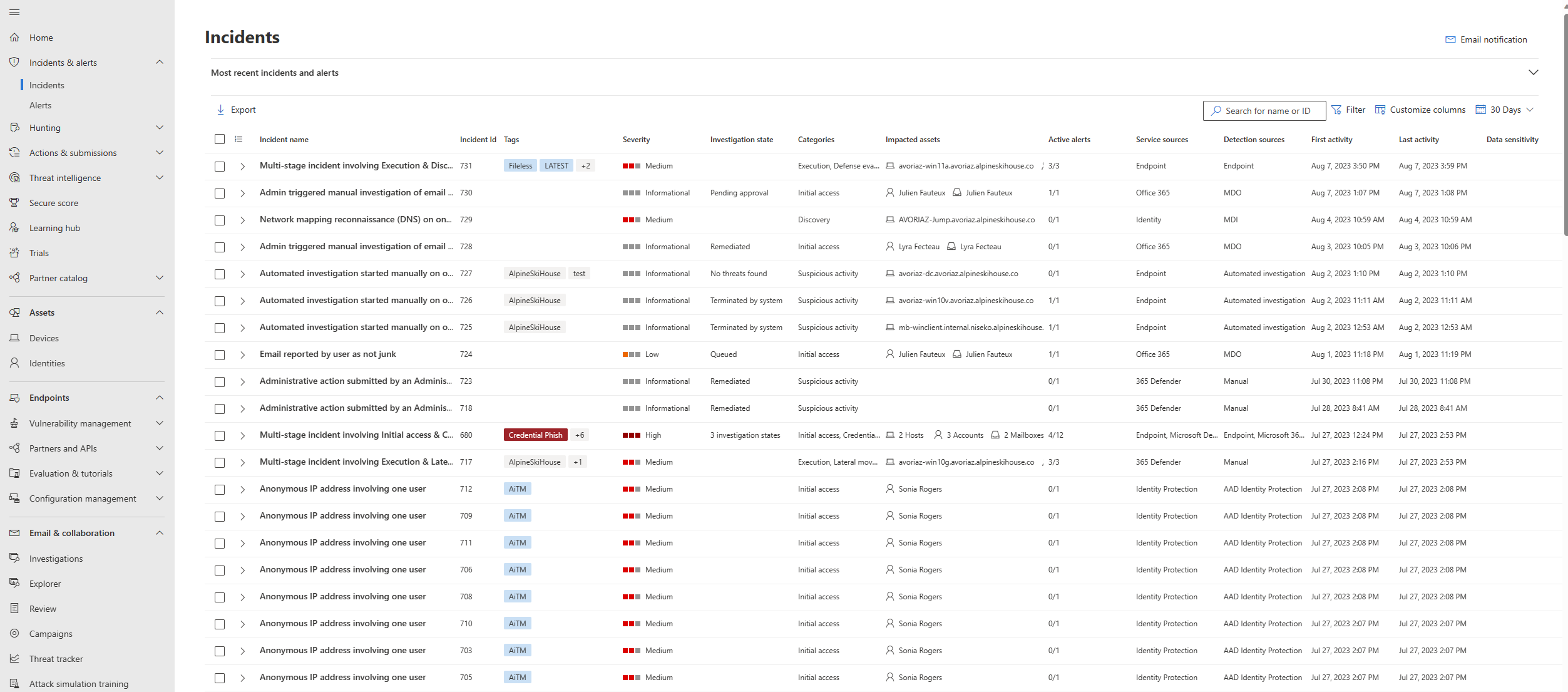Responding to your first incident in Microsoft Defender XDR
Applies to:
- Microsoft Defender XDR
This guide lists Microsoft resources for new Microsoft Defender XDR users to confidently perform day-to-day incident response tasks while using the portal. The intended results of using this guide are:
- You'll quickly learn to use Microsoft Defender XDR to respond to incidents and alerts.
- You'll discover the portal's features to aid incident investigation and remediation through the videos and tutorials.
Microsoft Defender XDR enables you to see relevant threat events across all assets (devices, identities, mailboxes, cloud apps, and more). The portal consolidates signals from the Defender protection suite, Microsoft Sentinel, and other integrated security information and event management (SIEM) solutions. Correlated attack information with full context in a single pane of glass enables you to successfully defend and protect your organization.
This guide has three main sections:
- Understanding incidents: accessing, triaging, and managing incidents within the portal
- Analyzing attacks: a collection of videos and tutorials on how to investigate specific attacks using the portal's features.
- Remediating attacks: lists the automated and manual actions that are available within the portal to remediate threats. This section includes links to videos and tutorials.
Understanding incidents
An incident is a chain of processes created, commands, and actions that might not have coincided. An incident provides a holistic picture and context of suspicious or malicious activity. A single incident gives you an attack's complete context instead of triaging hundreds of alerts from multiple services.
Tip
For a limited time during January 2024, when you visit the Incidents page, Defender Boxed appears. Defender Boxed highlights your organization's security successes, improvements, and response actions during 2023. To reopen Defender Boxed, in the Microsoft Defender portal, go to Incidents, and then select Your Defender Boxed.
Microsoft Defender XDR has many features that you can use to respond to an incident. You can navigate the incidents by selecting View all incidents in the Active incidents card on the Home page or through Incidents & alerts on the left navigation pane.
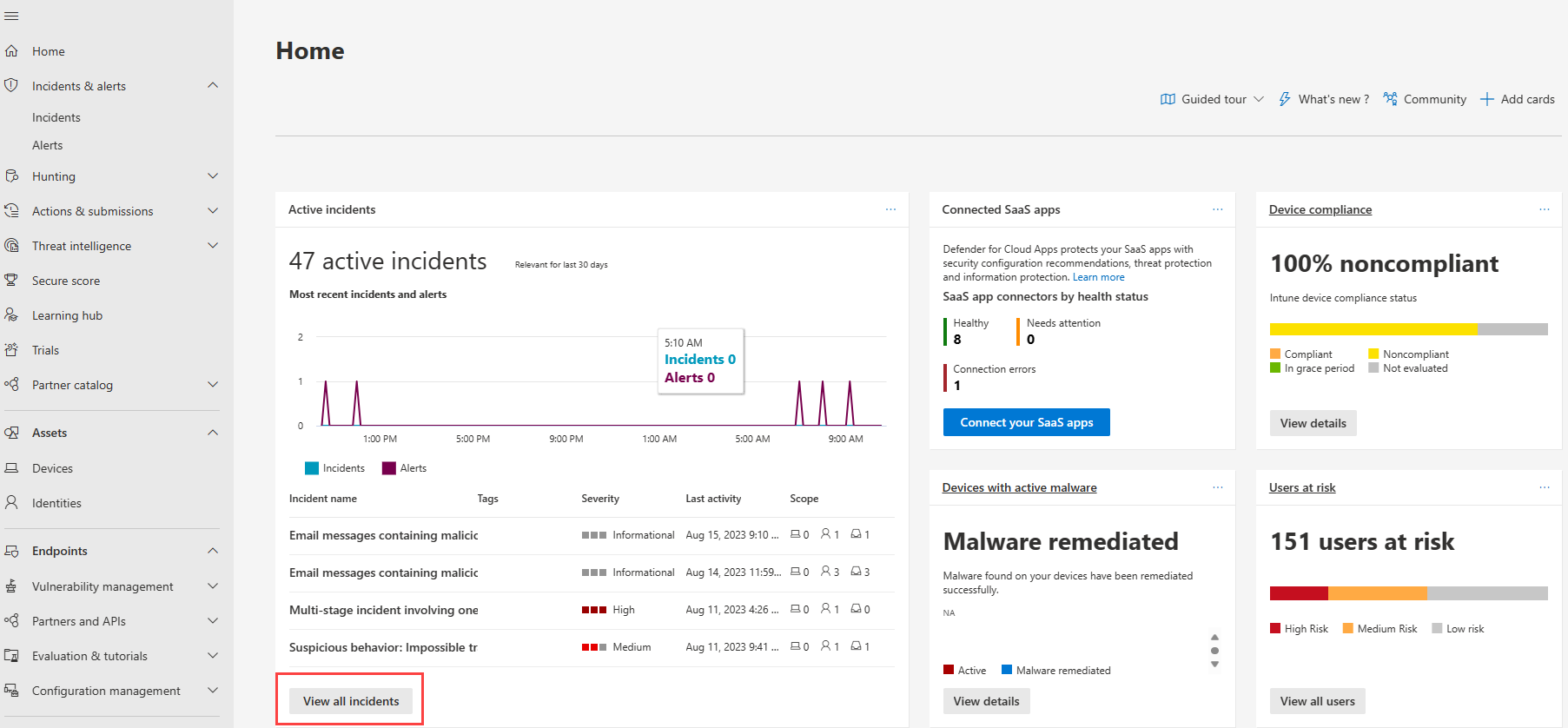 Figure 1. Active incidents card on the Microsoft Defender XDR home page
Figure 1. Active incidents card on the Microsoft Defender XDR home page
Each incident contains automatically correlated alerts from different detection sources and might involve various endpoints, identities, or cloud apps.
Incident triage
Incident prioritization varies per responder, security team, and organization. Incident response plans and security teams' direction can mandate incident priority.
Microsoft Defender XDR has various indicators like incident severity, types of users, or threat types to triage and prioritize incidents. You can use any combination of these indicators readily available through the incident queue filters.
An example of determining incident priority is combining the following factors for an incident:
- The incident has a high severity.
- The automation investigation state failed.
- There are 5 impacted assets where two of the assets are tagged with highly confidential data sensitivity.
- The incident status is new.
- The incident is unassigned to any team member for investigation.
You might assign a high priority to the incident using the information above. You can begin your incident investigation once a priority is determined.
Note
Microsoft Defender XDR automatically determines filters like severity, investigation states, impacted assets, and incident statuses. The information is based on your organization's network activities contextualized with threat intelligence feeds and the automated remediation actions applied.
Manage incidents
You can contribute to incident management efficiency by providing essential information in incidents and alerts. When you add information to the following filters from when you triage and analyze each incident, you provide further context to that incident that other responders can take advantage of:
- Classifying incidents and alerts
- Naming incidents
- Adding tags
- Providing comments
Learn how to classify incidents and alerts through this video:
Next steps
- Analyze your first incident
- Remediate your first incident
- Watch demos and the portal's new developments in action in the Microsoft Defender XDR Virtual Ninja Training
See also
- Integrate Microsoft Defender XDR into your security operations
- Respond to common attacks using incident response playbooks
- Learn the portal's features and functions through the Microsoft Defender XDR Ninja training
Tip
Do you want to learn more? Engage with the Microsoft Security community in our Tech Community: Microsoft Defender XDR Tech Community.
Feedback
Kommer snart: Under hela 2024 kommer vi att fasa ut GitHub-problem som feedbackmekanism för innehåll och ersätta det med ett nytt feedbacksystem. Mer information finns i: https://aka.ms/ContentUserFeedback.
Skicka och visa feedback för