Add Business Central as a data source in Power BI
You can make your Business Central data available as a data source in Power BI. You must have both Business Central and Power BI accounts. Also, you must have installed Power BI Desktop. Download Power BI Desktop.
To add Dynamics 365 Business Central as a data source in Power BI Desktop, follow these steps:
In Power BI Desktop, in the left navigation pane, choose Get Data.
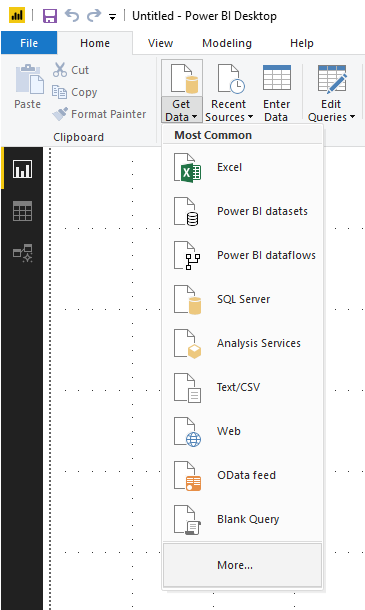
On the Get Data page, choose Online Services, choose Dynamics 365 Business Central, and then choose Connect.
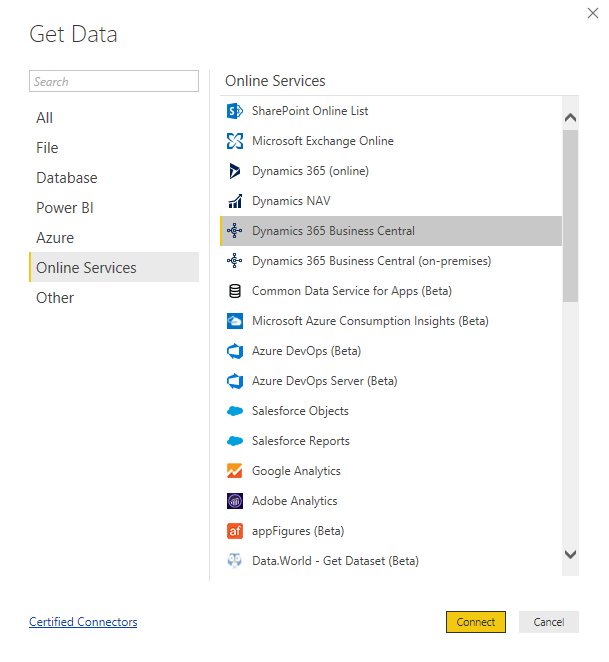
Power BI displays a wizard that guides you through the connection process. You're prompted to sign into the service. Select Sign in and choose the account you would like to sign in as, and then select Connect.
The Power BI wizard shows a list of Microsoft Business Central companies and data sources. These data sources represent all the web services that you have published from each company in Business Central.
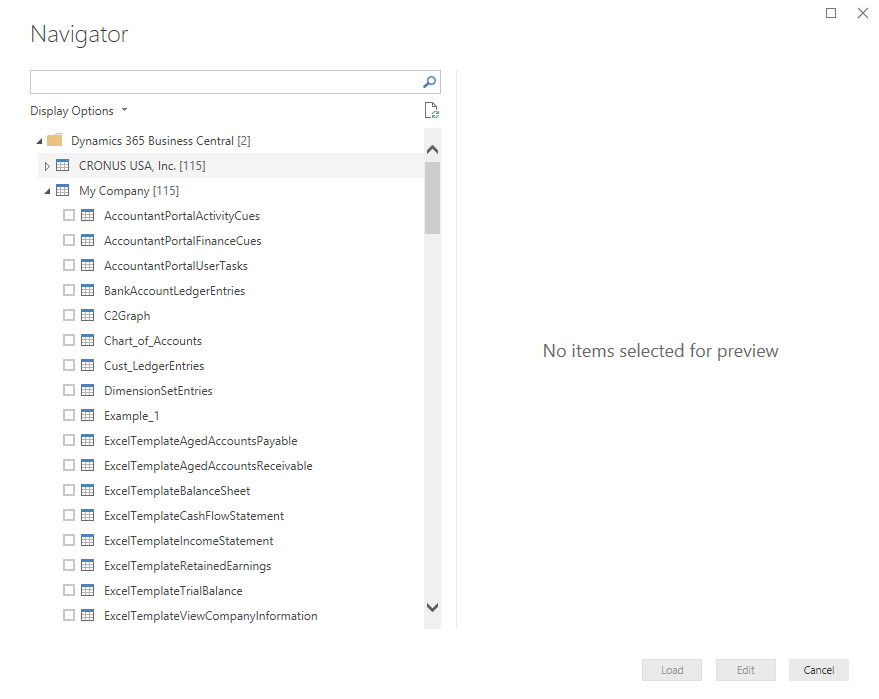
Specify the data you want to add to your data model, and then choose the Load button.
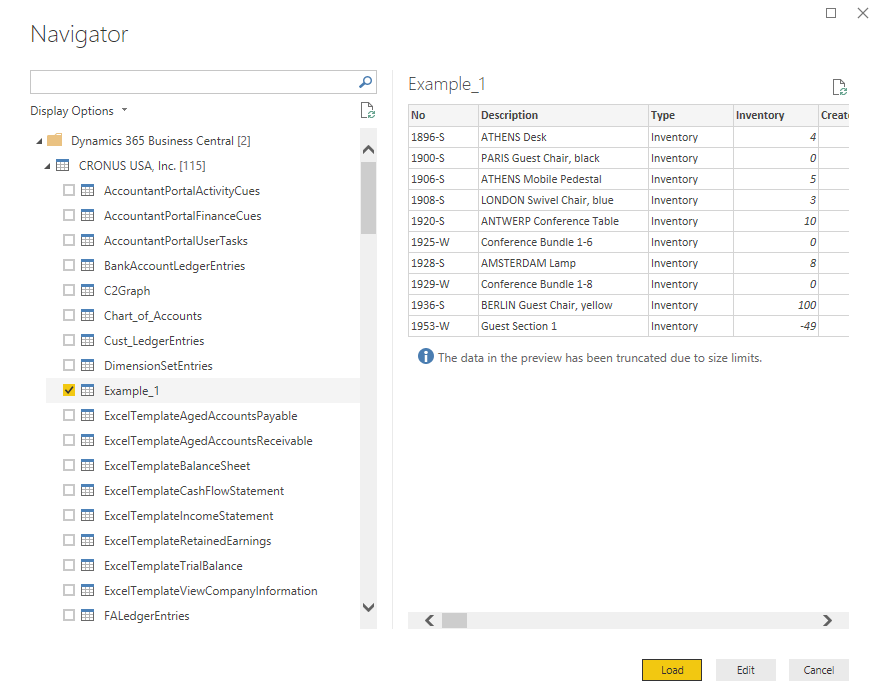
Repeat the previous steps to add more Business Central data to your Power BI data model.