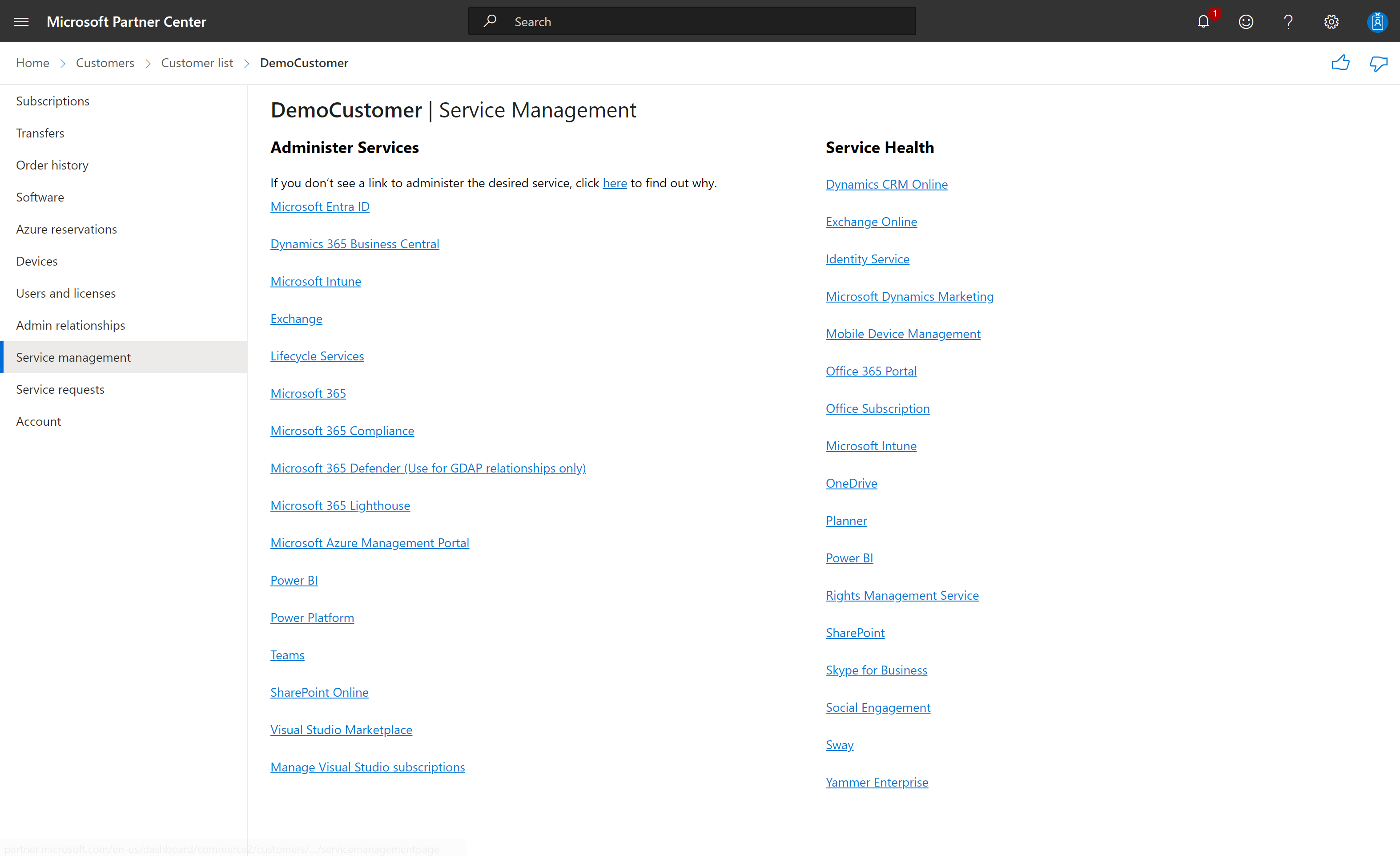Grant granular permissions to security groups
Appropriate roles: Global admin | User management admin | Admin agent
You can assign customer-approved, Microsoft Entra roles to security groups.
You can then grant those security groups granular delegated admin privileges (GDAP).
Prerequisites
Partners should first set up the security group.
- Sign in to the Azure portal.
- Create the new security group.
- Add a user to the security group.
Grant permissions to security groups
To grant permission to security groups, use the following steps:
Sign in to Partner Center and select Customers.
Select the customer you want to manage, then select Admin relationships, and then select the specific admin relationship you want.
Under Security groups, select Add security groups.
On the Security groups panel, select the security groups that you want to grant permissions.
Select Next, which displays the Select Microsoft Entra roles side panel.
Choose the Microsoft Entra roles you want to assign to the security group for that admin relationship.
The Microsoft Entra roles that you assign enable the users in the security group to administer services.
Select Save from side panel.
Status would display "Pending" against the added Security groups. Refresh the page after 30 seconds or so.
Status would display "Active".
You can remove or add more security groups and Microsoft Entra roles.
All the users assigned to the security group can now administer services from their Service management page.
Dynamics 365 delegated admins
Delegated administrators:
- Aren't visible in a customer's Microsoft Entra user list
- Can't be managed by a customer's internal admin
However, when a delegated admin logs into a Dynamics 365 environment on behalf of a customer, they're automatically created as a user inside the Dynamics 365 environment. That means that the actions performed by a delegated admin, such as posting documents, are logged in Dynamics 365 and associated with their ID in the partner's Microsoft Entra.
The internal admin can see which changes are made by delegated admin, and which partner a specific user works for, but they can't see the user's name or other customer content.
Next steps
คำติชม
เร็วๆ นี้: ตลอดปี 2024 เราจะขจัดปัญหา GitHub เพื่อเป็นกลไกคำติชมสำหรับเนื้อหา และแทนที่ด้วยระบบคำติชมใหม่ สำหรับข้อมูลเพิ่มเติม ให้ดู: https://aka.ms/ContentUserFeedback
ส่งและดูข้อคิดเห็นสำหรับ