Becoming an Admin in Office 365 education
Tip
Some of the URLs in this article will take you to another document set. If you would like to maintain your place in this document set's table of contents, please right click on URLs to open them in a new window.
If your school is eligible for Microsoft Office 365, you can sign up on your own using your school-provided email address. Once you sign up, you can start using Office 365 for school projects. All of this can be done without an IT administrator setting things up. Your department, however, will eventually want an administrator to manage the service for everyone. Follow these steps to become the Office 365 administrator for your school or department.
- Sign in to Office 365 using your school-provided email address.
- Select the app launcher icon in the upper-left and choose Admin.
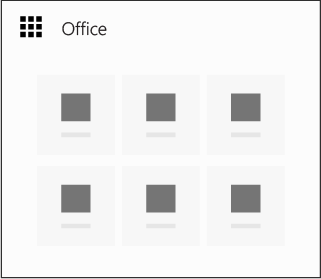
Read the instructions on the Become the admin page and then choose Yes, I want to be the admin. Note: If this option doesn’t appear, there is already an Office 365 administrator in place.
Choose Verify and follow the steps to prove that you own or manage the domain name associated with the Office 365 service. See Verify your domain name.
When you're finished, sign in to Office 365 and choose Admin to open the admin center where you can manage the service.
Tip
Each Office 365 tenant has a domain name associated with it. By proving that you own or manage the domain name, you demonstrate that you have the authority to become your school or department’s Office 365 administrator.
How it works
For eligible schools, students and other individuals can sign up for Office 365 and start using it for school right away. All they need is their school-provided email address combined with a password they create. From there, they can install the latest version of Office on their PCs, Macs, or other devices and start creating professional-looking documents, share and collaborate in the cloud with OneDrive for Business, and much more. They can do this on their own and quickly become productive without waiting for a formal deployment process to be put in place by their department or school.
If the first person who signs up has an email address like ‘sara@contoso.edu,’ the domain portion of that email address ‘contoso.edu’ will be used as their Office 365 domain name. All subsequent users with that same email address domain (say ‘rob@contoso.edu’) will also be added to the same Office 365 environment and provided the same cloud services. Both individuals can use Office 365’s productivity toolset but they cannot administer the service. For example, they can’t purchase more licenses, add new users, or enforce policies on others. The IT department can take over this environment at any time and manage the service as an administrator for them. To do so, sign up for Office 365 as others have using your school-provided email address (say ‘mark@contoso.edu’). Select the app launcher icon in the upper-left and choose Admin, and then read the instructions on the Become the admin page. You'll be asked to verify that you own or manage the domain name associated with theOffice 365 environment (‘contoso.edu’). The reason for this is that you must already have an authoritative IT role if you own or manage the school’s domain name. Once you verify this, you can promote yourself to the Office 365 admin role.
Next steps
Once you make yourself the administrator of your school’s Office 365 service, you need to inform others that you're now the administrator and you'll be managing Office 365 for them. You’ll take on other administration work too, including the following:
| Task | Details |
|---|---|
| Learn more about this Office 365 offer |
Visit the Office 365 Education FAQ. |
| Learn about the Office 365 user experience |
Learn about the Office 365 user experience, like signing in, installing software, and setting up devices. |
| Contact existing users |
Reach out to existing users who have signed up on the same service. Follow these steps to see existing users. Send them email and inform them of your role as the administrator. |
| Encourage others to join |
Reach out to co-workers, students, teachers, and others, to suggest that they sign up for the Office 365 service. |
| Add or remove users as needed |
Follow the steps to add or remove users, including IT staff or partners, who may not be able to sign up on their own. |
| Reset passwords |
It happens. Reset individual passwords if they can’t sign in or forgot their password. |
| Assign email licenses and configure mail flow |
Assign Exchange licenses to users and configure email flow for all users. |
| Migrate email and contacts |
Migrate email from your previous IT solution or service into Office 365. |
| Spread the word |
Get the word out in your department or school and help others adopt Office 365 with these email templates, social media, posters and more. |