Plan and manage costs for Azure Blob Storage
This article helps you plan and manage costs for Azure Blob Storage.
First, become familiar with each billing meter and how to find the price of each meter. Then, you can estimate your cost by using the Azure pricing calculator. Use cost management features to set budgets and monitor costs. You can also review forecasted costs, and monitor spending trends to identify areas where you might want to act.
Keep in mind that costs for Blob Storage are only a portion of the monthly costs in your Azure bill. Although this article explains how to estimate and manage costs for Blob Storage, you're billed for all Azure services and resources used for your Azure subscription, including the third-party services. After you're familiar with managing costs for Blob Storage, you can apply similar methods to manage costs for all the Azure services used in your subscription.
Understand the full billing model for Azure Blob Storage
Azure Blob Storage runs on Azure infrastructure that accrues costs when you deploy new resources. It's important to understand that there could be other additional infrastructure costs that might accrue.
How you're charged for Azure Blob Storage
When you create or use Blob Storage resources, you're charged for the following meters:
| Meter | Unit |
|---|---|
| Data storage | Per GB / per month |
| Index | Per GB / per month1 |
| Operations | Per transaction |
| Data transfer | Per GB2 |
| Data retrieval | Per GB3 |
| Blob index tags | Per tag4 |
| Change feed | Per logged change4 |
| SSH File Transfer Protocol (SFTP) | Per hour4 |
| Blob inventory | Per million objects scanned4 |
| Encryption scopes | Per month4 |
| Query acceleration | Per GB scanned & Per GB returned |
| Point-in-time restore Data Processed | Per MB restored |
1 Applies only to accounts that have a hierarchical namespace.
2 Applies only when copying data to another region.
3 Applies only to the cool, cold, and archive tiers.
4 Applies only if you enable the feature.
At the end of your billing cycle, the charges for each meter are summed. Your bill or invoice shows a section for all Azure Blob Storage costs. There's a separate line item for each meter.
Data storage and index meters
Data storage and metadata are billed per GB on a monthly basis. Most metadata is stored as part of the blob and includes properties and key-value pairs. The metadata that is associated with blobs in the archive tier is stored separately in the cold tier. That way, users can list the blob and its properties, metadata, and index tags. Because the size of metadata doesn't exceed 8 KB in size, its cost is relatively insignificant as a percent of total storage capacity.
Blob index tags are stored as a sub resource in the hot tier, and have their own billing meter. The Index meter applies only to accounts that have a hierarchical namespace as a means to bill for the space required to facilitate a hierarchical file structure including the access control lists (ACLs) associated with objects in that structure. Data associated with the index is always stored in the hot tier.
For data and metadata stored for less than a month, you can estimate the impact on your monthly bill by calculating the cost of each GB per day. The number of days in any given month varies. Therefore, to obtain the best approximation of your costs in a given month, make sure to divide the monthly cost by the number of days that occur in that month.
Azure Blob Storage uses the following base-2 units of measurement to represent storage capacity: KiB, MiB, GiB, TiB, PiB. While the line items in your bill contain GB as a unit of measurement, those units are calculated by Azure Blob Storage as binary GB (GiB). For example, a line item on your bill that shows 1 for Data Stored (GB/month) corresponds to 1 GiB per month of usage. The following table describes each base-2 unit:
| Acronym | Unit | Definition |
|---|---|---|
| KiB | kibibyte | 1,024 bytes |
| MiB | mebibyte | 1,024 KiB (1,048,576 bytes) |
| GiB | gibibyte | 1,024 MiB (1,073,741,824 bytes) |
| TiB | tebibyte | 1,024 GiB (1,099,511,627,776 bytes) |
For more information about how to calculate the cost of storage, see The cost to store data.
Operations meters
Each request made by a client arrives to the service in the form of a REST operation. You can monitor your resource logs to see which operations are executing against your data.
The pricing pages don't list a price for each individual operation but instead lists the price of an operation type. To determine the price of an operation, you must first determine how that operation is classified in terms of its type. To trace a logged operation to a REST operation and then to an operation type, see Map each REST operation to a price.
The price that appears beside an operation type isn't the price you pay for each operation. In most cases, it's the price of 10,000 operations. To obtain the price of an individual operation, divide the price by 10,000. For example, if the price for write operations is $0.055, then the price of an individual operation is $.0555 / 10,000 = $0.0000055. You can estimate the cost to upload a file by multiplying the number write operations required to complete the upload by the cost of an individual transaction. To learn more, see Estimate the cost of using Azure Blob Storage.
Data transfer meter
Any data that leaves the Azure region incurs data transfer and network bandwidth charges. These charges commonly appear in scenarios where an account is configured for geo-redundant storage or when an object replication policy is configured to copy data to an account in another region. However, these charges also apply to data that is downloaded to an on-premises client. The price of network bandwidth doesn't appear in the Azure Storage pricing pages. To find the price of network bandwidth, see Bandwidth pricing.
Feature-related meters
There's no cost to enable Blob Storage features. There are only three features that incur a passive charge after you enable them (SFTP support, encryption scopes, and blob index tags). For all other features, you're billed for the storage space that is occupied by the output of a feature and the operations executed as a result of using the feature. For example, if you enable versioning, your bill reflects the cost to store versions and the cost to perform operations to list or retrieve versions. Some features have added meters. For a complete list, see the How you're charged for Azure Blob Storage section of this article.
You can prorate time-based meters if you use those features for less than a month. For example, Encryption scopes are billed on a monthly basis. Encryption scopes in place for less than a month, you can estimate the impact on your monthly bill by calculating the cost of each day. The number of days in any given month varies. Therefore, to obtain the best approximation of your costs in a given month, make sure to divide the monthly cost by the number of days that occur in that month.
Find the unit price for each meter
To find unit prices, open the correct pricing page and select the appropriate file structure. Then, apply the appropriate redundancy, region, and currency filters. Prices for each meter appear in a table. Prices differ based on other settings in your account such as data redundancy options, access tier and performance tier.
The correct pricing page and file structure matter mostly to the cost of reading and writing data as the cost to store data is essentially unchanged by those selections. To accurately estimate the cost of reading and writing data, start by determining which Storage account endpoint clients, applications, and workloads will use to read and write data.
Requests to the blob service endpoint
The format of the blob service endpoint is https://<storage-account>.blob.core.windows.net and is the most common endpoint used by tools and applications that interact with Blob Storage.
Requests can originate from any of these sources:
Clients that use Blob Storage REST APIs or Blob Storage APIs from an Azure Storage client library
Transfers to Network File System (NFS) 3.0 mounted containers
Transfers made by using the SSH File Transfer Protocol (SFTP)
Hadoop workloads that use the WASB driver
The correct pricing page for these requests is the Block blob pricing page.
Requests to this endpoint can also occur in accounts that have a hierarchical namespace. In fact, to use NFS 3.0 and SFTP protocols, you must first enable the hierarchical namespace feature of the account.
If your account has the hierarchical namespace feature enabled, make sure that the File Structure drop-down list is set to Hierarchical Namespace (NFS v3.0, SFTP Protocol). Otherwise, make sure that it's set to Flat Namespace.
Requests to the Data Lake Storage endpoint
The format of the Data Lake Storage endpoint is https://<storage-account>.dfs.core.windows.net and is most common endpoint used by analytic workloads and applications. This endpoint is typically used with accounts that have a hierarchical namespace but not always.
Requests can originate from any of these sources:
Hadoop workloads that use the Azure Blob File System driver (ABFS) driver
Clients that use Data Lake Storage REST APIs or Data Lake Storage APIs from an Azure Storage client library
The correct pricing page for these requests is the Azure Data Lake Storage pricing page.
If your account doesn't have the hierarchical namespace feature enabled, but you expect clients, workloads, or applications to make requests over the Data Lake Storage endpoint of your account, then set the File Structure drop-down list to Flat Namespace. Otherwise, make sure that it's set to Hierarchical Namespace.
Estimate costs
Use the Azure pricing calculator to estimate costs before you create and begin transferring data to an Azure Storage account.
On the Azure pricing calculator page, choose the Storage Accounts tile.
Scroll down the page and locate the Storage Accounts section of your estimate.
Choose options from the drop-down lists.
As you modify the value of these drop-down lists, the cost estimate changes. That estimate appears in the upper corner as well as the bottom of the estimate.

As you change the value of the Type drop-down list, other options that appear on this worksheet change as well. Use the links in the More Info section to learn more about what each option means and how these options affect the price of storage-related operations.
Modify the remaining options to see their effect on your estimate.
Tip
See these in-depth guides to help you predict and forecast costs:
Using Azure Prepayment with Azure Blob Storage
You can pay for Azure Blob Storage charges with your Azure Prepayment (previously called monetary commitment) credit. However, you can't use Azure Prepayment credit to pay for charges for third party products and services including those from the Azure Marketplace.
Optimize costs
If you've been using Blob Storage for some time, you should periodically review the contents of your containers to identify opportunities to reduce your costs. By understanding how your blobs are stored, organized, and used in production, you can better optimize the tradeoffs between availability, performance, and cost of those blobs. See any of these articles to itemize and analyze your existing containers and blobs:
- Tutorial: Analyze blob inventory reports
- Tutorial: Calculate container statistics by using Databricks
- Calculate blob count and total size per container using Azure Storage inventory
If you can model future capacity requirements, you can save money with Azure Storage reserved capacity. Azure Storage reserved capacity is available for most access tiers and offers you a discount on capacity for block blobs and for Azure Data Lake Storage data in standard storage accounts when you commit to a reservation for either one year or three years. A reservation provides a fixed amount of storage capacity for the term of the reservation. Azure Storage reserved capacity can significantly reduce your capacity costs for block blobs and Azure Data Lake Storage data. To learn more, see Optimize costs for Blob Storage with reserved capacity.
You can also reduce costs by placing blob data into the most cost effective access tiers. Choose from three tiers that are designed to optimize your costs around data use. For example, the hot tier has a higher storage cost but lower access cost. Therefore, if you plan to access data frequently, the hot tier might be the most cost-efficient choice. If you plan to access data less frequently, the cold or archive tier might make the most sense because it raises the cost of accessing data while reducing the cost of storing data. See any of these articles:
- Access tiers for blob data
- Best practices for using blob access tiers
- Estimate the cost of archiving data
Use lifecycle management policies to periodically move data between tiers to save the most money. These policies can move data to by using rules that you specify. For example, you might create a rule that moves blobs to the archive tier if that blob hasn't been modified in 90 days. By creating policies that adjust the access tier of your data, you can design the least expensive storage options for your needs. To learn more, see Manage the Azure Blob Storage lifecycle.
Create budgets
You can create budgets to manage costs and create alerts that automatically notify stakeholders of spending anomalies and overspending risks. Alerts are based on spending compared to budget and cost thresholds. Budgets and alerts are created for Azure subscriptions and resource groups, so they're useful as part of an overall cost monitoring strategy. However, they might have limited functionality to manage individual Azure service costs like the cost of Azure Storage because they're designed to track costs at a higher level.
Monitor costs
As you use Azure resources with Azure Storage, you incur costs. Resource usage unit costs vary by time intervals (seconds, minutes, hours, and days) or by unit usage (bytes, megabytes, and so on.) Costs are incurred as soon as usage of Azure Storage starts. You can see the costs in the cost analysis pane in the Azure portal.
When you use cost analysis, you can view Azure Storage costs in graphs and tables for different time intervals. Some examples are by day, current and prior month, and year. You can also view costs against budgets and forecasted costs. Switching to longer views over time can help you identify spending trends and see where overspending might have occurred. If you've created budgets, you can also easily see where they exceeded.
Note
Cost analysis supports different kinds of Azure account types. To view the full list of supported account types, see Understand Cost Management data. To view cost data, you need at least read access for your Azure account. For information about assigning access to Microsoft Cost Management data, see Assign access to data.
To view Azure Storage costs in cost analysis:
Sign in to the Azure portal.
Open the Cost Management + Billing window, select Cost management from the menu and then select Cost analysis. You can then change the scope for a specific subscription from the Scope dropdown.
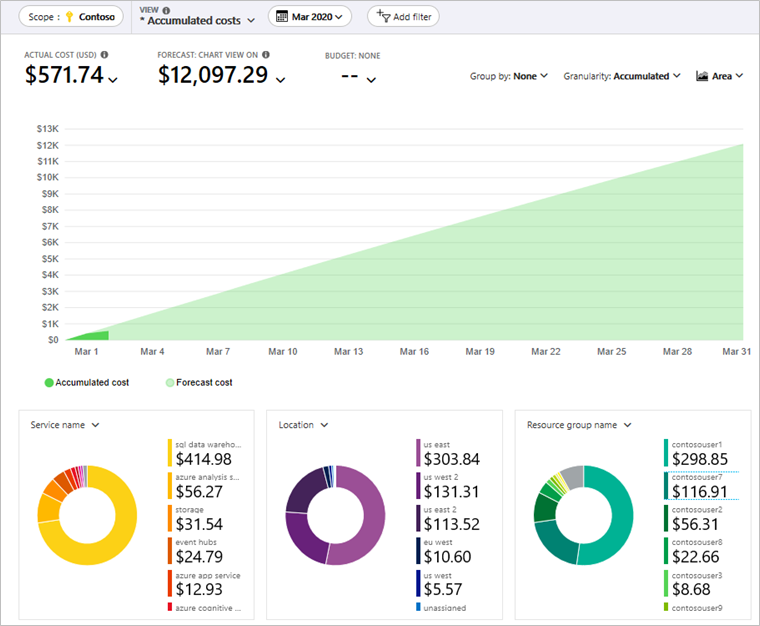
To view only costs for Azure Storage, select Add filter and then select Service name. Then, choose storage from the list.
Here's an example showing costs for just Azure Storage:
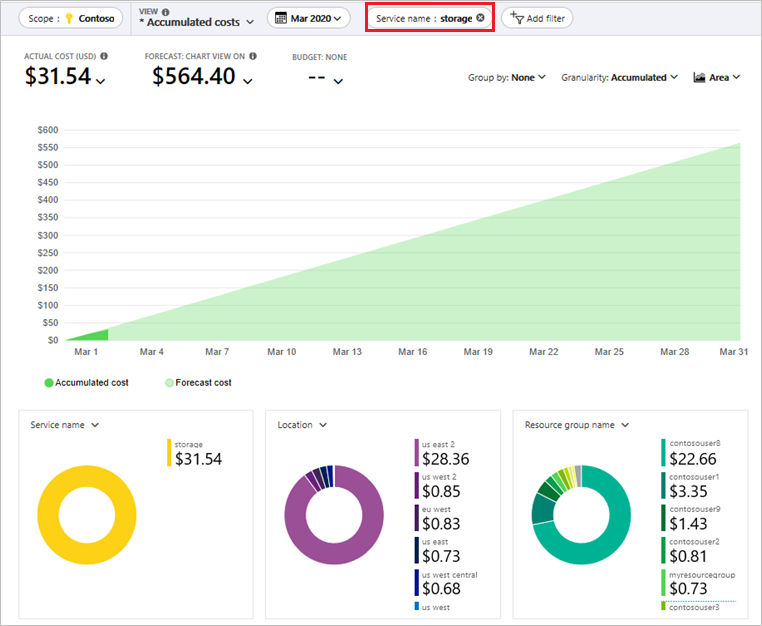
In the preceding example, you see the current cost for the service. Costs by Azure regions (locations) and by resource group also appear. You can add other filters as well (For example: a filter to see costs for specific storage accounts).
Export cost data
You can also export your cost data to a storage account. This is helpful when you need or others to do additional data analysis for costs. For example, a finance team can analyze the data using Excel or Power BI. You can export your costs on a daily, weekly, or monthly schedule and set a custom date range. Exporting cost data is the recommended way to retrieve cost datasets.
Avoid billing surprises
Some actions, such as changing the default access tier of your account, can lead to costs that you might not expect. While articles about each feature contain information about how to avoid unexpected costs, this table captures common causes.
| Category | Action | Potential impact on your bill |
|---|---|---|
| Access tiers | Changing the default access tier setting | If your account contains a large number of blobs for which the access tier is inferred, then a change to this setting can incur a significant cost. A change to the default access tier setting of a storage account applies to all blobs in the account for which an access tier hasn't been explicitly set. For example, if you toggle the default access tier setting from hot to cool in a general-purpose v2 account, then you're charged for write operations (per 10,000) for all blobs for which the access tier is inferred. You're charged for both read operations (per 10,000) and data retrieval (per GB) if you toggle from cool to hot in a general-purpose v2 account. For more information, see Default account access tier setting. |
| Access tiers | Rehydrating from archive | High priority rehydration from archive can lead to higher than normal bills. Microsoft recommends reserving high-priority rehydration for use in emergency data restoration situations. For more information, see Rehydration priority. |
| Access tiers | Deleting, overwriting, or moving a blob to another tier | Tools or applications that use the Copy Blob operation to update a blob will overwrite the blob. Blobs are subject to an early deletion penalty if they're deleted, overwritten, or moved to a different tier before the minimum number of days required by the tier have transpired. |
| Data protection | Enabling blob soft delete | Overwriting blobs can lead to blob snapshots. Unlike the case where a blob is deleted, the creation of these snapshots isn't logged. This can lead to unexpected storage costs. Consider whether data that is frequently overwritten should be placed in an account that doesn't have soft delete enabled. For more information, see How overwrites are handled when soft delete is enabled. |
| Data protection | Enabling blob versioning | Every write operation on a blob creates a new version. As is the case with enabling blob soft delete, consider whether data that is frequently overwritten should be placed in an account that doesn't have versioning enabled. For more information, see Versioning on write operations. |
| Monitoring | Enabling Storage Analytics logs (classic logs) | Storage analytics logs can accumulate in your account over time if the retention policy isn't set. Make sure to set the retention policy to avoid log buildup which can lead to unexpected capacity charges. For more information, see Modify log data retention period |
| Protocols | Enabling SSH File Transfer Protocol (SFTP) support | Enabling the SFTP endpoint incurs an hourly cost. To avoid passive charges, consider enabling SFTP only when you're actively using it to transfer data. For guidance about how to enable and then disable SFTP support, see Connect to Azure Blob Storage by using the SSH File Transfer Protocol (SFTP). |
Frequently asked questions (FAQ)
See Managing costs FAQ.
Next steps
- Learn more on how pricing works with Azure Storage. See Azure Storage Overview pricing.
- Understanding how your blobs and containers are stored, organized, and used in production so that you better optimize the tradeoffs between cost and performance. See Tutorial: Analyze blob inventory reports.
- Optimize costs for Blob Storage with reserved capacity.
- Learn how to optimize your cloud investment with Microsoft Cost Management.
- Learn more about managing costs with cost analysis.
- Learn about how to prevent unexpected costs.
- Take the Cost Management guided learning course.