Microsoft Entra seamless single sign-on: Technical deep dive
This article gives you technical details into how the Microsoft Entra seamless single sign-on (Seamless SSO) feature works.
How does Seamless SSO work?
This section has three parts to it:
- The setup of the Seamless SSO feature.
- How a single user sign-in transaction on a web browser works with Seamless SSO.
- How a single user sign-in transaction on a native client works with Seamless SSO.
How does set up work?
Seamless SSO is enabled using Microsoft Entra Connect as shown here. While enabling the feature, the following steps occur:
- A computer account (
AZUREADSSOACC) is created in your on-premises Active Directory (AD) in each AD forest that you synchronize to Microsoft Entra ID (using Microsoft Entra Connect). - In addition, a number of Kerberos service principal names (SPNs) are created to be used during the Microsoft Entra sign-in process.
- The computer account's Kerberos decryption key is shared securely with Microsoft Entra ID. If there are multiple AD forests, each computer account will have its own unique Kerberos decryption key.
Important
The AZUREADSSOACC computer account needs to be strongly protected for security reasons. Only Domain Admins should be able to manage the computer account. Ensure that Kerberos delegation on the computer account is disabled, and that no other account in Active Directory has delegation permissions on the AZUREADSSOACC computer account.. Store the computer account in an Organization Unit (OU) where they are safe from accidental deletions and where only Domain Admins have access. The Kerberos decryption key on the computer account should also be treated as sensitive. We highly recommend that you roll over the Kerberos decryption key of the AZUREADSSOACC computer account at least every 30 days.
Important
Seamless SSO supports the AES256_HMAC_SHA1, AES128_HMAC_SHA1 and RC4_HMAC_MD5 encryption types for Kerberos. It is recommended that the encryption type for the AzureADSSOAcc$ account is set to AES256_HMAC_SHA1, or one of the AES types vs. RC4 for added security. The encryption type is stored on the msDS-SupportedEncryptionTypes attribute of the account in your Active Directory. If the AzureADSSOAcc$ account encryption type is set to RC4_HMAC_MD5, and you want to change it to one of the AES encryption types, please make sure that you first roll over the Kerberos decryption key of the AzureADSSOAcc$ account as explained in the FAQ document under the relevant question, otherwise Seamless SSO will not happen.
Once the set-up is complete, Seamless SSO works the same way as any other sign-in that uses integrated Windows authentication (IWA).
How does sign-in on a web browser with Seamless SSO work?
The sign-in flow on a web browser is as follows:
The user tries to access a web application (for example, the Outlook Web App - https://outlook.office365.com/owa/) from a domain-joined corporate device inside your corporate network.
If the user is not already signed in, the user is redirected to the Microsoft Entra sign-in page.
The user types in their user name into the Microsoft Entra sign-in page.
Note
For certain applications, steps 2 & 3 are skipped.
Using JavaScript in the background, Microsoft Entra ID challenges the browser, via a 401 Unauthorized response, to provide a Kerberos ticket.
The browser, in turn, requests a ticket from Active Directory for the
AZUREADSSOACCcomputer account (which represents Microsoft Entra ID).Active Directory locates the computer account and returns a Kerberos ticket to the browser encrypted with the computer account's secret.
The browser forwards the Kerberos ticket it acquired from Active Directory to Microsoft Entra ID.
Microsoft Entra ID decrypts the Kerberos ticket, which includes the identity of the user signed into the corporate device, using the previously shared key.
After evaluation, Microsoft Entra ID either returns a token back to the application or asks the user to perform additional proofs, such as Multi-Factor Authentication.
If the user sign-in is successful, the user is able to access the application.
The following diagram illustrates all the components and the steps involved.
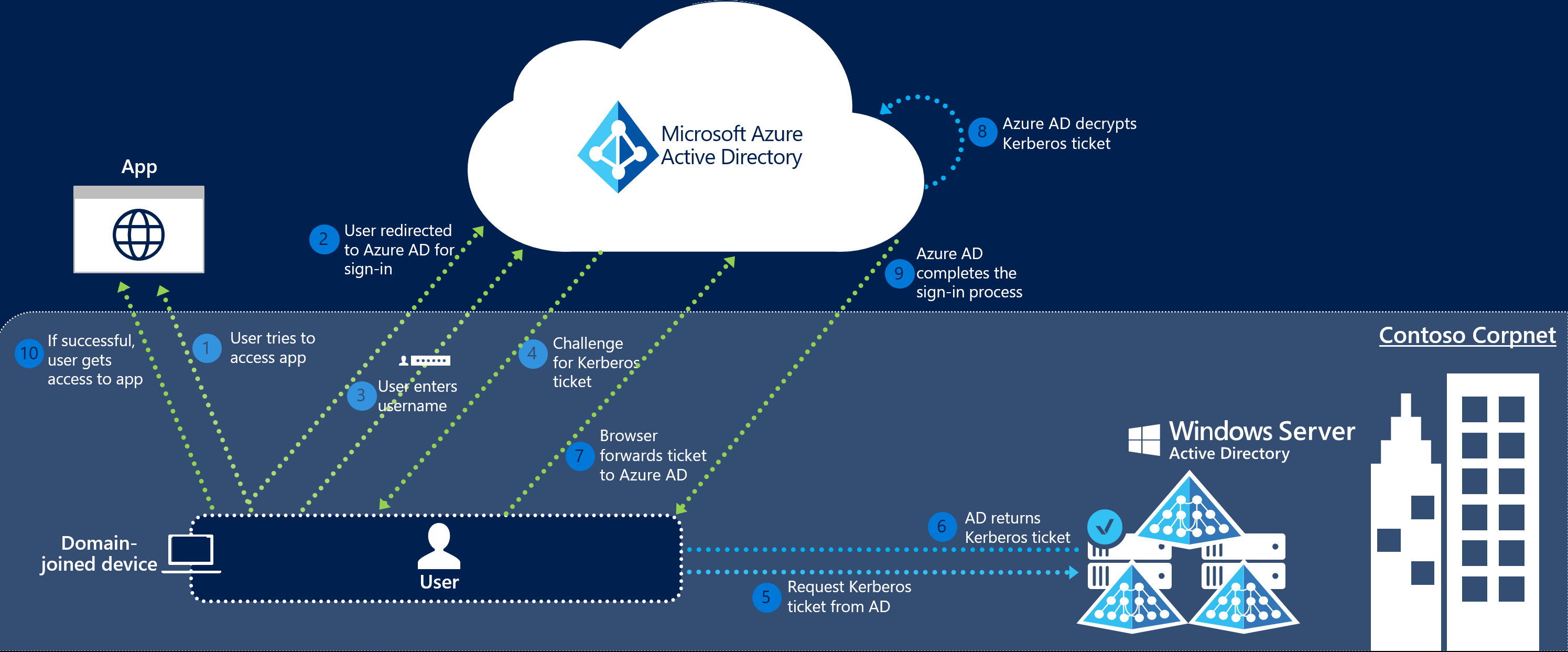
Seamless SSO is opportunistic, which means if it fails, the sign-in experience falls back to its regular behavior - i.e, the user needs to enter their password to sign in.
How does sign-in on a native client with Seamless SSO work?
The sign-in flow on a native client is as follows:
- The user tries to access a native application (for example, the Outlook client) from a domain-joined corporate device inside your corporate network.
- If the user is not already signed in, the native application retrieves the username of the user from the device's Windows session.
- The app sends the username to Microsoft Entra ID, and retrieves your tenant's WS-Trust MEX endpoint. This WS-Trust endpoint is used exclusively by the Seamless SSO feature, and is not a general implementation of the WS-Trust protocol on Microsoft Entra ID.
- The app then queries the WS-Trust MEX endpoint to see if integrated authentication endpoint is available. The integrated authentication endpoint is used exclusively by the Seamless SSO feature.
- If step 4 succeeds, a Kerberos challenge is issued.
- If the app is able to retrieve the Kerberos ticket, it forwards it up to Microsoft Entra integrated authentication endpoint.
- Microsoft Entra ID decrypts the Kerberos ticket and validates it.
- Microsoft Entra ID signs the user in, and issues a SAML token to the app.
- The app then submits the SAML token to Microsoft Entra ID OAuth2 token endpoint.
- Microsoft Entra ID validates the SAML token, and issues to the app an access token and a refresh token for the specified resource, and an id token.
- The user gets access to the app's resource.
The following diagram illustrates all the components and the steps involved.
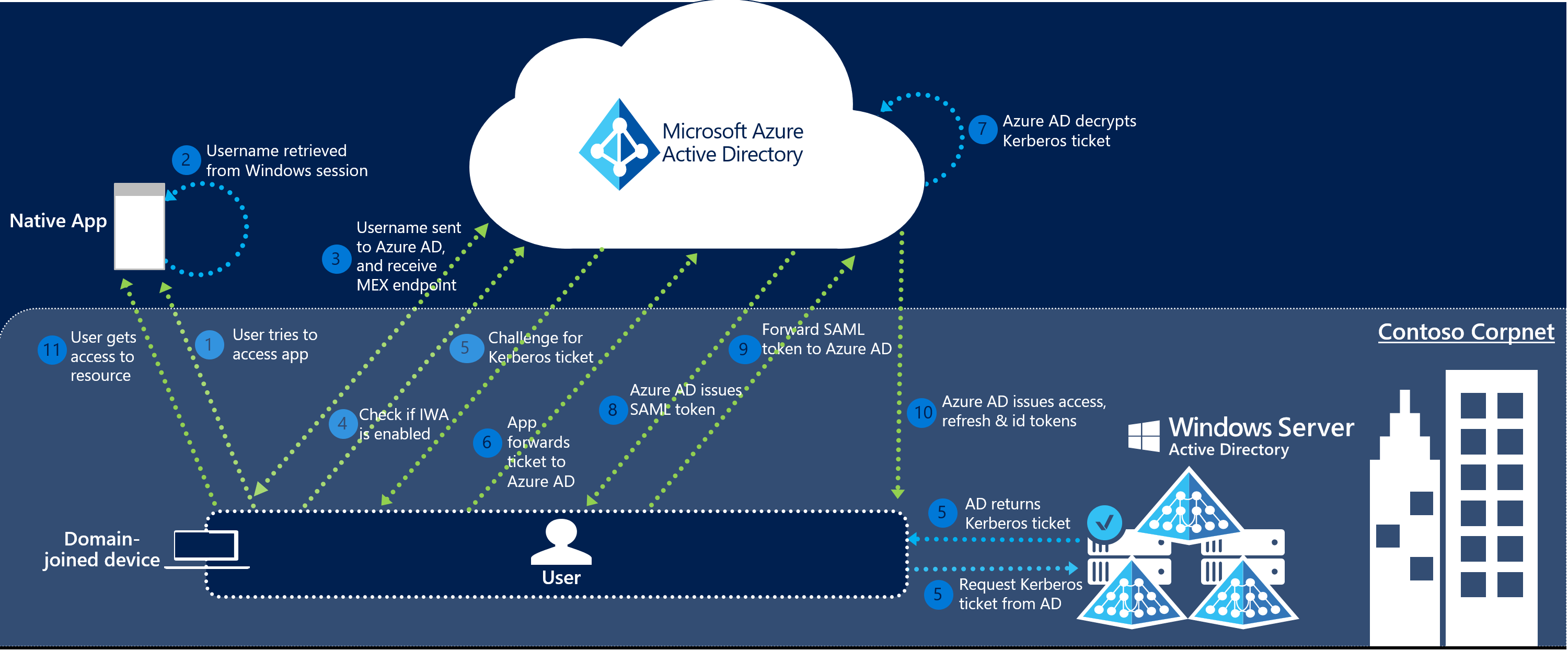
Next steps
- Quick Start - Get up and running Microsoft Entra seamless SSO.
- Frequently Asked Questions - Answers to frequently asked questions.
- Troubleshoot - Learn how to resolve common issues with the feature.
- UserVoice - For filing new feature requests.
Phản hồi
Sắp ra mắt: Trong năm 2024, chúng tôi sẽ dần gỡ bỏ Sự cố với GitHub dưới dạng cơ chế phản hồi cho nội dung và thay thế bằng hệ thống phản hồi mới. Để biết thêm thông tin, hãy xem: https://aka.ms/ContentUserFeedback.
Gửi và xem ý kiến phản hồi dành cho