Edit videos
> [!WARNING]
> Microsoft Stream (Classic) is being retired and replaced by Stream (on SharePoint) and Microsoft Teams live events. It is recommended to start using Stream (on SharePoint) by uploading videos to SharePoint, Teams, Viva Engage, or OneDrive, and to run your live events through Teams and Viva Engage.
>
>Functionality in Stream (Classic) will be changed and removed leading up to the retirement date. Learn more about Stream (on SharePoint)...
Stream (Classic)
Video details, options, and permissions can be edited by people with owner permissions for the video, and by Stream (Classic) admins. Only an owner of a video or a Stream (Classic) admin can edit/delete information about a video. Videos can be owned by more than one person or group.
In Stream, find the video you want to edit (for example, through My videos, My channels, My groups or Browse).
For videos on demand, in the Actions section for the video, click the pencil icon to Update video details.
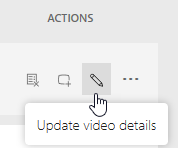
-Or-
For live event videos, on the More menu
 , click Update video details.
, click Update video details.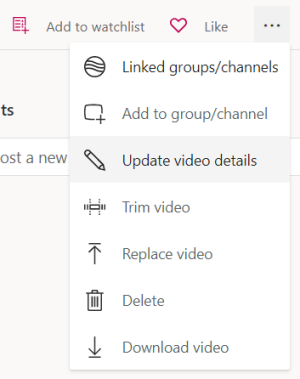
Edit the metadata, permissions, and settings.

For detailed information on each field and setting for the video, see the Edit metadata section in Upload a video.