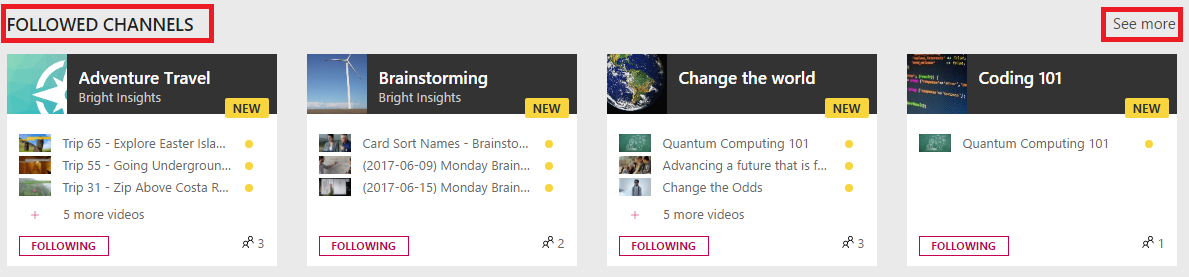Follow/unfollow from the list of channels
Warning
Microsoft Stream (Classic) is being retired and replaced by Stream (on SharePoint) and Microsoft Teams live events. It is recommended to start using Stream (on SharePoint) by uploading videos to SharePoint, Teams, Viva Engage, or OneDrive, and to run your live events through Teams and Viva Engage.
Functionality in Stream (Classic) will be changed and removed leading up to the retirement date. Learn more about Stream (on SharePoint)...
Follow and unfollow channels so you can be kept up to date with the content you want to see.
Search for the channel you want to follow by using the search box in the navigation bar or directly from the search page.
When you find a channel you're interested in following, click Follow.
- After you click Follow, the button will say Following. To unfollow a channel, click Following.
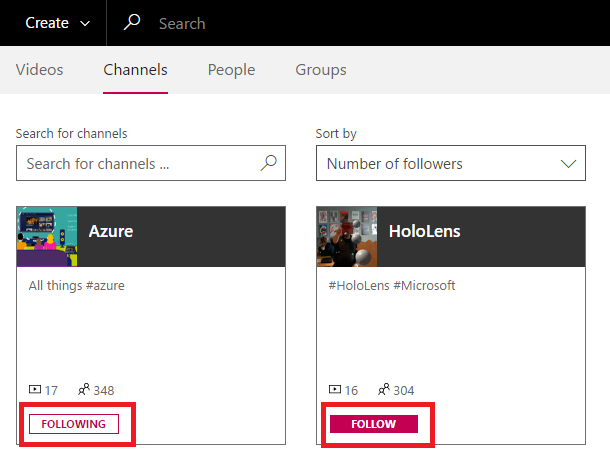
Follow/unfollow from the selected channel
You can also follow a channel from its channel page. From a channel page, under the channel description, click Follow. Follow will turn to Following.
- To unfollow the channel, click Following.
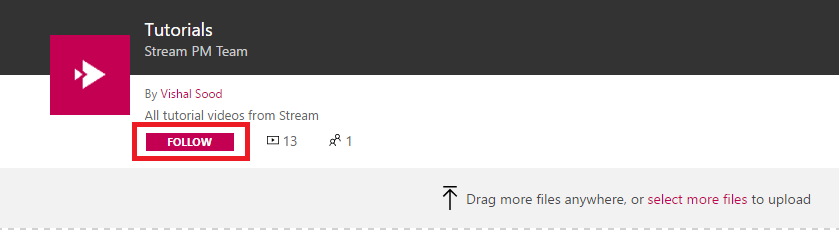
View channels that you are following
You can see all the channels that you are currently following from the Microsoft Stream (Classic) home page by navigating to the Followed channels page.
In the Stream (Classic) navigation bar, go to My content > Following channels.
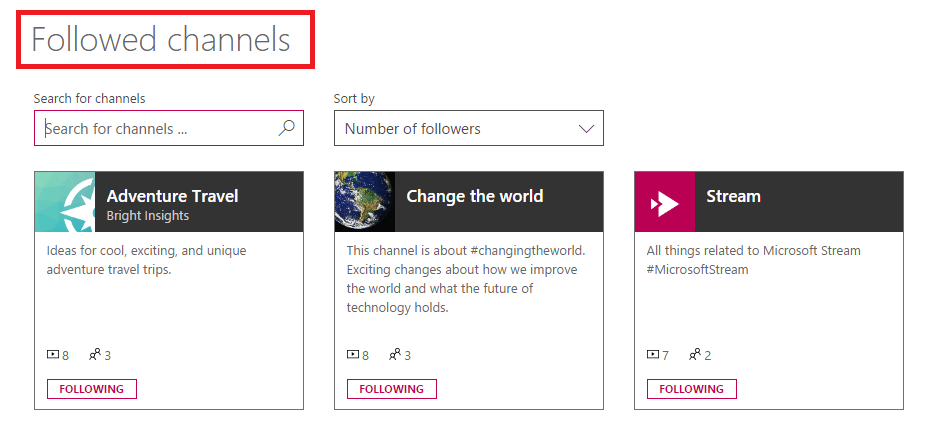
Alternatively, you can access your followed channels from the home page:
In the Stream (Classic) navigation bar, click Stream to go to your home page.

Scroll down the page until you see the Followed Channels section to see channels you are following.
Microsoft Stream (Classic) displays up to four channels in this section. To see the rest, click See More.