你当前正在访问 Microsoft Azure Global Edition 技术文档网站。 如果需要访问由世纪互联运营的 Microsoft Azure 中国技术文档网站,请访问 https://docs.azure.cn。
Azure HDInsight 静态数据双重加密
本文介绍 Azure HDInsight 群集中静态数据的加密方法。 静态数据加密是指对附加到 HDInsight 群集虚拟机的托管磁盘(数据磁盘、OS 磁盘和临时磁盘)进行加密。
本文档不会探讨 Azure 存储帐户中存储的数据。 群集中可能附加了一个或多个 Azure 存储帐户,其中的加密密钥可能是由 Microsoft 托管的或者客户自己管理的,但加密服务是不同的。 有关 Azure 存储加密的详细信息,请参阅静态数据的 Azure 存储加密。
简介
在 Azure 中有三个主要的托管磁盘角色:数据磁盘、OS 磁盘和临时磁盘。 有关不同类型的托管磁盘的详细信息,请参阅 Azure 托管磁盘简介。
HDInsight 支持两个不同层中多种类型的加密:
- 服务器端加密 (SSE) - SSE 由存储服务执行。 在 HDInsight 中,SSE 用于加密 OS 磁盘和数据磁盘。 它默认为启用状态。 SSE 是第 1 层加密服务。
- 在主机上使用平台管理的密钥进行加密(类似于 SSE),此类型的加密由存储服务执行。 但是,它仅适用于临时磁盘,且默认情况下不启用。 主机加密也是第 1 层加密服务。
- 使用客户管理的密钥进行静态加密 - 可对数据和临时磁盘使用此类型的加密。 默认情况下不启用,并要求客户通过 Azure 密钥保管库提供自己的密钥。 静态加密是第 2 层加密服务。
下表汇总了这些类型。
| 群集类型 | OS 磁盘(托管磁盘) | 数据磁盘(托管磁盘) | 临时数据磁盘(本地 SSD) |
|---|---|---|---|
| Kafka、有加速写入的 HBase | Layer1:默认为 SSE 加密 | Layer1:默认为 SSE 加密,Layer2:使用 CMK 的可选静态加密 | Layer1:使用 PMK 的可选主机加密,Layer2:使用 CMK 的可选静态加密 |
| 所有其他群集(Spark、Interactive、Hadoop、无加速写入的 HBase) | Layer1:默认为 SSE 加密 | 空值 | Layer1:使用 PMK 的可选主机加密,Layer2:使用 CMK 的可选静态加密 |
使用客户管理的密钥进行静态加密
客户管理的密钥加密是在群集创建期间处理的单步骤过程,不收取额外的费用。 需要做的就是使用 Azure Key Vault 授权托管标识,并在创建群集时添加加密密钥。
群集每个节点上的数据磁盘和临时磁盘均已使用对称数据加密密钥 (DEK) 进行加密。 使用密钥保管库中的密钥加密密钥 (KEK) 保护 DEK。 加密和解密过程完全由 Azure HDInsight 处理。
对于附加到群集 VM 的 OS 磁盘,只有一个加密层 (PMK) 可用。 如果方案需要 CMK 加密,建议客户避免将敏感数据复制到 OS 磁盘。
如果在存储磁盘加密密钥的密钥保管库上启用密钥保管库防火墙,则必须将用于部署群集的区域的 HDInsight 区域资源提供程序 IP 地址添加到密钥保管库防火墙配置。 这是必需的,因为 HDInsight 不是受信任的 Azure 密钥保管库服务。
可以使用 Azure 门户或 Azure CLI 安全地旋转密钥保管库中的密钥。 轮换密钥时,HDInsight 群集在几分钟内即可开始使用新密钥。 启用软删除密钥保护功能可以防范勒索软件和意外删除。 未启用此项保护功能的 Key Vault 不受支持。
客户托管密钥入门
若要创建已启用客户管理的密钥的 HDInsight 群集,请完成以下步骤:
- 创建 Azure 资源的托管标识
- 创建 Azure Key Vault
- 创建密钥
- 创建访问策略
- 创建已启用客户管理的密钥的 HDInsight 群集
- 转换加密密钥
以下各部分详细介绍了每个步骤。
创建 Azure 资源的托管标识
创建用户分配的托管标识,以便向 Key Vault 进行身份验证。
有关具体步骤,请参阅创建用户分配的托管标识。 有关 Azure HDInsight 中托管标识的工作原理的详细信息,请参阅 Azure HDInsight 中的托管标识。 将托管标识资源 ID 添加到 Key Vault 访问策略时,请务必保存该 ID。
创建 Azure Key Vault
创建密钥保管库。 有关具体步骤,请参阅创建 Azure Key Vault。
HDInsight 仅支持 Azure Key Vault。 如果拥有自己的密钥保管库,则可以将密钥导入 Azure Key Vault。 请记住,密钥保管库必须启用“软删除”。 有关导入现有密钥的详细信息,请访问关于密钥、机密和证书。
创建密钥
在新密钥保管库中,导航到“设置”>“密钥”>“生成/导入”。
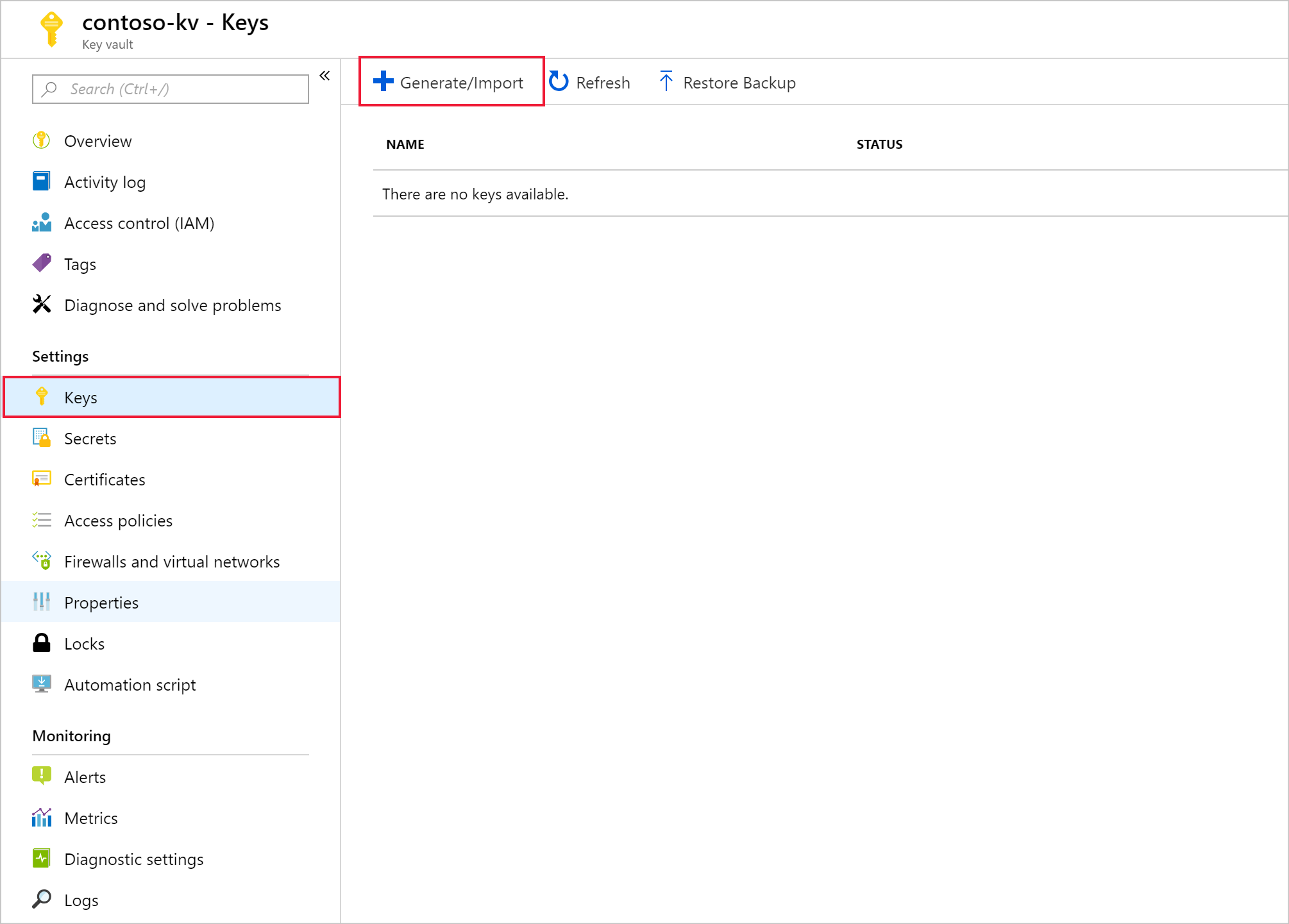
提供名称,然后选择“创建”。 保留默认密钥类型RSA。
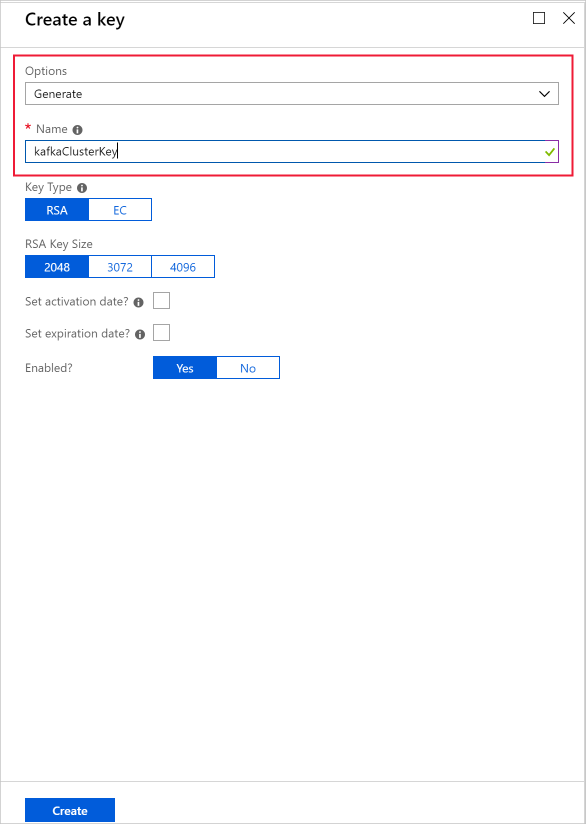
返回到“密钥”页时,选择创建的密钥。
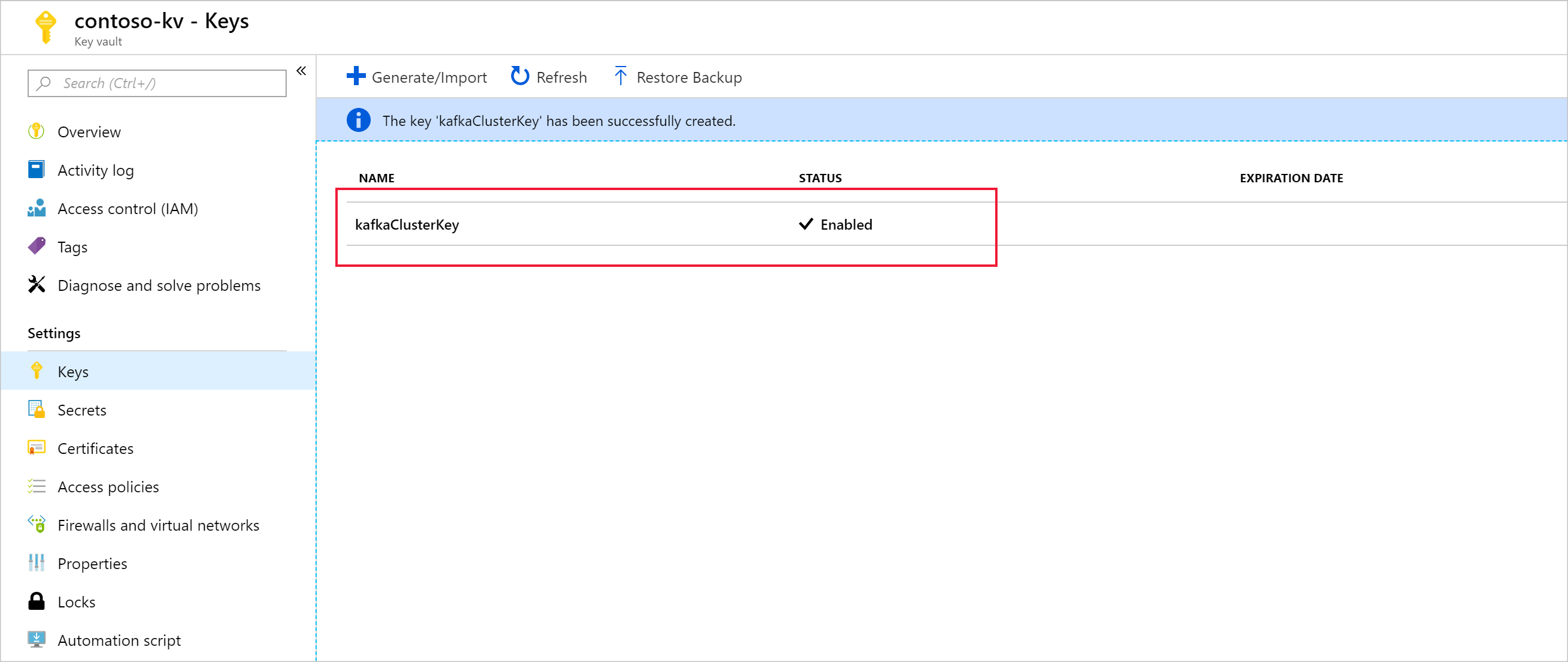
选择要打开“密钥版本”页的版本。 使用自己的密钥加密 HDInsight 群集时,需要提供密钥 URI。 复制“密钥标识符”并将其保存在某处,直到你准备好创建群集。
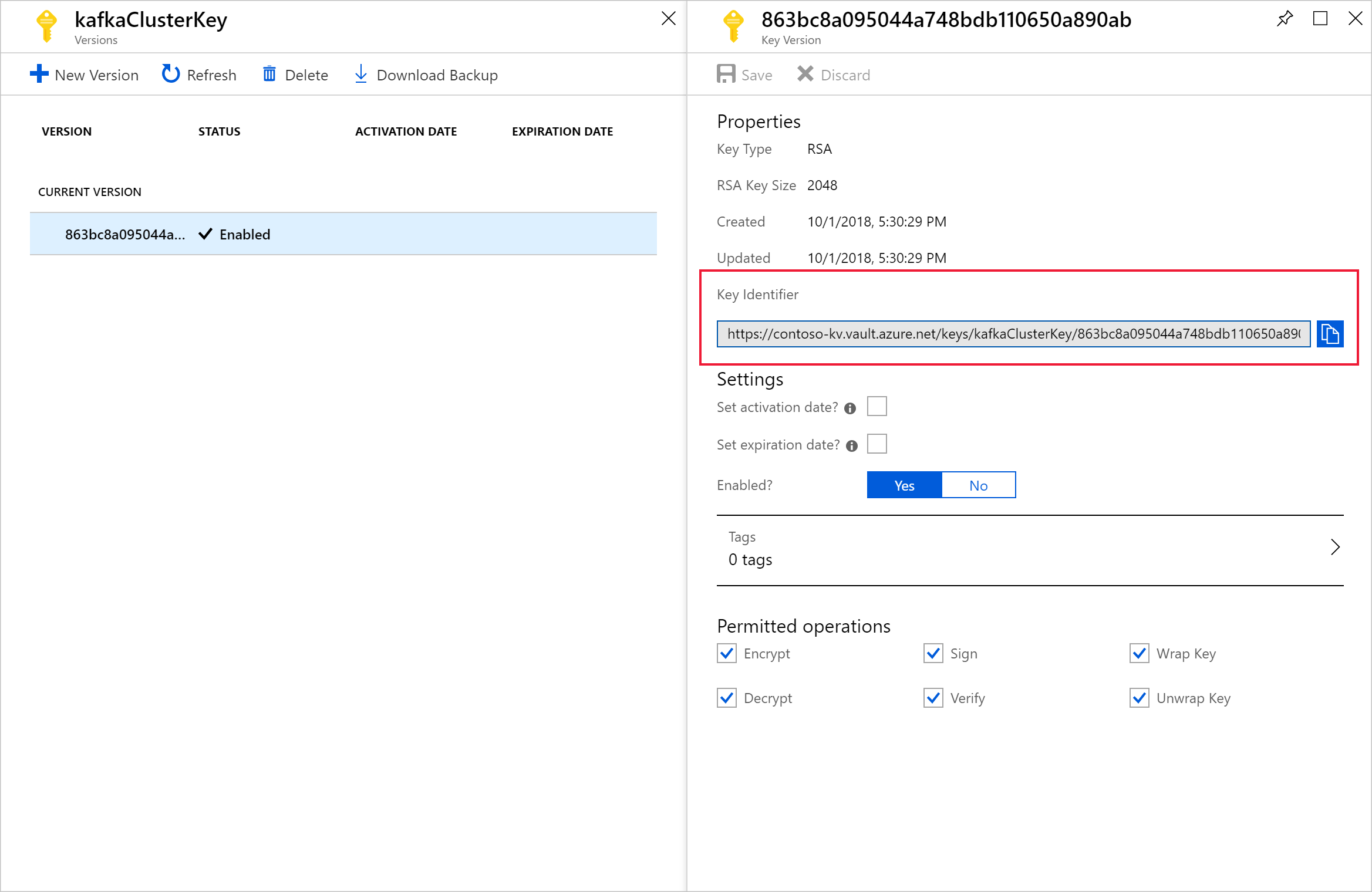
创建访问策略
在新密钥保管库中,导航到“设置”>“访问策略”>“+ 添加访问策略”。
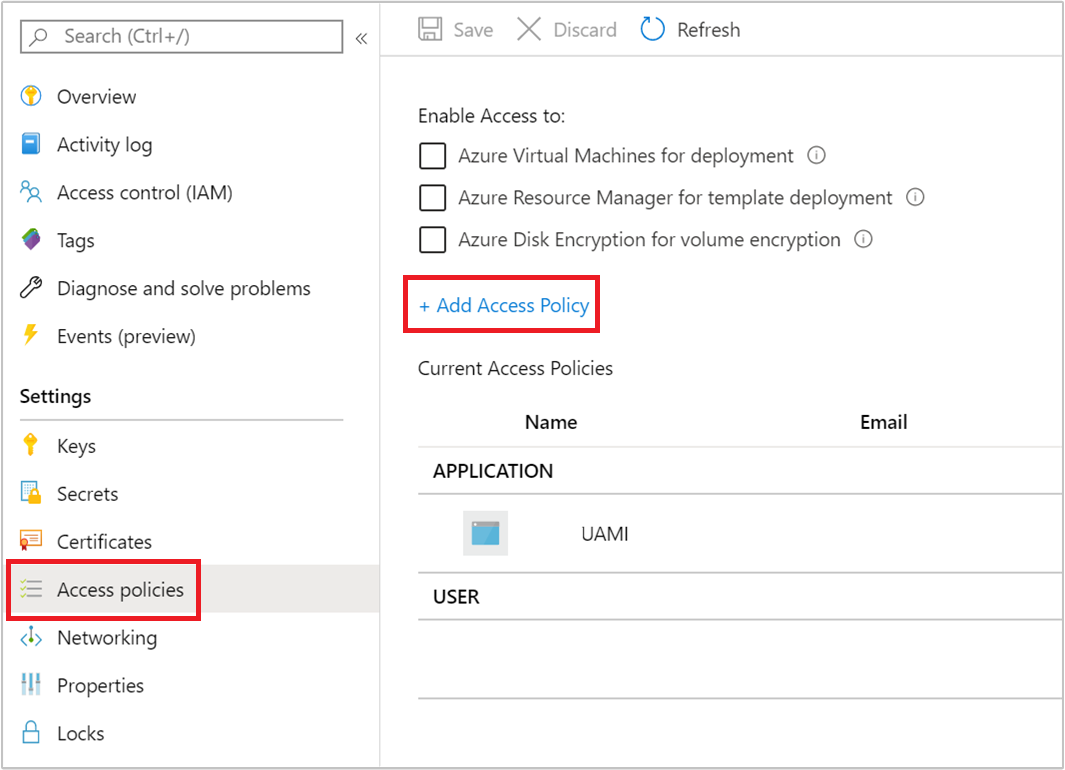
在“添加访问策略”页中提供以下信息:
属性 说明 密钥权限 选择“获取”、“解包密钥”和“包装密钥”。 机密权限 选择“获取”、“设置”和“删除”。 选择主体 选择前面创建的用户分配的托管标识。 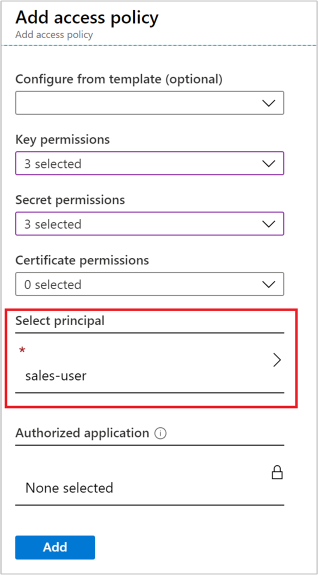
选择“添加” 。
选择“保存”。
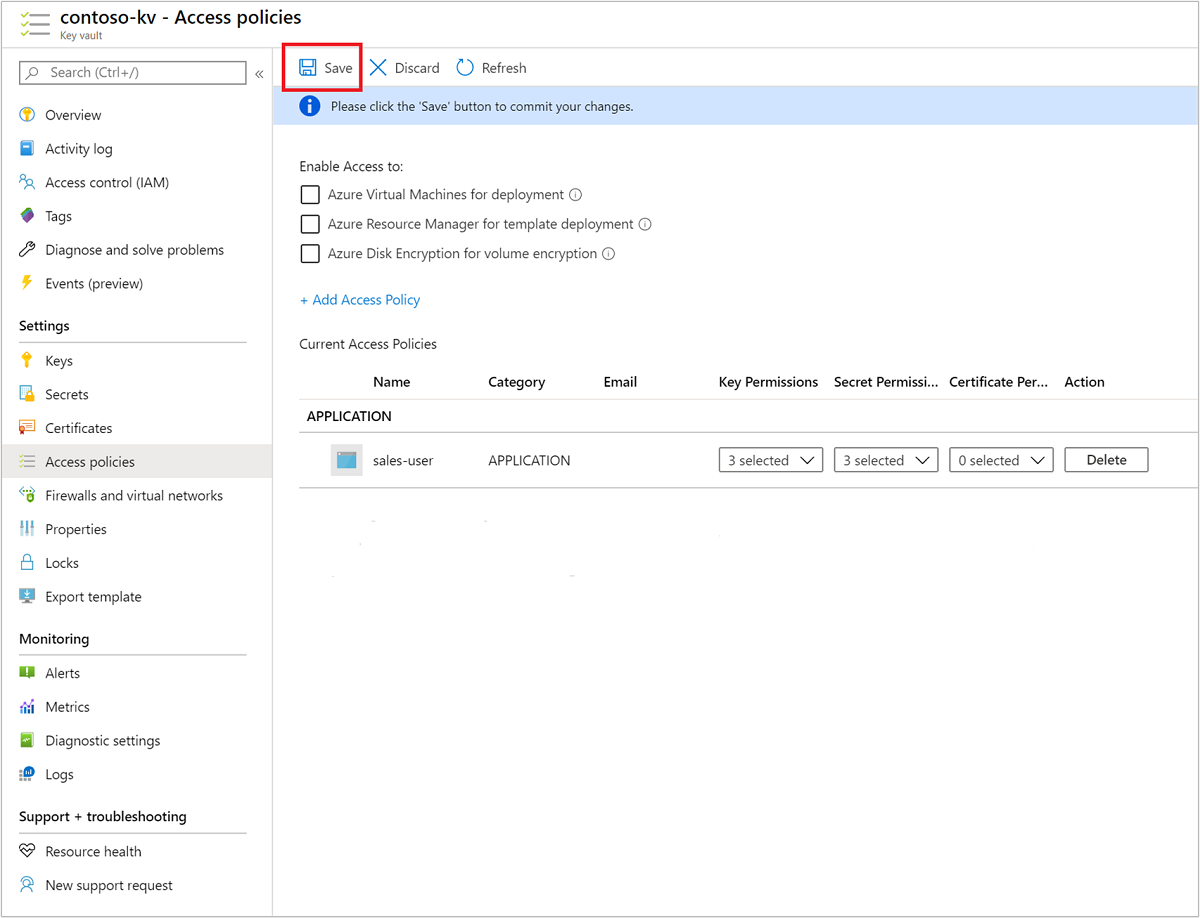
创建支持客户管理的密钥磁盘加密的群集
现在已准备好新建 HDInsight 群集。 客户管理的密钥只能在群集创建期间应用于新群集。 无法从客户管理的密钥群集中删除加密,无法将客户管理的密钥添加到现有群集。
从 2020 年 11 月版本开始,HDInsight 支持使用版本控制和不限版本的密钥 URI 创建群集。 如果使用不限版本的密钥 URI 创建群集,则在 Azure Key Vault 中的密钥更新时,HDInsight 群集将尝试执行密钥自动轮替。 如果使用版本控制的密钥 URI 创建群集,则必须执行手动密钥轮替,如轮换加密密钥中所述。
对于在 2020 年 11 月版本之前创建的群集,必须使用版本控制的密钥 URI 手动执行密钥轮替。
支持磁盘加密的 VM 类型
| 大小 | vCPU | 内存:GiB |
|---|---|---|
| Standard_D4a_v4 | 4 | 16 |
| Standard_D8a_v4 | 8 | 32 |
| Standard_D16a_v4 | 16 | 64 |
| Standard_D32a_v4 | 32 | 128 |
| Standard_D48a_v4 | 48 | 192 |
| Standard_D64a_v4 | 64 | 256 |
| Standard_D96a_v4 | 96 | 384 |
| Standard_E64is_v3 | 64 | 432 |
| Standard_E20s_V3 | 20 | 160 |
| Standard_E2s_V3 | 2 | 16 |
| Standard_E2a_v4 | 2 | 16 |
| Standard_E4a_v4 | 4 | 32 |
| Standard_E8a_v4 | 8 | 64 |
| Standard_E16a_v4 | 16 | 128 |
| Standard_E20a_v4 | 20 | 160 |
| Standard_E32a_v4 | 32 | 256 |
| Standard_E48a_v4 | 48 | 384 |
| Standard_E64a_v4 | 64 | 512 |
| Standard_E96a_v4 | 96 | 672 |
| Standard_DS3_v2 | 4 | 14 |
| Standard_DS4_v2 | 8 | 28 |
| Standard_DS5_v2 | 16 | 56 |
| Standard_DS12_v2 | 4 | 28 |
| Standard_DS13_v2 | 8 | 56 |
| Standard_DS14_v2 | 16 | 112 |
使用 Azure 门户
在群集创建过程中,可以按以下方式使用版本控制的密钥或不限版本的密钥:
- 版本控制 - 在群集创建期间,提供完整的“密钥标识符”,包括密钥版本 。 例如,
https://contoso-kv.vault.azure.net/keys/myClusterKey/46ab702136bc4b229f8b10e8c2997fa4。 - 不限版本 - 在群集创建过程中,仅提供密钥标识符 。 例如,
https://contoso-kv.vault.azure.net/keys/myClusterKey。
还需要将托管标识分配给群集。
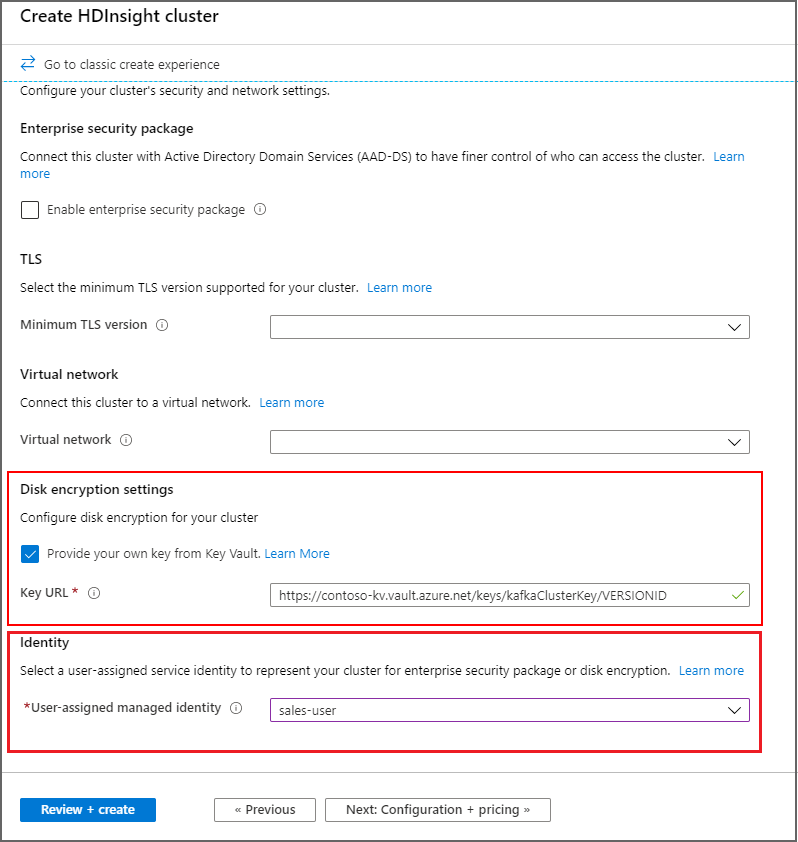
使用 Azure CLI
以下示例演示如何使用 Azure CLI 来创建已启用磁盘加密的新 Apache Spark 群集。 有关详细信息,请参阅 Azure CLI az hdinsight create。 encryption-key-version 参数是可选的。
az hdinsight create -t spark -g MyResourceGroup -n MyCluster \
-p "HttpPassword1234!" --workernode-data-disks-per-node 2 \
--storage-account MyStorageAccount \
--encryption-key-name SparkClusterKey \
--encryption-key-version 00000000000000000000000000000000 \
--encryption-vault-uri https://MyKeyVault.vault.azure.net \
--assign-identity MyMSI
使用 Azure 资源管理器模板
以下示例演示如何使用 Azure 资源管理器模板来创建已启用磁盘加密的新 Apache Spark 群集。 有关详细信息,请参阅什么是 ARM 模板?。 资源管理器模板属性 diskEncryptionKeyVersion 是可选的。
此示例使用 PowerShell 调用模板。
$templateFile = "azuredeploy.json"
$ResourceGroupName = "MyResourceGroup"
$clusterName = "MyCluster"
$password = ConvertTo-SecureString 'HttpPassword1234!' -AsPlainText -Force
$diskEncryptionVaultUri = "https://MyKeyVault.vault.azure.net"
$diskEncryptionKeyName = "SparkClusterKey"
$diskEncryptionKeyVersion = "00000000000000000000000000000000"
$managedIdentityName = "MyMSI"
New-AzResourceGroupDeployment `
-Name mySpark `
-TemplateFile $templateFile `
-ResourceGroupName $ResourceGroupName `
-clusterName $clusterName `
-clusterLoginPassword $password `
` -sshPassword $password `
-diskEncryptionVaultUri $diskEncryptionVaultUri `
-diskEncryptionKeyName $diskEncryptionKeyName `
-diskEncryptionKeyVersion $diskEncryptionKeyVersion `
-managedIdentityName $managedIdentityName
资源管理模板 azuredeploy.json 的内容:
{
"$schema": "https://schema.management.azure.com/schemas/2019-04-01/deploymentTemplate.json#",
"contentVersion": "0.9.0.0",
"parameters": {
"clusterName": {
"type": "string",
"metadata": {
"description": "The name of the HDInsight cluster to create."
}
},
"clusterLoginUserName": {
"type": "string",
"defaultValue": "admin",
"metadata": {
"description": "These credentials can be used to submit jobs to the cluster and to log into cluster dashboards."
}
},
"clusterLoginPassword": {
"type": "securestring",
"metadata": {
"description": "The password must be at least 10 characters in length and must contain at least one digit, one non-alphanumeric character, and one upper or lower case letter."
}
},
"location": {
"type": "string",
"defaultValue": "[resourceGroup().location]",
"metadata": {
"description": "The location where all azure resources will be deployed."
}
},
"sshUserName": {
"type": "string",
"defaultValue": "sshuser",
"metadata": {
"description": "These credentials can be used to remotely access the cluster."
}
},
"sshPassword": {
"type": "securestring",
"metadata": {
"description": "The password must be at least 10 characters in length and must contain at least one digit, one non-alphanumeric character, and one upper or lower case letter."
}
},
"headNodeSize": {
"type": "string",
"defaultValue": "Standard_D12_v2",
"metadata": {
"description": "The VM size of the head nodes."
}
},
"workerNodeSize": {
"type": "string",
"defaultValue": "Standard_D13_v2",
"metadata": {
"description": "The VM size of the worker nodes."
}
},
"diskEncryptionVaultUri": {
"type": "string",
"metadata": {
"description": "The Key Vault DNSname."
}
},
"diskEncryptionKeyName": {
"type": "string",
"metadata": {
"description": "The Key Vault key name."
}
},
"diskEncryptionKeyVersion": {
"type": "string",
"metadata": {
"description": "The Key Vault key version for the selected key."
}
},
"managedIdentityName": {
"type": "string",
"metadata": {
"description": "The user-assigned managed identity."
}
}
},
"variables": {
"defaultStorageAccount": {
"name": "[uniqueString(resourceGroup().id)]",
"type": "Standard_LRS"
}
},
"resources": [
{
"type": "Microsoft.Storage/storageAccounts",
"name": "[variables('defaultStorageAccount').name]",
"location": "[parameters('location')]",
"apiVersion": "2019-06-01",
"sku": {
"name": "[variables('defaultStorageAccount').type]"
},
"kind": "Storage",
"properties": {}
},
{
"apiVersion": "2018-06-01-preview",
"name": "[parameters('clusterName')]",
"type": "Microsoft.HDInsight/clusters",
"location": "[parameters('location')]",
"properties": {
"clusterVersion": "3.6",
"osType": "Linux",
"tier": "standard",
"clusterDefinition": {
"kind": "spark",
"componentVersion": {
"Spark": "2.3"
},
"configurations": {
"gateway": {
"restAuthCredential.isEnabled": true,
"restAuthCredential.username": "[parameters('clusterLoginUserName')]",
"restAuthCredential.password": "[parameters('clusterLoginPassword')]"
}
}
},
"storageProfile": {
"storageaccounts": [
{
"name": "[replace(replace(reference(resourceId('Microsoft.Storage/storageAccounts', variables('defaultStorageAccount').name), '2019-06-01').primaryEndpoints.blob,'https://',''),'/','')]",
"isDefault": true,
"container": "[parameters('clusterName')]",
"key": "[listKeys(resourceId('Microsoft.Storage/storageAccounts', variables('defaultStorageAccount').name), '2019-06-01').keys[0].value]"
}
]
},
"computeProfile": {
"roles": [
{
"name": "headnode",
"minInstanceCount": 1,
"targetInstanceCount": 2,
"hardwareProfile": {
"vmSize": "[parameters('headNodeSize')]"
},
"osProfile": {
"linuxOperatingSystemProfile": {
"username": "[parameters('sshUserName')]",
"password": "[parameters('sshPassword')]"
},
},
},
{
"name": "workernode",
"targetInstanceCount": 1,
"hardwareProfile": {
"vmSize": "[parameters('workerNodeSize')]"
},
"osProfile": {
"linuxOperatingSystemProfile": {
"username": "[parameters('sshUserName')]",
"password": "[parameters('sshPassword')]"
},
},
}
]
},
"minSupportedTlsVersion": "1.2",
"diskEncryptionProperties": {
"vaultUri": "[parameters('diskEncryptionVaultUri')]",
"keyName": "[parameters('diskEncryptionKeyName')]",
"keyVersion": "[parameters('diskEncryptionKeyVersion')]",
"msiResourceId": "[resourceID('Microsoft.ManagedIdentity/userAssignedIdentities/', parameters('managedIdentityName'))]"
}
},
"identity": {
"type": "UserAssigned",
"userAssignedIdentities": {
"[resourceID('Microsoft.ManagedIdentity/userAssignedIdentities/', parameters('managedIdentityName'))]": {}
}
}
}
]
}
转换加密密钥
你可以使用 Azure 门户或 Azure CLI 更改正在运行的群集中使用的加密密钥。 对于此操作,群集必须有权访问当前密钥和所需的新密钥,否则轮换密钥操作将会失败。 对于在 2020 年 11 月版本之后创建的群集,可以选择是否设置新秘钥的版本。 对于在 2020 年 11 月版本之前创建的群集,在轮换加密密钥时必须使用版本控制的密钥。
使用 Azure 门户
若要轮换密钥,需要基密钥保管库 URI。 完成此操作后,转到门户中的“HDInsight 群集属性”部分,单击“磁盘加密密钥 URL”下的“更改密钥”。 输入新密钥的 URL,并提交轮换密钥的操作。
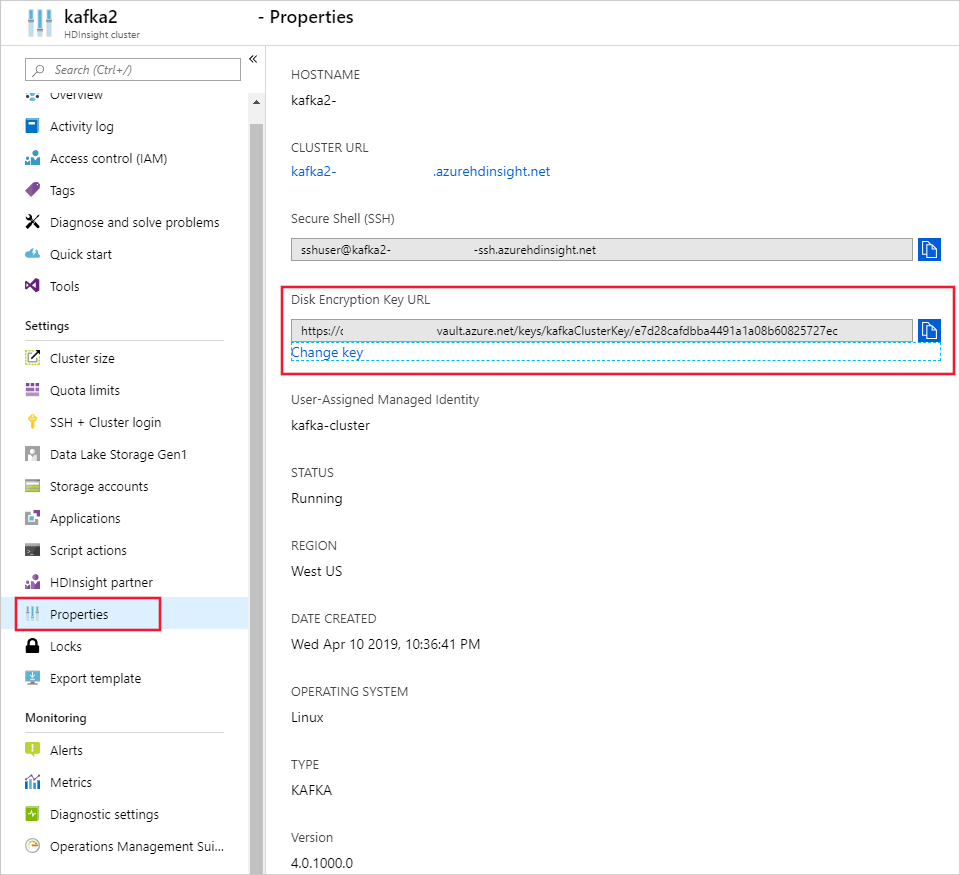
使用 Azure CLI
以下示例演示如何轮换现有 HDInsight 群集的磁盘加密密钥。 有关详细信息,请参阅 Azure CLI az hdinsight rotate-disk-encryption-key。
az hdinsight rotate-disk-encryption-key \
--encryption-key-name SparkClusterKey \
--encryption-key-version 00000000000000000000000000000000 \
--encryption-vault-uri https://MyKeyVault.vault.azure.net \
--name MyCluster \
--resource-group MyResourceGroup
客户管理的密钥加密的常见问题解答
HDInsight 群集如何访问我的 Key Vault?
HDInsight 使用与 HDInsight 群集关联的托管标识来访问 Azure Key Vault 实例。 可以在群集创建之前或创建期间创建此托管标识。 还需要对存储密钥的密钥保管库的托管标识授予访问权限。
此功能是否适用于 HDInsight 上的所有群集?
客户管理的密钥加密适用于除 Spark 2.1 和 2.2 以外的其他所有群集类型。
是否可以使用多个密钥来加密不同的磁盘或文件夹?
不可以,所有托管磁盘和资源磁盘由同一个密钥加密。
如果群集失去了对 Key Vault 或密钥的访问权限,会发生什么情况?
如果群集失去了对密钥的访问权限,Apache Ambari 门户中会显示警告。 在此状态下,“更改密钥”操作将会失败。 恢复密钥访问权限后,Ambari 警告将会消失,密钥轮换等操作可以成功执行。
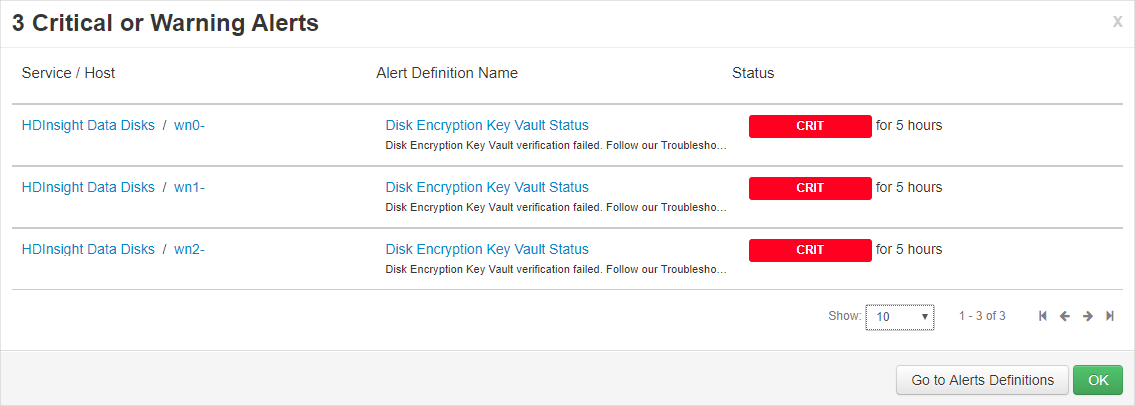
如果删除密钥,如何恢复群集?
由于仅支持已启用“软删除”的密钥,因此,如果 Key Vault 中的密钥已恢复,则群集应重新获得对密钥的访问权限。 若要恢复 Azure Key Vault 密钥,请参阅 Undo-AzKeyVaultKeyRemoval 或 az-keyvault-key-recover。
如果群集已纵向扩展,新节点是否无缝支持客户管理的密钥?
是的。 在纵向扩展期间,群集需要访问密钥保管库中的密钥。 将使用同一个密钥来加密群集中的托管磁盘和资源磁盘。
是否可以在我的位置使用客户管理的密钥?
可以在所有公有云和国家云中使用 HDInsight 客户管理的密钥。
使用平台管理的密钥加密主机
在 Azure 门户中启用
在 Azure 门户中创建群集期间,可以启用主机加密。
注意
启用主机加密时,不能将应用程序从 Azure 市场添加到 HDInsight 群集。
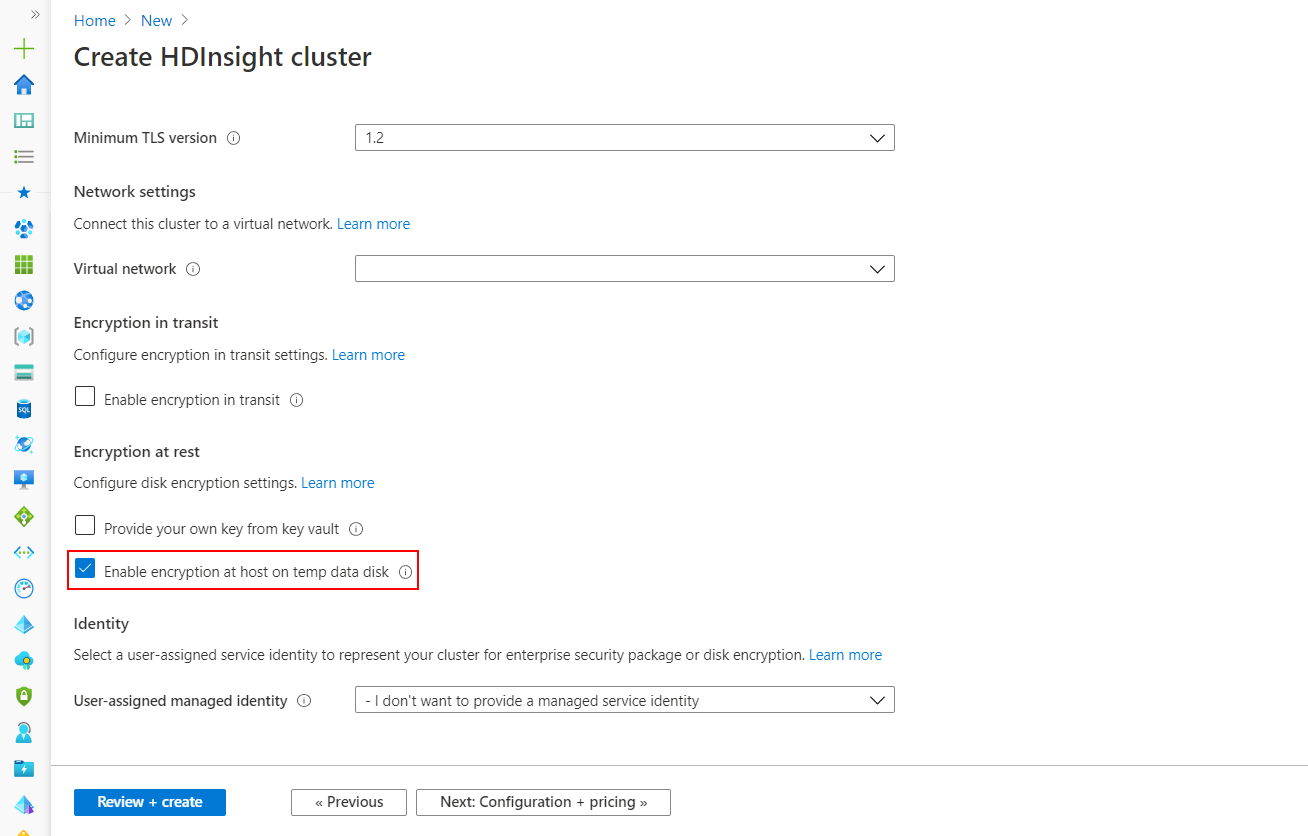
利用此选项可以使用 PMK 对 HDInsight VM 临时数据磁盘启用主机加密。 仅支持在有限区域中的特定 VM SKU 上进行主机加密,且 HDInsight 支持以下节点配置和 SKU。
要了解适用于 HDInsight 群集的正确 VM 大小,请参阅选择适用于 Azure HDInsight 群集的正确 VM 大小。 启用主机加密时,Zookeeper 节点的默认 VM SKU 将为 DS2V2。
使用 PowerShell 进行启用
以下代码片段演示如何使用 PowerShell 创建启用了主机加密的新 Azure HDInsight 群集。 它使用参数 -EncryptionAtHost $true 来启用此功能。
$storageAccountResourceGroupName = "Group"
$storageAccountName = "yourstorageacct001"
$storageAccountKey = Get-AzStorageAccountKey `
-ResourceGroupName $storageAccountResourceGroupName `
-Name $storageAccountName | %{ $_.Key1 }
$storageContainer = "container002"
# Cluster configuration info
$location = "East US 2"
$clusterResourceGroupName = "Group"
$clusterName = "your-hadoop-002"
$clusterCreds = Get-Credential
# If the cluster's resource group doesn't exist yet, run:
# New-AzResourceGroup -Name $clusterResourceGroupName -Location $location
# Create the cluster
New-AzHDInsightCluster `
-ClusterType Hadoop `
-ClusterSizeInNodes 4 `
-ResourceGroupName $clusterResourceGroupName `
-ClusterName $clusterName `
-HttpCredential $clusterCreds `
-Location $location `
-DefaultStorageAccountName "$storageAccountName.blob.core.contoso.net" `
-DefaultStorageAccountKey $storageAccountKey `
-DefaultStorageContainer $storageContainer `
-SshCredential $clusterCreds `
-EncryptionAtHost $true `
启用 Azure CLI
以下代码片段演示如何使用 Azure CLI 创建启用了主机加密的新 Azure HDInsight 群集。 它使用参数 --encryption-at-host true 来启用此功能。
az hdinsight create -t spark -g MyResourceGroup -n MyCluster \\
-p "yourpass" \\
--storage-account MyStorageAccount --encryption-at-host true
后续步骤
- 有关 Azure Key Vault 的详细信息,请参阅什么是 Azure Key Vault。
- Azure HDInsight 中的企业安全性概述。