教程:为 Bonusly 配置自动用户预配
本教程的目的是演示需要在 Bonusly 和 Microsoft Entra ID 中执行哪些步骤,以将 Microsoft Entra ID 配置为自动将用户和/或预配到 Bonusly 以及对其取消预配。
注意
本教程介绍在 Microsoft Entra 用户预配服务之上构建的连接器。 有关此服务的功能、工作原理以及常见问题的重要详细信息,请参阅使用 Microsoft Entra ID 自动将用户预配到 SaaS 应用程序和取消预配。
先决条件
本教程中所述的方案假定你已具备以下项:
- 一个 Microsoft Entra 租户
- Bonusly 租户
- Bonusly 中具有管理员权限的用户帐户
注意
Microsoft Entra 预配集成依赖于可供 Bonusly 开发人员使用的 Bonusly REST API。
从库中添加 Bonusly
在使用 Microsoft Entra ID 为 Bonusly 配置自动用户预配之前,需要从 Microsoft Entra 应用程序库将 Bonusly 添加到托管的 SaaS 应用程序列表。
若要从 Microsoft Entra 应用程序库中添加 Bonusly,请执行以下步骤:
至少以云应用程序管理员身份登录到 Microsoft Entra 管理中心。
浏览至“标识”>“应用程序”>“企业应用程序”>“新建应用程序”。
在搜索框中,键入“Bonusly”,在结果面板中选择“Bonusly”,然后单击“添加”按钮添加该应用程序 。
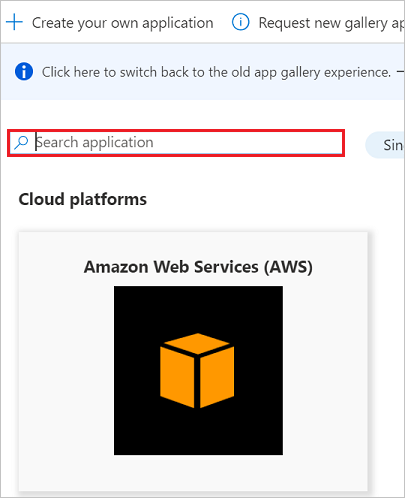
将用户分配到 Bonusly
Microsoft Entra ID 使用名为“分配”的概念来确定哪些用户应收到对所选应用的访问权限。 在自动用户预配的上下文中,只同步“已分配到”Microsoft Entra ID 中的应用程序的用户和/或组。
在配置和启用自动用户预配之前,应确定 Microsoft Entra ID 中的哪些用户和/或组需要访问 Bonusly。 确定后,可以按照此处的说明将这些用户和/或组分配到 Bonusly:
将用户分配到 Bonusly 的重要提示
建议将单个 Microsoft Entra 用户分配到 Bonusly 以测试自动用户预配配置。 其他用户和/或组可以稍后分配。
如果将用户分配到 Bonusly,必须在分配对话框中选择任何特定于应用程序的有效角色(如果有)。 具有“默认访问权限” 角色的用户排除在预配之外。
配置 Bonusly 的自动用户预配
本部分逐步介绍了如何配置 Microsoft Entra 预配服务,以根据 Microsoft Entra ID 中的用户和/或组分配在 Bonusly 中创建、更新和禁用用户和/或组。
提示
还可选择按照 Bonusly 单一登录教程中提供的说明为 Bonusly 启用基于 SAML 的单一登录。 可以独立于自动用户预配配置单一登录,尽管这两个功能互相补充。
若要在 Microsoft Entra ID 中为 Bonusly 配置自动用户预配,请执行以下操作:
至少以云应用程序管理员身份登录到 Microsoft Entra 管理中心。
依次浏览到“标识”>“应用程序”>“企业应用程序”>“Bonusly”。

在应用程序列表中,选择“Bonusly” 。

选择“预配” 选项卡。
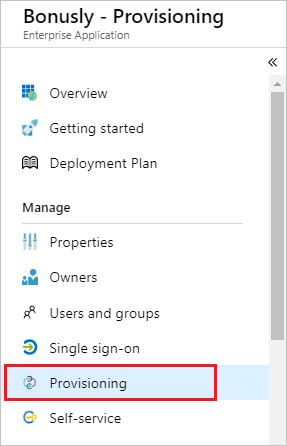
将“预配模式” 设置为“自动” 。
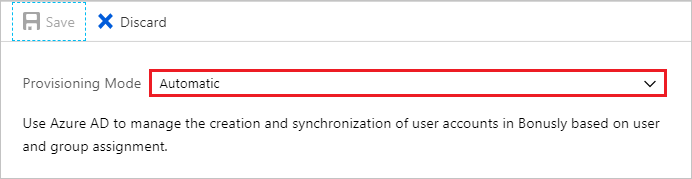
在“管理员凭据”部分下,按照步骤 6 中的说明输入 Bonusly 帐户的机密令牌。
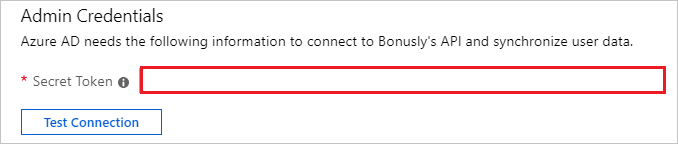
Bonusly 帐户的机密令牌位于“管理”>“公司”>“集成”中。 在“如果要编码”部分中,单击“API”>“新建 API 访问令牌”以创建新的机密令牌。
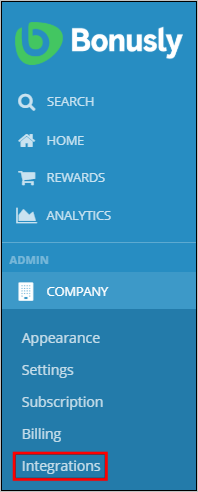
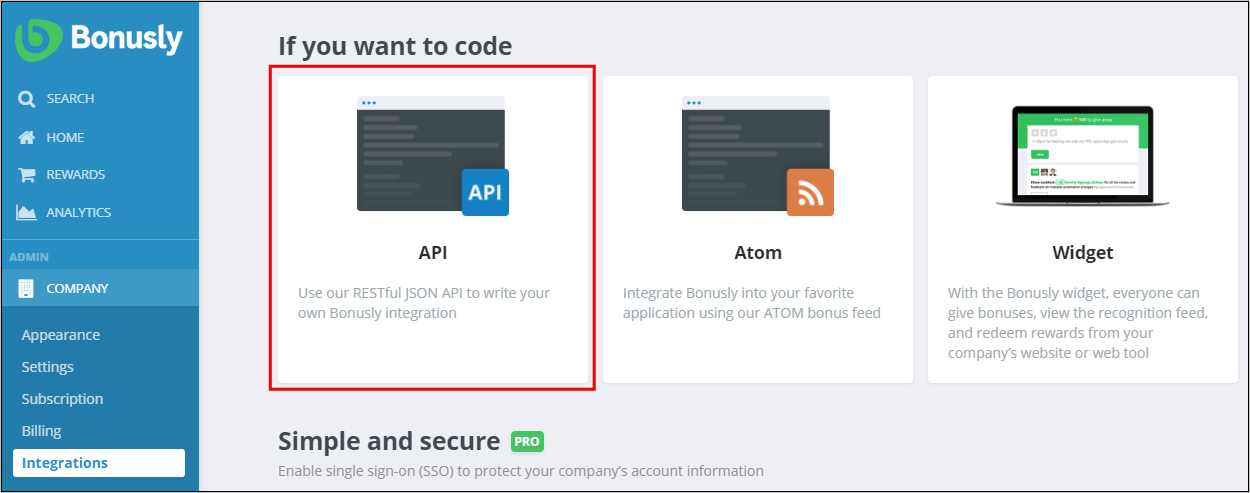
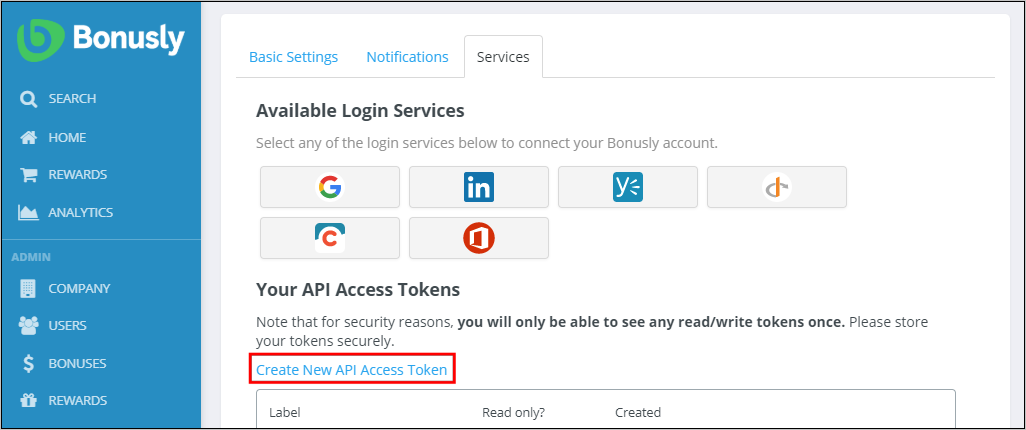
在以下屏幕上,在提供的文本框中键入访问令牌的名称,然后按“创建 Api 密钥”。 新的访问令牌将在弹出窗口中显示几秒钟。
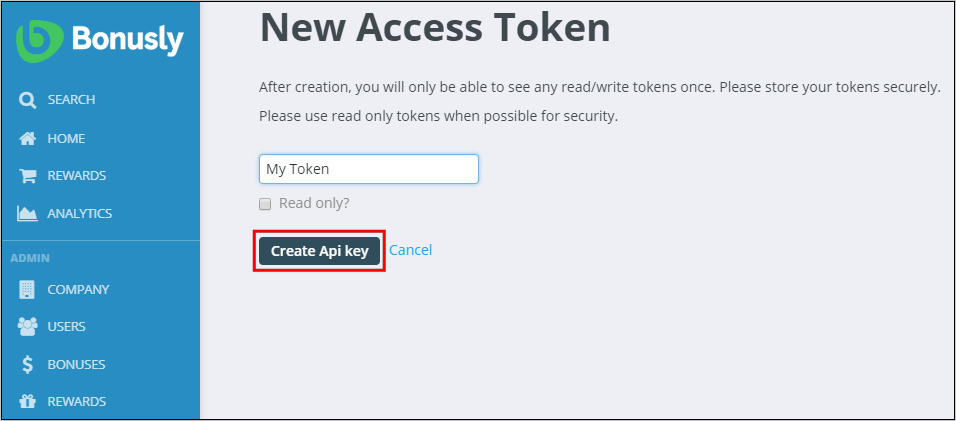
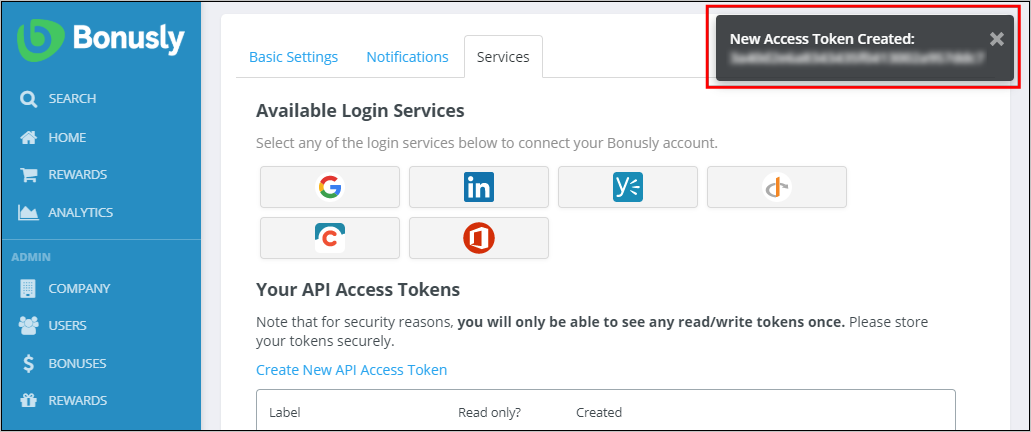
填入步骤 5 中所示的字段后,单击“测试连接”以确保 Microsoft Entra ID 可以连接到 Bonusly。 如果连接失败,请确保 Bonusly 帐户具有管理员权限,然后重试。
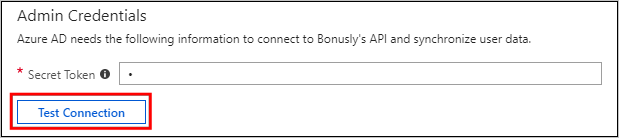
在“通知电子邮件”字段中,输入应接收预配错误通知的个人或组的电子邮件地址,并选中复选框“发生故障时发送电子邮件通知”。

单击“ 保存”。
在“映射”部分下,选择“将 Microsoft Entra 用户同步到 Bonusly”。
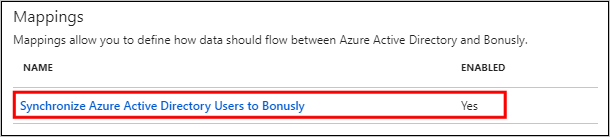
在“属性映射”部分,查看从 Microsoft Entra ID 同步到 Bonusly 的用户属性。 选为“匹配”属性的特性用于匹配 Bonusly 中的用户帐户以执行更新操作。 选择“保存”按钮以提交任何更改 。
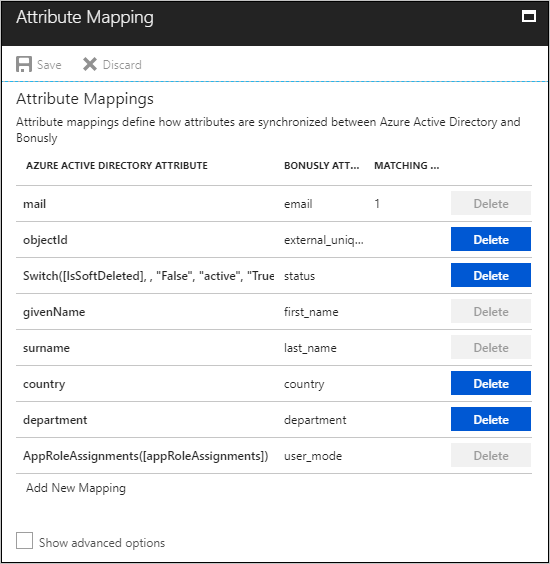
若要配置范围筛选器,请参阅范围筛选器教程中提供的以下说明。
若要为 Bonusly 启用 Microsoft Entra 预配服务,请在“设置”部分将“预配状态”更改为“开”。
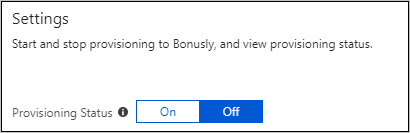
通过在“设置”部分的“范围”中选择所需的值,定义要预配到 Bonusly 的用户和/或组。

已准备好预配时,单击“保存” 。
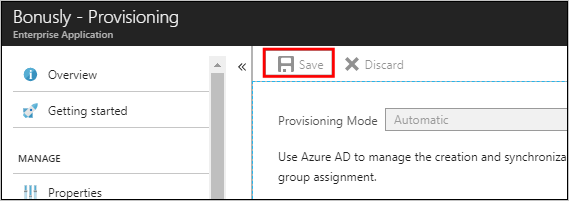
此操作会对“设置”部分的“范围”中定义的所有用户和/或组启动初始同步 。 初始同步执行的时间长于后续同步,只要 Microsoft Entra 预配服务正在运行,则大约每隔 40 分钟就会进行一次同步。 可使用“同步详细信息”部分监视进度并跟踪指向预配活动报告的链接,该报告描述了 Microsoft Entra 预配服务对 Bonusly 执行的所有操作。
要详细了解如何读取 Microsoft Entra 预配日志,请参阅有关自动用户帐户预配的报告。