利用证书身份验证的传输安全
本文探讨使用传输安全性时如何使用 X.509 证书进行服务器和客户端身份验证。 有关 X.509 证书的详细信息,请参阅 X.509 公钥证书。 证书必须由证书颁发机构(通常是第三方证书颁发机构)颁发。 在 Windows Server 域中,可以使用 Active Directory 证书服务向域中的客户端计算机颁发证书。 在此方案中,该服务承载在使用安全套接字层 (SSL) 配置的 Internet Information Services (IIS) 之下。 该服务使用 SSL (X.509) 证书进行配置,以允许客户端验证服务器的身份。 客户端也使用 X.509 证书进行配置,以允许服务验证客户端的身份。 客户端必须信任服务器的证书,服务器也必须信任客户端的证书。 服务和客户端如何验证彼此身份的实际机制不在本文讨论范围之内。 有关更多信息,请参见维基百科上的数字签名。
该方案实现一个请求/回复消息模式,如下图所示。
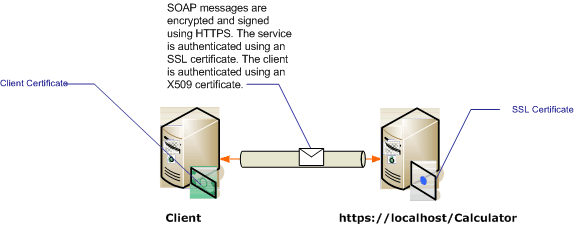
有关将证书用于服务的更多信息,请参阅使用证书和如何:使用 SSL 证书配置端口。 下表描述了该方案的各项特征。
| 特征 | 说明 |
|---|---|
| 安全模式 | Transport |
| 互操作性 | 与现有 Web 服务客户端和服务。 |
| 身份验证(服务器) 身份验证(客户端) |
是(使用 SSL 证书) 是(使用 X.509 证书) |
| 数据完整性 | 是 |
| 数据保密性 | 是 |
| Transport | HTTPS |
| 绑定 | WSHttpBinding |
配置服务
由于该方案中的服务承载于 IIS 之下,因此它是使用 web.config 文件配置的。 以下 web.config 揭示了如何配置 WSHttpBinding 以使用传输安全性和 X.509 客户端凭据。
<configuration>
<system.serviceModel>
<protocolMapping>
<add scheme="https" binding="wsHttpBinding" />
</protocolMapping>
<bindings>
<wsHttpBinding>
<!-- configure wsHttp binding with Transport security mode and clientCredentialType as Certificate -->
<binding>
<security mode="Transport">
<transport clientCredentialType="Certificate"/>
</security>
</binding>
</wsHttpBinding>
</bindings>
<!--For debugging purposes set the includeExceptionDetailInFaults attribute to true-->
<behaviors>
<serviceBehaviors>
<behavior>
<serviceDebug includeExceptionDetailInFaults="True" />
</behavior>
</serviceBehaviors>
</behaviors>
</system.serviceModel>
</configuration>
配置客户端
可以在代码中或在 app.config 文件中配置客户端。 下例揭示了如何在代码中配置客户端。
// Create the binding.
var myBinding = new WSHttpBinding();
myBinding.Security.Mode = SecurityMode.Transport;
myBinding.Security.Transport.ClientCredentialType =
HttpClientCredentialType.Certificate;
// Create the endpoint address. Note that the machine name
// must match the subject or DNS field of the X.509 certificate
// used to authenticate the service.
var ea = new
EndpointAddress("https://localhost/CalculatorService/service.svc");
// Create the client. The code for the calculator
// client is not shown here. See the sample applications
// for examples of the calculator code.
var cc =
new CalculatorClient(myBinding, ea);
// The client must specify a certificate trusted by the server.
cc.ClientCredentials.ClientCertificate.SetCertificate(
StoreLocation.CurrentUser,
StoreName.My,
X509FindType.FindBySubjectName,
"contoso.com");
// Begin using the client.
Console.WriteLine(cc.Add(100, 1111));
//...
cc.Close();
也可以在 app.config 文件中配置客户端,如下例所示:
<configuration>
<system.serviceModel>
<client>
<!-- this endpoint has an https: address -->
<endpoint address=" https://localhost/CalculatorService/service.svc "
behaviorConfiguration="endpointCredentialBehavior"
binding="wsHttpBinding"
bindingConfiguration="Binding1"
contract="Microsoft.Samples.TransportSecurity.ICalculator"/>
</client>
<behaviors>
<endpointBehaviors>
<behavior name="endpointCredentialBehavior">
<clientCredentials>
<clientCertificate findValue="contoso.com"
storeLocation="CurrentUser"
storeName="My"
x509FindType="FindBySubjectName" />
</clientCredentials>
</behavior>
</endpointBehaviors>
</behaviors>
<bindings>
<wsHttpBinding>
<!-- configure wsHttpbinding with Transport security mode
and clientCredentialType as Certificate -->
<binding name="Binding1">
<security mode="Transport">
<transport clientCredentialType="Certificate"/>
</security>
</binding>
</wsHttpBinding>
</bindings>
</system.serviceModel>
<startup><supportedRuntime version="v4.0" sku=".NETFramework,Version=v4.0"/></startup></configuration>