在 Azure 门户中暂停和启动 Power BI Embedded 容量
本文介绍如何在 Microsoft Azure 中暂停和启动 Power BI Embedded 容量。 本文假定你已拥有 Power BI Embedded 容量。 如果还没有,请参阅在 Azure 门户中创建 Power BI Embedded 容量开始创建。
如果没有 Azure 订阅,请在开始之前先创建一个免费帐户。
暂停容量
暂停容量可以避免付费。 如果在某段时间内不需要使用容量,那么暂停容量是一个不错的选择。 请使用以下步骤暂停容量。
注意
暂停容量会导致内容在 Power BI 中不可用。 在暂停容量之前,请确保从容量中取消分配工作区,以防工作区发生中断。
登录到 Azure 门户。
在“Azure 服务”下,选择“Power BI Embedded”以查看容量。
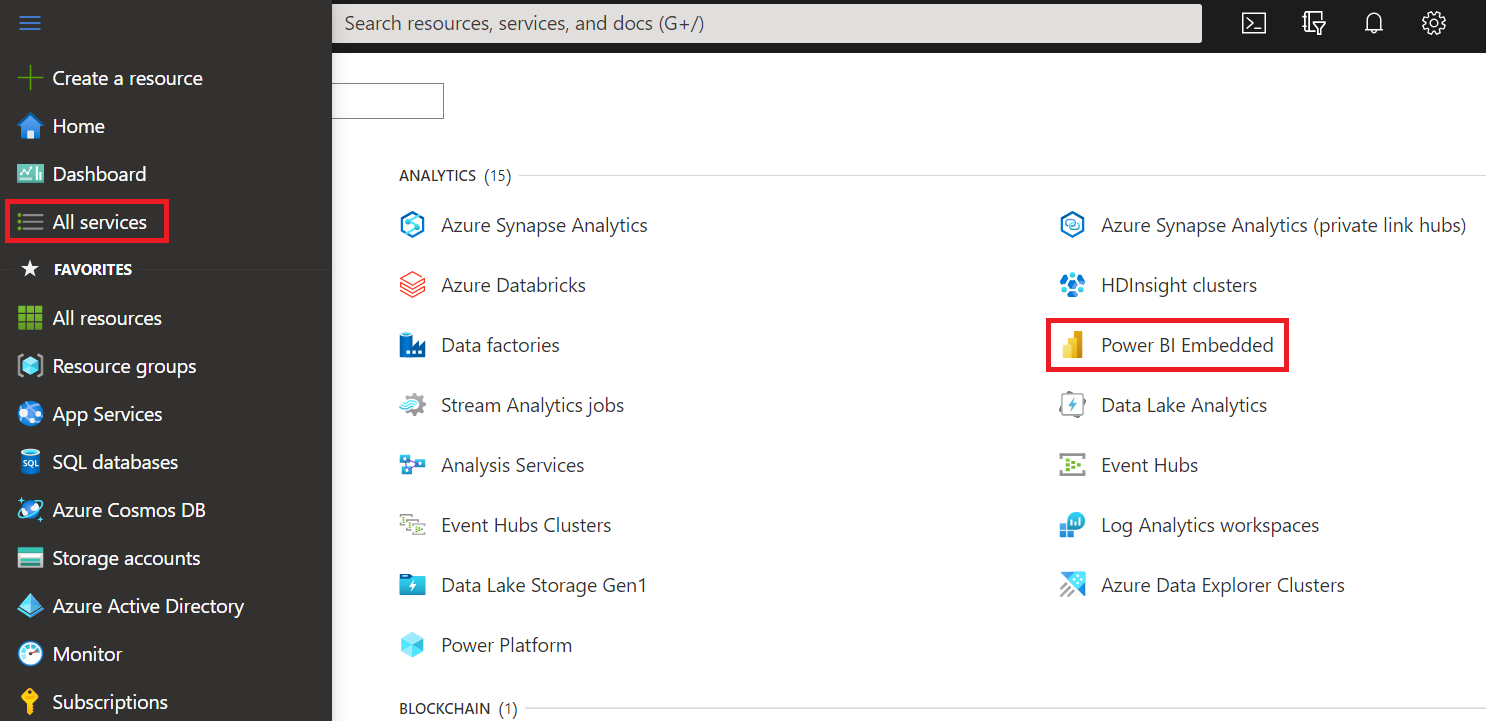
选择要暂停的容量。
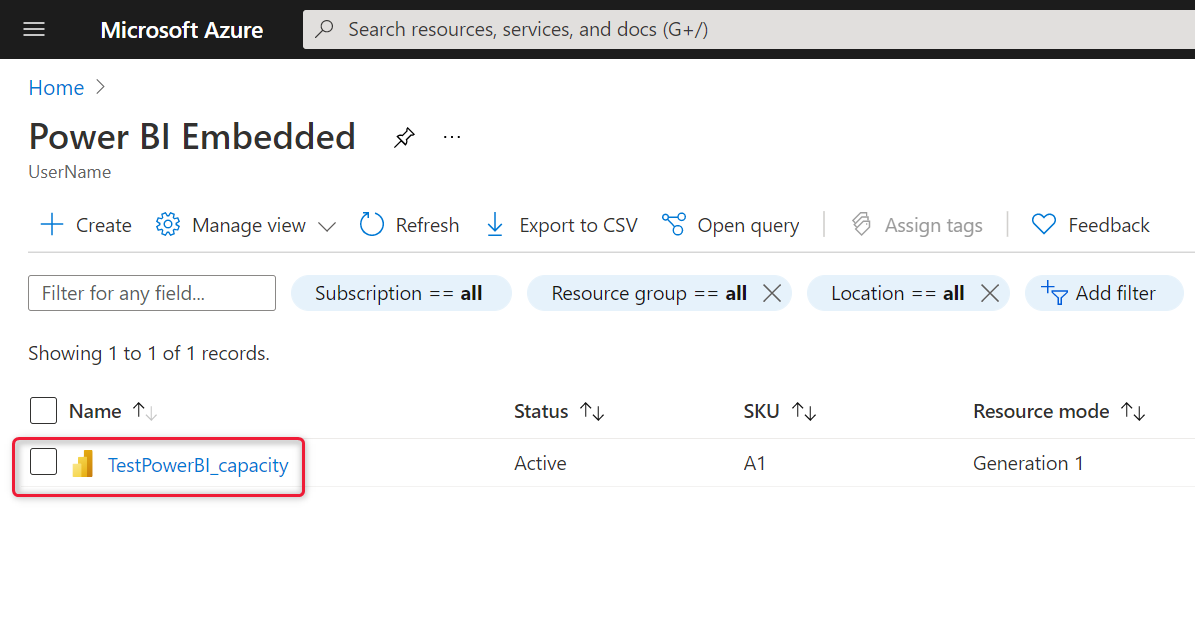
选择容量详细信息上方的“暂停”。
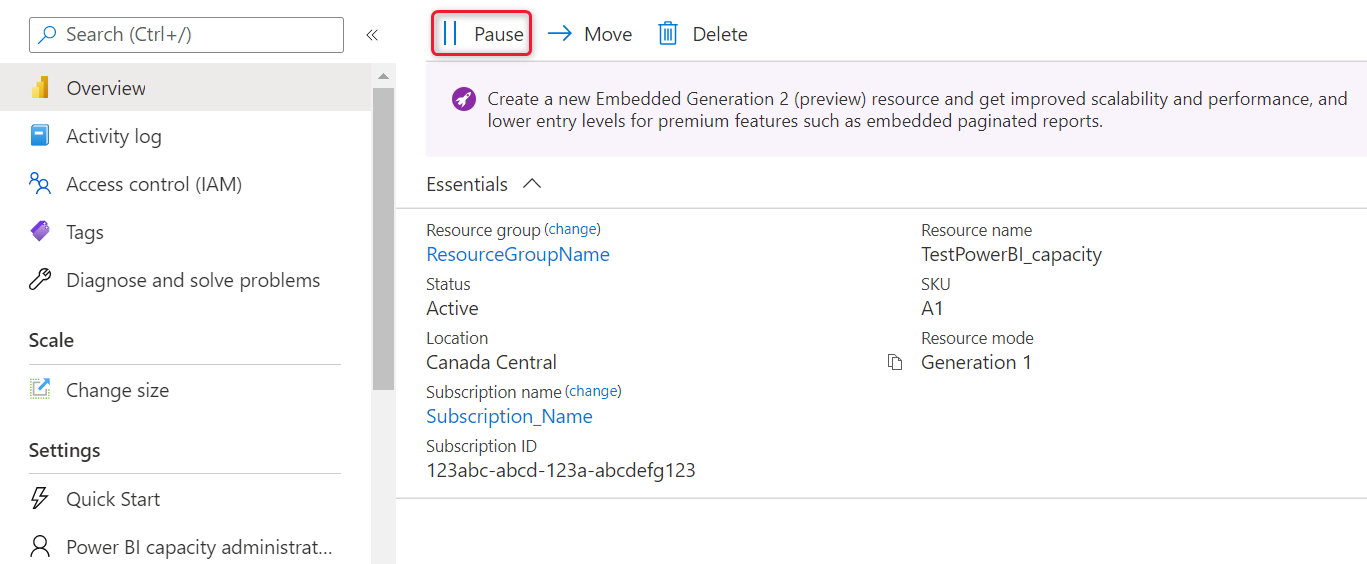
选择“是”,确认要暂停容量。
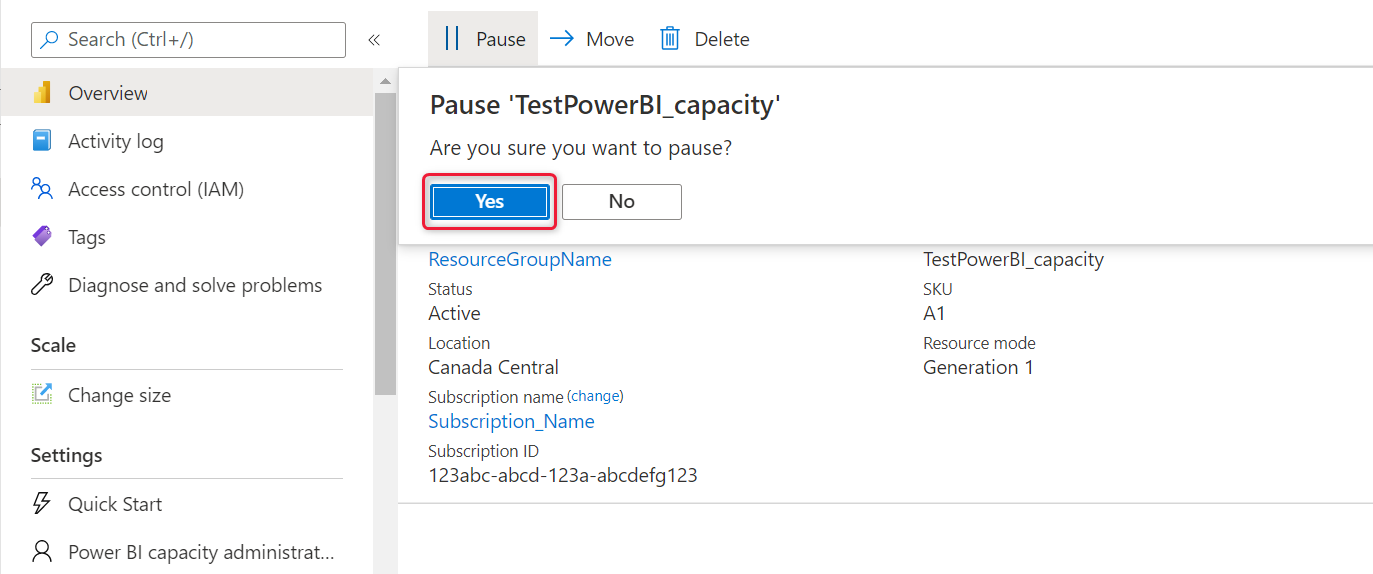
启动容量
通过启动容量来恢复使用。 启动容量也会恢复计费。
登录到 Azure 门户。
选择“所有服务”>“Power BI Embedded”以查看容量 。
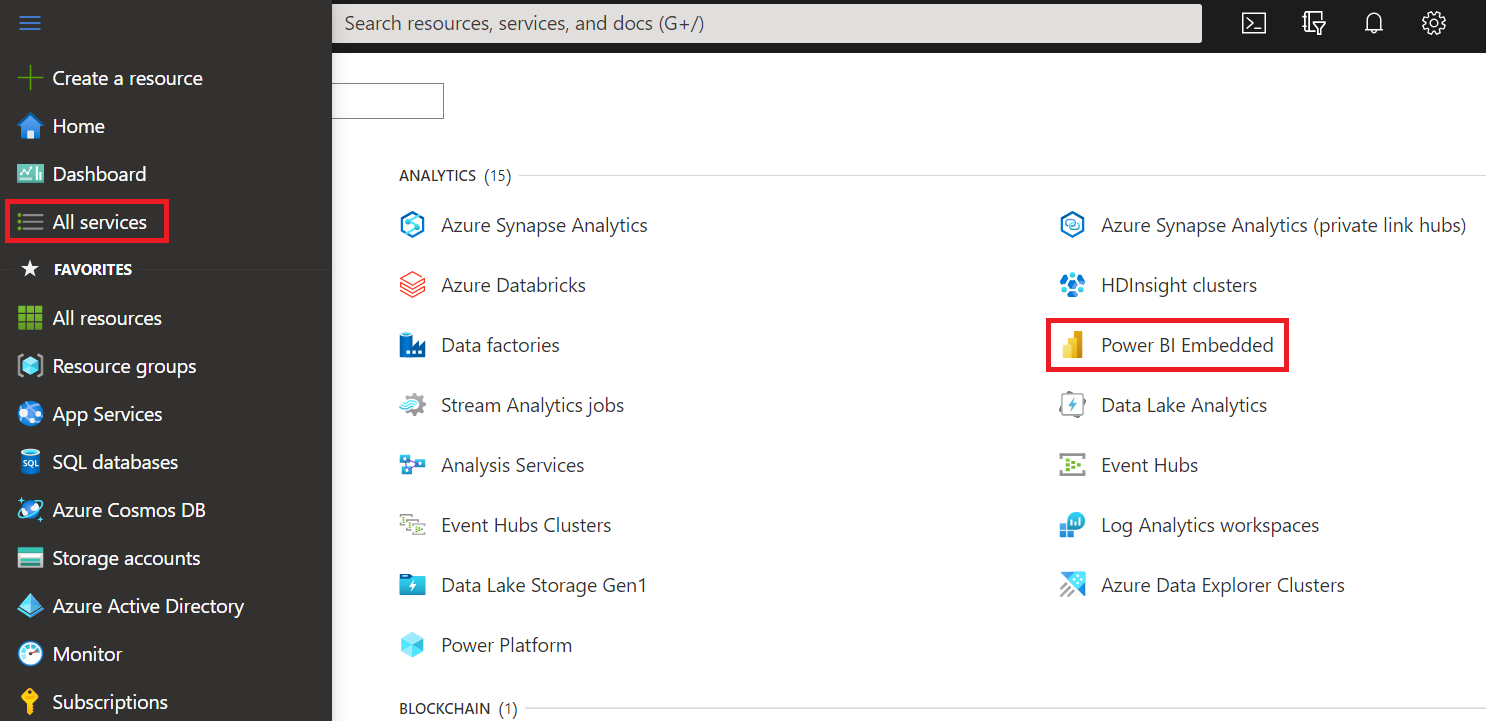
选择要启动的容量。
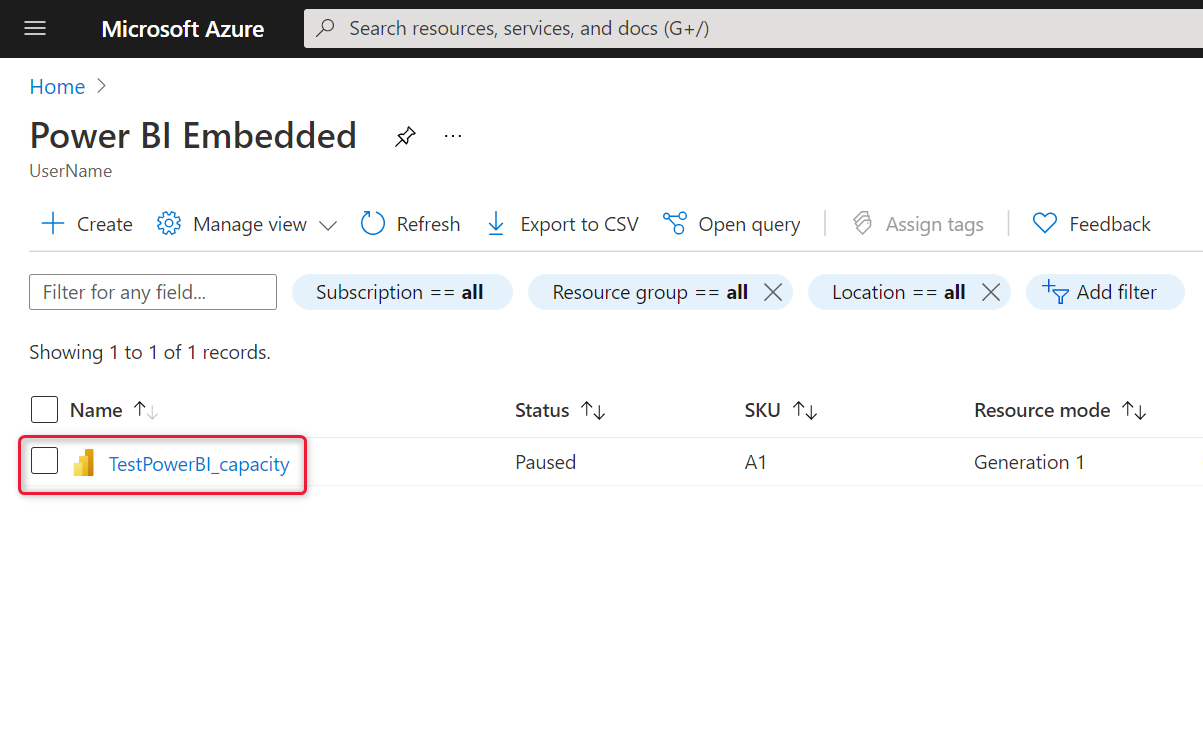
选择容量详细信息上方的“启动”。
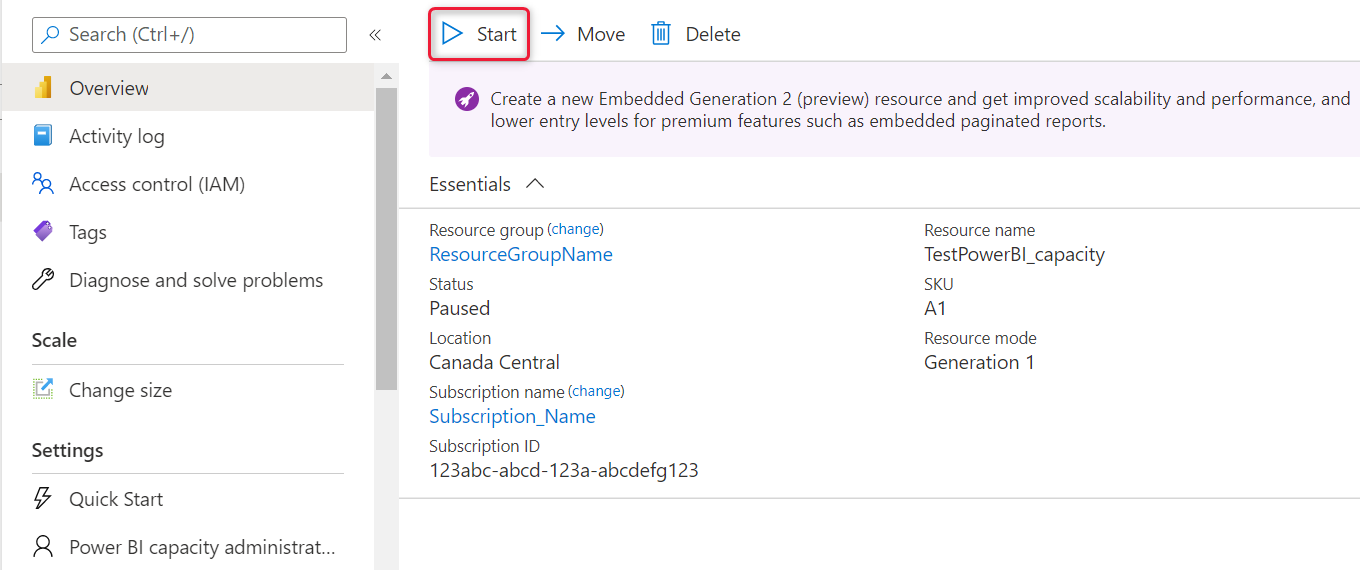
选择“是”,确认要启动容量。

如果为此容量分配了任何内容,启动容量后可访问这些内容。
使用 CLI 启动或暂停容量
还可使用以下命令从命令行启动或暂停容量:
后续步骤
更多问题? 尝试咨询 Power BI 社区