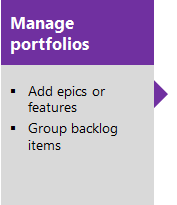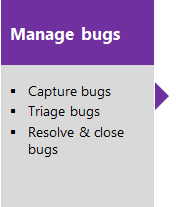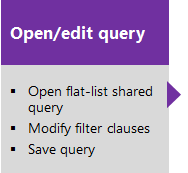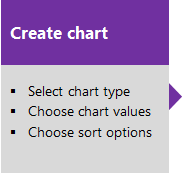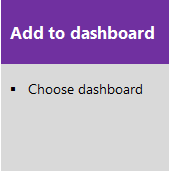Agile process work item types
Azure DevOps Services | Azure DevOps Server 2022 - Azure DevOps Server 2019 | TFS 2018 - TFS 2013
The Agile process supports the following work item types (WITs) to plan and track work, tests, feedback, and code review. With different WITs you can track different types of work—such as features, user stories, and tasks. These artifacts are created when you create a project using the Agile process. They're based on Agile principles and values.
![]()
Along with the WITs, teams have access to a set of work item queries to track information, analyze progress, and make decisions.
Note
You can customize the work tracking system for your project by customizing an On-premises XML process. To learn more, see On-premises XML process customization.
The latest version of each process uploads automatically when you install or upgrade to the latest version of Azure DevOps Server. Additional artifacts, such as SQL Server reports are only available when you connect to a project. Other resource requirements apply.
Plan and track work with Agile
You build your project plan by creating a backlog of user stories that represent the work you want to develop and ship. You track bugs, tasks, and blocking issues using the bug, task, and issue WITs. To support portfolio management, teams create features and epics to view a roll up of user stories within or across teams. For details about using Agile WITs, see Agile process work item types and workflow.
The essential flow for getting started is as shown. To get started using Scrum or Kanban tools, see Get started with Agile tools to plan and track work.
Click one of the following images to go to the linked article.
Note
A work item is a database record that contains the definition, assignment, priority, and state of work. Work item types define the template of fields, workflow, and form for each type. Work items can be linked to each other to support tracking dependencies, roll up of work, and reports.
List work items by using queries
You can manage your workload more effectively by frequently reviewing the status of user stories and tasks. You can use the shared work item queries to list work items for a current sprint or the product backlog.
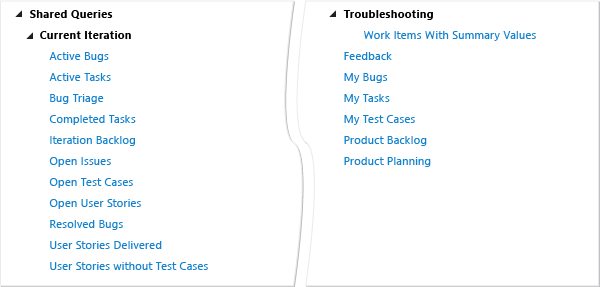
Descriptions of predefined queries are listed later in this article.
You can view and run queries from the web portal or from the Team Explorer plug-in to Visual Studio. You can modify a query using the query editor to apply different filter criteria. Also, you can add queries to team dashboards.
Quick tips on shared queries
If you are new to Azure Boards, work tracking, and shared queries, review these tips to learn how you can manage work more effectively:
- To find work items that are assigned to you, add @Me as the value for the Assigned To field in one of the query clauses.
- All valid users with standard access can create queries and folders under the My Queries area. To create queries and query folders under Shared Queries, you must have the Contribute permission set and have been assigned Basic access or greater. For more information, see Set permissions on queries.
- You can modify any query by adding criteria to focus on a product area, an iteration, or another field. To modify a query, open the query editor.
- You can open any query in Excel where you can update the fields of one or more work items and publish your changes to the database for tracking work items.
- You can visualize status or progress by creating a pie-chart, column chart, or trend chart for flat-list queries.
Monitor progress
All processes—Agile, Scrum, and CMMI—support building status and trend charts and dashboards. Also, several charts are automatically built based on the Agile tools you use. These charts display within the web portal.
Create light-weight charts
To get started, you can define a shared flat query and create a chart based on your tracking interests. Chart types include status—pie, bar, column, stacked bar, and pivot—and trend—stacked area, line, and area—charts.
SQL Server reports
If your project collection and the project are configured with SQL Server Analysis Services and Reporting Services, you'll have access to many Agile reports. For these reports to be useful, teams must complete certain activities, such as define build processes, link work items, and update status or remaining work.
If you need to add reporting services or update reports to the latest versions, see Add reports to a project.
SharePoint portal dashboards
You can access Agile process dashboards displayed through SharePoint. These dashboards display project data, support investigation tasks, and help teams to complete common tasks quickly. These dashboards support the display of web access parts for listing work items and reports that were built in the Analysis Services cube.
To use SharePoint dashboards, your project must have a project portal configured and the project portal must point to a SharePoint site.
Related articles
Before you start tracking work, you must have a project. To create one, see Create a project.
If you have a project, start tracking work:
- Add work items to manage a project - to gain more familiarity with the work item form features
- Create a backlog - to develop your product backlog
- Kanban - to start working in Kanban
- Plan a sprint - to start working in Scrum
- Excel.
For more information on Agile tools:
Agile process versions
As updates are made to the Agile process template, the version number is updated. The following table provides a mapping of the versioning applied as updates are made to the Azure DevOps on-premises process templates. For Azure Boards, the latest version is always used. Starting with TFS 2012, the version element was added to the process template to support versioning of the templates. This element specifies a major and minor version. Prior to this change, the version was specified within the process template name.
| On-premises version | Agile process name | Major version |
|---|---|---|
| Azure DevOps Server 2020 Azure DevOps Server 2019 |
Agile | 17 |
| TFS 2018 | Agile | 16 |
| TFS 2017 | Agile | 15 |
| TFS 2015 | Agile | 7 |
| TFS 2013 | MSF for Agile Software Development | 7 |
| TFS 2012 | MSF for Agile Software Development 6.0 | 6 |
| TFS 2008 | MSF for Agile Software Development - v4.n |
For a summary of updates made to process templates, see Changes made to process templates.
Agile process predefined queries
Product backlog and feedback queries
Product owners can use the shared queries that are defined in the following table to plan and track user stories that compose the product backlog.
Shared query
Description
Product Backlog
Provides a tree list of all user stories that are in a New, Active or Resolved state and sorts them by rank.
Product Planning
Provides a flat list of all user stories that are not in a Removed state, and have not been closed in the last 90 days.
Feedback
Lists all feedback responses that are in an Active state.
Iteration planning queries
The following table describes the shared queries that are listed under the Current Iteration folder. These queries find work items that are assigned to a specified iteration. As you plan more iterations, you can modify these queries to specify a different iteration and then save them to other folders that you create, such as Iteration 2 or Iteration 3.
The project administrator for each project defines area and iteration paths for that project so that the team can track progress by those designations.
Shared query
Description
Active Bugs
Lists all active bugs and sorts them by rank, priority, and severity.
Active Tasks
Lists all active tasks and sorts them by rank, priority, and severity.
Bug Triage
Lists all active bugs that aren't assigned to a team member.
The Triage Workbook references this query.
Completed Tasks
Lists all tasks that have been closed and sorts them by rank, priority, and severity.
Iteration Backlog
Lists all user stories and their linked tasks and sorts the stories by rank and priority.
Open Issues
Lists all issues under the specified iteration path that aren't closed and any tasks that are linked to the issues and then sorts the issues by rank and priority.
The Issues Workbook references this query.
Open Test Cases
Lists all test cases that aren't closed and sorts them by priority.
Open User Stories
Lists all active user stories and sorts them by their stack rank.
Resolved Bugs
Lists all resolved bugs and sorts them by rank, priority, and severity.
User Stories
Lists all user stories that aren't closed and sorts them by priority and then ID,
User Stories without Test Cases
Lists all user stories that don't have a link to a test case. Stories are sorted by ID.
Tip
Queries listed under the Current Iteration folder do not automatically update when a new iteration becomes current. The current iteration is based on the dates that you assign to your sprint schedules. You must manually update the iteration path of each query to have it point to the iteration path that corresponds to the current iteration. Or, you can edit the shared query to use the @CurrentIteration macro.
Find tasks with summary values
The Work Items With Summary Values shared query, which is located in the Troubleshooting folder, lists all tasks that have child tasks and that contain non-zero values in the Remaining Work or Completed Work fields. This query is designed to find tasks that report work effort that is already accounted for in their child tasks. For the hours to be counted only once, summary tasks shouldn't be assigned any hours. For more information, see Address inaccuracies published for summary values.
Workbooks
You can use the following Excel workbooks to review open issues and to rank and assign untriaged work items. Workbooks are only available when your project has been configured with a SharePoint portal. Each workbook references a shared query.
- The Issues workbook uses the Open Issues shared query
- The Triage workbook uses the Untriaged Work Items shared query
Because these queries support workbooks, if you change these queries, it will affect those workbooks that use them.