练习 - 创建并运行笔记本
笔记本是一种交互式环境,你可以在其中编写和记录代码。 笔记本还可以显示数学计算和图表。
在本模块中,你将创建一个本地 .ipynb 文件,并在 Visual Studio Code 中运行它。 后缀 .ipynb 是指 Jupyter 笔记本,以前称为 iPython notebooks: ipynb。
创建笔记本
在本地计算机上,创建一个名为 ship-manual.ipynb 的文件。 可以在资源管理器视图中或通过 Visual Studio Code 中的命令面板创建该文件,方法是打开面板并键入 Create: New Jupyter Notebook。 在 Visual Studio Code 中打开此文件。 Jupyter 扩展应将文件显示为空白,并可以选择添加代码和 Markdown 块。
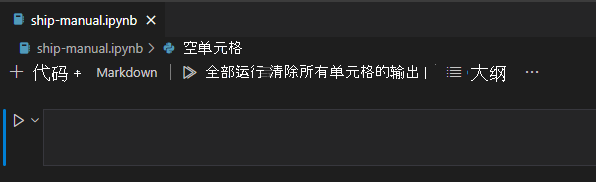
在 Markdown 中创建文档元素
在笔记本顶部,可以看到两个在笔记本中创建两种不同类型的内容块的选项:Markdown 和可运行代码。 你的第一个任务是创建文档标题。 在 Visual Studio Code 中的笔记本界面顶部,选择“Markdown”旁边的加号 (+) 按钮。 将出现一个框。 将以下 Markdown 添加到框中:
# Ship's Instruction Manual
运行笔记本
现在,需要运行笔记本。 从右上方的下拉列表中选择一个内核。
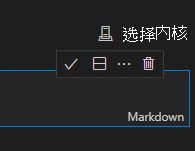
可能有一个或多个内核可供选择,请务必选择 Python 3 内核。
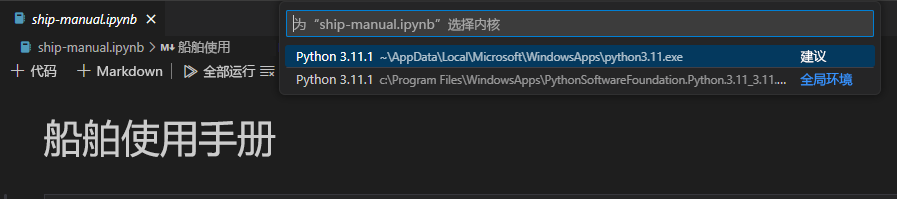
选择勾以完成 Markdown 字段,你会发现文本呈现为 <h1> 或标题文本。 你刚刚为你的笔记本命名了! 如果要了解此 Markdown 文件是如何呈现的,可以选择笔记本顶部的“全部运行”。
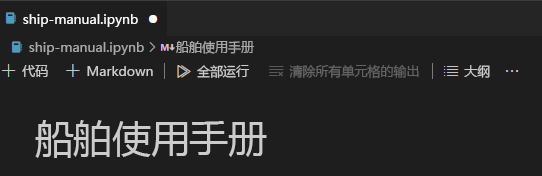
创建可运行代码
现在可以向笔记本添加一些代码了。 我们来增加一种显示小组件以启动飞船引擎的方法。
首先,需要安装名为 ipywidgets 的库。 通过在笔记本标题块下添加新代码块来安装库。 使用 Python 的包管理器 pip 安装库。
将这一行添加到新代码块中:
pip install ipywidgets。pip install ipywidgets使用左侧的箭头运行此块以安装库。
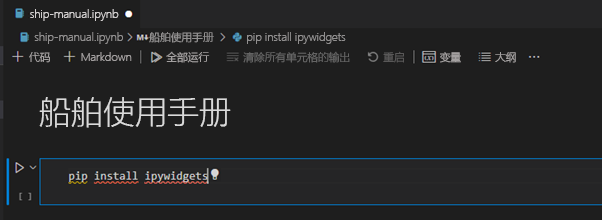
按照安装提示进行操作。 应该会看到
ipywidgets正在安装。 等待安装完成,然后继续。然后,在笔记本中创建一个按钮,在按下该按钮时,将显示一条消息。 在新的代码块中,添加以下代码:
import ipywidgets as widgets ignition = widgets.ToggleButton( value=False, description='Start Engine', button_style='success', tooltip='Engage your Engine', icon='rocket' ) output = widgets.Output() display(ignition, output) def on_value_change(change): with output: if change['new'] == True: print("engine started!") else: print("engine stopped") ignition.observe(on_value_change, names='value')使用左侧的箭头运行代码。
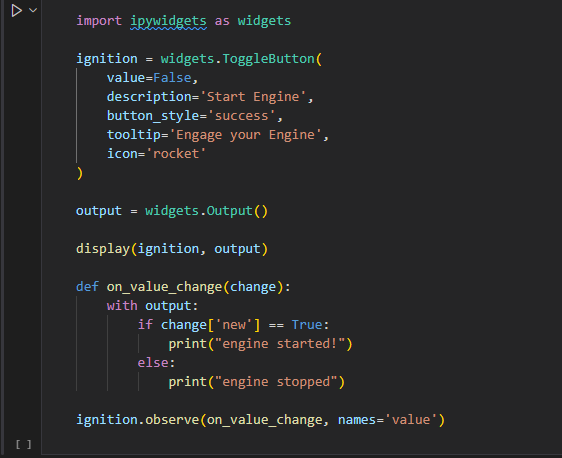
代码应显示一个按钮:

提示
如果按钮未呈现,请尝试更改为其他 Python 3 内核。
按按钮以启动引擎。
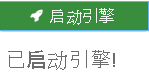
再次按按钮以停止引擎。
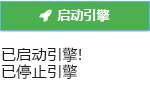
这是怎么回事? 使用 ipywidget 库创建一个按钮,并侦听其值的变化,打印观测到的消息。 现在,你的手册足够完善,可以用来解决问题了!