快速入門:從ARM範本建立及部署 Azure Functions 資源
在本文中,您會使用 Azure Functions 搭配 Azure Resource Manager 範本 (ARM 範本),在 Azure 中建立函式應用程式和相關資源。 函式應用程式會為您的函式程式代碼執行提供執行內容。
完成本快速入門後,您的 Azure 帳戶中會產生幾美分或更少的少許費用。
Azure Resource Manager 範本是 JavaScript 物件表示法 (JSON) 檔案,可定義專案的基礎結構和組態。 範本使用宣告式語法。 您不需要撰寫程式設計命令順序來建立部署,即可描述預定的部署。
如果您的環境符合必要條件,而且您很熟悉 ARM 範本,請選取 [部署至 Azure] 按鈕。 範本會在 Azure 入口網站中開啟。
建立函式應用程式之後,您可以將 Azure Functions 專案程式代碼部署至該應用程式。
必要條件
Azure 帳戶
開始之前,您必須擁有具有作用中訂用帳戶的 Azure 帳戶。 免費建立帳戶。
檢閱範本
本快速入門中使用的範本是來自 Azure 快速入門範本。
{
"$schema": "https://schema.management.azure.com/schemas/2019-04-01/deploymentTemplate.json#",
"contentVersion": "1.0.0.0",
"metadata": {
"_generator": {
"name": "bicep",
"version": "0.15.31.15270",
"templateHash": "11861629922040246994"
}
},
"parameters": {
"appName": {
"type": "string",
"defaultValue": "[format('fnapp{0}', uniqueString(resourceGroup().id))]",
"metadata": {
"description": "The name of the function app that you wish to create."
}
},
"storageAccountType": {
"type": "string",
"defaultValue": "Standard_LRS",
"allowedValues": [
"Standard_LRS",
"Standard_GRS",
"Standard_RAGRS"
],
"metadata": {
"description": "Storage Account type"
}
},
"location": {
"type": "string",
"defaultValue": "[resourceGroup().location]",
"metadata": {
"description": "Location for all resources."
}
},
"appInsightsLocation": {
"type": "string",
"metadata": {
"description": "Location for Application Insights"
}
},
"runtime": {
"type": "string",
"defaultValue": "node",
"allowedValues": [
"node",
"dotnet",
"java"
],
"metadata": {
"description": "The language worker runtime to load in the function app."
}
}
},
"variables": {
"functionAppName": "[parameters('appName')]",
"hostingPlanName": "[parameters('appName')]",
"applicationInsightsName": "[parameters('appName')]",
"storageAccountName": "[format('{0}azfunctions', uniqueString(resourceGroup().id))]",
"functionWorkerRuntime": "[parameters('runtime')]"
},
"resources": [
{
"type": "Microsoft.Storage/storageAccounts",
"apiVersion": "2022-05-01",
"name": "[variables('storageAccountName')]",
"location": "[parameters('location')]",
"sku": {
"name": "[parameters('storageAccountType')]"
},
"kind": "Storage",
"properties": {
"supportsHttpsTrafficOnly": true,
"defaultToOAuthAuthentication": true
}
},
{
"type": "Microsoft.Web/serverfarms",
"apiVersion": "2021-03-01",
"name": "[variables('hostingPlanName')]",
"location": "[parameters('location')]",
"sku": {
"name": "Y1",
"tier": "Dynamic"
},
"properties": {}
},
{
"type": "Microsoft.Web/sites",
"apiVersion": "2021-03-01",
"name": "[variables('functionAppName')]",
"location": "[parameters('location')]",
"kind": "functionapp",
"identity": {
"type": "SystemAssigned"
},
"properties": {
"serverFarmId": "[resourceId('Microsoft.Web/serverfarms', variables('hostingPlanName'))]",
"siteConfig": {
"appSettings": [
{
"name": "AzureWebJobsStorage",
"value": "[format('DefaultEndpointsProtocol=https;AccountName={0};EndpointSuffix={1};AccountKey={2}', variables('storageAccountName'), environment().suffixes.storage, listKeys(resourceId('Microsoft.Storage/storageAccounts', variables('storageAccountName')), '2022-05-01').keys[0].value)]"
},
{
"name": "WEBSITE_CONTENTAZUREFILECONNECTIONSTRING",
"value": "[format('DefaultEndpointsProtocol=https;AccountName={0};EndpointSuffix={1};AccountKey={2}', variables('storageAccountName'), environment().suffixes.storage, listKeys(resourceId('Microsoft.Storage/storageAccounts', variables('storageAccountName')), '2022-05-01').keys[0].value)]"
},
{
"name": "WEBSITE_CONTENTSHARE",
"value": "[toLower(variables('functionAppName'))]"
},
{
"name": "FUNCTIONS_EXTENSION_VERSION",
"value": "~4"
},
{
"name": "WEBSITE_NODE_DEFAULT_VERSION",
"value": "~14"
},
{
"name": "APPINSIGHTS_INSTRUMENTATIONKEY",
"value": "[reference(resourceId('Microsoft.Insights/components', variables('applicationInsightsName')), '2020-02-02').InstrumentationKey]"
},
{
"name": "FUNCTIONS_WORKER_RUNTIME",
"value": "[variables('functionWorkerRuntime')]"
}
],
"ftpsState": "FtpsOnly",
"minTlsVersion": "1.2"
},
"httpsOnly": true
},
"dependsOn": [
"[resourceId('Microsoft.Insights/components', variables('applicationInsightsName'))]",
"[resourceId('Microsoft.Web/serverfarms', variables('hostingPlanName'))]",
"[resourceId('Microsoft.Storage/storageAccounts', variables('storageAccountName'))]"
]
},
{
"type": "Microsoft.Insights/components",
"apiVersion": "2020-02-02",
"name": "[variables('applicationInsightsName')]",
"location": "[parameters('appInsightsLocation')]",
"kind": "web",
"properties": {
"Application_Type": "web",
"Request_Source": "rest"
}
}
]
}
此範本會建立下列四個 Azure 資源:
- 微軟。儲存體/storageAccounts:建立 Functions 所需的 Azure 儲存體 帳戶。
- Microsoft.Web/serverfarms:為函式應用程式建立無伺服器取用主控方案。
- Microsoft.Web/sites:建立函式應用程式。
- microsoft.insights/components:建立 Application Insights 實例以進行監視。
重要
儲存體帳戶可用來儲存重要的應用程式資料,有時還包含應用程式的程式碼本身。 您應該限制其他應用程式和使用者存取儲存體帳戶。
部署範本
下列腳本是針對 Azure Cloud Shell 中設計和測試的。 選擇 [ 試用] 以在瀏覽器中開啟 Cloud Shell 實例。
read -p "Enter a resource group name that is used for generating resource names:" resourceGroupName &&
read -p "Enter the location (like 'eastus' or 'northeurope'):" location &&
templateUri="https://raw.githubusercontent.com/Azure/azure-quickstart-templates/master/quickstarts/microsoft.web/function-app-create-dynamic/azuredeploy.json" &&
az group create --name $resourceGroupName --location "$location" &&
az deployment group create --resource-group $resourceGroupName --template-uri $templateUri &&
echo "Press [ENTER] to continue ..." &&
read
流覽函式應用程式歡迎頁面
使用上一個驗證步驟的輸出,擷取為函式應用程式建立的唯一名稱。
開啟瀏覽器並輸入下列 URL: <https://< appName.azurewebsites.net>。 請務必以為函式應用程式建立的唯一名稱取代 \appName>。<
當您瀏覽 URL 時,您應該會看到如下的頁面:
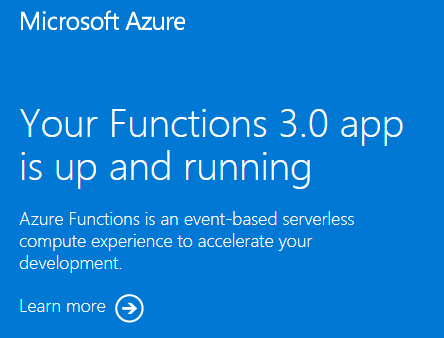
清除資源
如果您繼續下一個步驟並新增 Azure 儲存體 佇列輸出系結,請保留所有資源,因為您將以已完成的工作為基礎。
否則,請使用下列命令來刪除資源群組及其所有包含的資源,以避免產生進一步的成本。
az group delete --name <RESOURCE_GROUP_NAME>
將取代 <RESOURCE_GROUP_NAME> 為您的資源群組名稱。
下一步
既然您已在 Azure 中建立函式應用程式資源,您可以使用下列其中一個工具,將程式代碼部署至現有的應用程式:
