在 Azure 雲端服務 (傳統) 角色上安裝 .NET
重要
針對新客戶目前已取代 Azure 雲端服務 (傳統),而針對所有客戶,該服務將從 2024 年 8 月 31 日起完全淘汰。 新部署應該使用 Azure Resource Manager 型的新部署模型 Azure 雲端服務 (延伸支援)。
本文說明如何安裝未隨附於 Azure 客體 OS 的 .NET Framework 版本。 若要設定雲端服務 web 和背景工作角色,您可以在客體 OS 上使用 .NET。
例如,您可以在未隨附於任何版本的 .NET Framework 4.6 客體 OS 系列 4 上安裝 .NET Framework 4.6.2。 (客體 OS 系列 5 會隨附於 .NET Framework 4.6。)如需 Azure 客體 OS 版本的最新資訊,請參閱 Azure 客體 OS 發行新聞。
重要
Azure SDK 2.9 包含在客體 OS 系列 4 或更舊版本上部署 .NET Framework 4.6 的限制。 azure-cloud-services-files GitHub 存放庫中有提供限制的修正程式。
若要在您的 web 和背景工作角色上安裝 .NET,請包括 .NET web 安裝程式作為雲端服務專案的一部分。 啟動安裝程式作為角色啟動工作的一部分。
將 .NET 安裝程式加入至專案
若要下載 .NET framework 的 Web 安裝程式,請選擇您需要安裝的版本:
- .NET Framework 4.8.1 Web 安裝程式
- .NET Framework 4.8 Web 安裝程式
- .NET Framework 4.7.2 Web 安裝程式
- .NET Framework 4.6.2 Web 安裝程式
若要新增 web 角色的安裝程式:
- 在 [方案總管] 中,於雲端服務專案中的 [角色] 下,以滑鼠右鍵按一下您的 web角色,然後依序選取 [新增]>[新增資料夾]。 建立名為 bin 的資料夾。
- 在 bin 資料夾上按一下滑鼠右鍵,並依序選取 [新增]>[現有項目]。 選取 .NET 安裝程式,並將它加入至 bin 資料夾。
若要新增 worker 角色的安裝程式:
- 以滑鼠右鍵按一下您的 worker 角色,然後依序選取 [新增]>[現有項目]。 選取 .NET 安裝程式,並將它加入至角色。
以這個方式將檔案新增至角色內容資料夾時,檔案就會自動新增至雲端服務套件。 然後檔案就會部署到虛擬機器上的一致位置。 為雲端服務中的每個 Web 和背景工作角色重複此程序,以便所有角色都有安裝程式副本。
注意
即使您的應用程式是以 .NET Framework 4.6 為目標,還是應該在雲端服務角色上安裝 .NET Framework 4.6.2。 客體 OS 包含知識庫更新 3098779 和更新 3097997。 如果 .NET Framework 4.6 是安裝在知識庫更新安裝之上,當您執行 .NET 應用程式時,就可能會發生問題。 若要避免這些問題,請安裝 .NET Framework 4.6.2,而不是 4.6 版。 如需詳細資訊,請參閱知識庫文章 3118750 和 4340191。
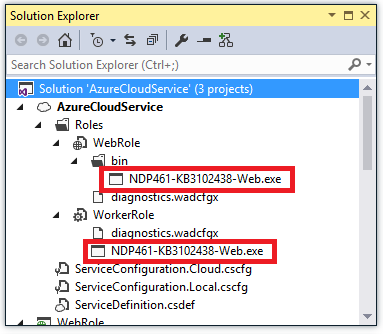
定義角色的啟動工作
您可以利用啟動工作,在角色啟動之前執行作業。 將 .NET Framework 安裝為啟動工作的一部分,可確保在執行任何應用程式程式碼之前就已安裝好 Framework。 如需有關啟動工作的詳細資訊,請參閱在 Azure 中執行啟動工作。
將下列內容新增至所有角色的 WebRole 或 WorkerRole 節點底下的 ServiceDefinition.csdef 檔案:
<LocalResources> <LocalStorage name="NETFXInstall" sizeInMB="1024" cleanOnRoleRecycle="false" /> </LocalResources> <Startup> <Task commandLine="install.cmd" executionContext="elevated" taskType="simple"> <Environment> <Variable name="PathToNETFXInstall"> <RoleInstanceValue xpath="/RoleEnvironment/CurrentInstance/LocalResources/LocalResource[@name='NETFXInstall']/@path" /> </Variable> <Variable name="ComputeEmulatorRunning"> <RoleInstanceValue xpath="/RoleEnvironment/Deployment/@emulated" /> </Variable> </Environment> </Task> </Startup>上述組態會使用系統管理員權限來執行主控台命令
install.cmd,以便安裝 .NET Framework。 此設定也會建立名為 NETFXInstall 的 LocalStorage 元素。 啟動指令碼會將暫存資料夾設定為使用這個本機儲存資源。重要
若要確保正確安裝架構,請將此資源的大小設定為至少 1,024 MB。
如需有關啟動工作的詳細資訊,請參閱常見的 Azure 雲端服務啟動工作。
建立名為 install.cmd 的檔案,並將下列安裝指令碼新增至檔案。
指令碼會透過查詢登錄來檢查指定的 .NET Framework 版本是否已在電腦上安裝。 如果未安裝 .NET Framework 版本,則會開啟 .NET Framework 的 Web 安裝程式。 為協助針對任何問題進行疑難排解,該指令碼會將所有活動記錄到 startuptasklog-(目前日期和時間).txt 的檔案 (儲存於 InstallLogs 本機儲存體)。
重要
使用 Windows 記事本之類的基本文字編輯器來建立 install.cmd 檔案。 如果您是使用 Visual Studio 來建立文字檔案,然後將副檔名變更為 .cmd,檔案可能仍會包含 UTF-8 位元組順序標記。 執行指令碼的第一行時,此標記可能會導致錯誤。 若要避免這個錯誤,請在指令碼的第一行使用 REM 陳述式,位元組順序處理就可以跳過。
REM Set the value of netfx to install appropriate .NET Framework. REM ***** To install .NET 4.5.2 set the variable netfx to "NDP452" ***** https://go.microsoft.com/fwlink/?LinkId=397707 REM ***** To install .NET 4.6 set the variable netfx to "NDP46" ***** https://go.microsoft.com/fwlink/?LinkId=528222 REM ***** To install .NET 4.6.1 set the variable netfx to "NDP461" ***** https://go.microsoft.com/fwlink/?LinkId=671729 REM ***** To install .NET 4.6.2 set the variable netfx to "NDP462" ***** https://go.microsoft.com/fwlink/?linkid=780596 REM ***** To install .NET 4.7 set the variable netfx to "NDP47" ***** https://go.microsoft.com/fwlink/?LinkId=825298 REM ***** To install .NET 4.7.1 set the variable netfx to "NDP471" ***** https://go.microsoft.com/fwlink/?LinkId=852095 REM ***** To install .NET 4.7.2 set the variable netfx to "NDP472" ***** https://go.microsoft.com/fwlink/?LinkId=863262 REM ***** To install .NET 4.8 set the variable netfx to "NDP48" ***** https://dotnet.microsoft.com/download/thank-you/net48 REM ***** To install .NET 4.8.1 set the variable netfx to "NDP481" ***** https://go.microsoft.com/fwlink/?linkid=2215256 set netfx="NDP481" REM ***** Set script start timestamp **** set timehour=%time:~0,2% set timestamp=%date:~-4,4%%date:~-10,2%%date:~-7,2%-%timehour: =0%%time:~3,2% set "log=install.cmd started %timestamp%." REM ***** Exit script if running in Emulator ***** if "%ComputeEmulatorRunning%"=="true" goto exit REM ***** Needed to correctly install .NET 4.6.1, otherwise you may see an out of disk space error ***** set TMP=%PathToNETFXInstall% set TEMP=%PathToNETFXInstall% REM ***** Setup .NET filenames and registry keys ***** if %netfx%=="NDP481" goto NDP481 if %netfx%=="NDP48" goto NDP48 if %netfx%=="NDP472" goto NDP472 if %netfx%=="NDP471" goto NDP471 if %netfx%=="NDP47" goto NDP47 if %netfx%=="NDP462" goto NDP462 if %netfx%=="NDP461" goto NDP461 if %netfx%=="NDP46" goto NDP46 set "netfxinstallfile=NDP452-KB2901954-Web.exe" set netfxregkey="0x5cbf5" set netfxUrl="https://go.microsoft.com/fwlink/?LinkId=397707" goto logtimestamp :NDP46 set "netfxinstallfile=NDP46-KB3045560-Web.exe" set netfxregkey="0x6004f" set netfxUrl="https://go.microsoft.com/fwlink/?LinkId=528222" goto logtimestamp :NDP461 set "netfxinstallfile=NDP461-KB3102438-Web.exe" set netfxregkey="0x6040e" set netfxUrl="https://go.microsoft.com/fwlink/?LinkId=671729" goto logtimestamp :NDP462 set "netfxinstallfile=NDP462-KB3151802-Web.exe" set netfxregkey="0x60632" set netfxUrl="https://go.microsoft.com/fwlink/?linkid=780596" goto logtimestamp :NDP47 set "netfxinstallfile=NDP47-KB3186500-Web.exe" set netfxregkey="0x707FE" set netfxUrl="https://go.microsoft.com/fwlink/?LinkId=825298" goto logtimestamp :NDP471 set "netfxinstallfile=NDP471-KB4033344-Web.exe" set netfxregkey="0x709fc" set netfxUrl="https://go.microsoft.com/fwlink/?LinkId=852095" goto logtimestamp :NDP472 set "netfxinstallfile=NDP472-KB4054531-Web.exe" set netfxregkey="0x70BF0" set netfxUrl="https://go.microsoft.com/fwlink/?LinkId=863262" goto logtimestamp :NDP48 set "netfxinstallfile=NDP48-Web.exe" set netfxregkey="0x80EA8" set netfxUrl="https://dotnet.microsoft.com/download/thank-you/net48" goto logtimestamp :NDP481 set "netfxinstallfile=NDP481-Web.exe" set netfxregkey="0x82348" set netfxUrl="https://go.microsoft.com/fwlink/?linkid=2215256" goto logtimestamp :logtimestamp REM ***** Setup LogFile with timestamp ***** md "%PathToNETFXInstall%\log" set startuptasklog="%PathToNETFXInstall%log\startuptasklog-%timestamp%.txt" set netfxinstallerlog="%PathToNETFXInstall%log\NetFXInstallerLog-%timestamp%" echo %log% >> %startuptasklog% echo Logfile generated at: %startuptasklog% >> %startuptasklog% echo TMP set to: %TMP% >> %startuptasklog% echo TEMP set to: %TEMP% >> %startuptasklog% REM ***** Check if .NET is installed ***** echo Checking if .NET (%netfx%) is installed >> %startuptasklog% set /A netfxregkeydecimal=%netfxregkey% set foundkey=0 FOR /F "usebackq skip=2 tokens=1,2*" %%A in (`reg query "HKEY_LOCAL_MACHINE\SOFTWARE\Microsoft\NET Framework Setup\NDP\v4\Full" /v Release 2^>nul`) do @set /A foundkey=%%C echo Minimum required key: %netfxregkeydecimal% -- found key: %foundkey% >> %startuptasklog% if %foundkey% GEQ %netfxregkeydecimal% goto installed REM ***** Downloading .NET Framework Setup ***** set retryCount=0 set maxRetry=3 set delayInSeconds=60 echo Downloading .NET Framework %netfx% setup with commandline: powershell -Command "Invoke-WebRequest %netfxUrl% -OutFile %~dp0%netfxinstallfile%" >> %startuptasklog% goto loop :loop if %retryCount% NEQ 0 echo %date% %time% : Waiting %delayInSeconds% seconds to retry >> %startuptasklog% if %retryCount% NEQ 0 (powershell -Command "Start-Sleep -Seconds %delayInSeconds%") set /a retryCount=%retryCount%+1 echo %date% %time% : Try downloading... [%retryCount% of %maxRetry%] >> %startuptasklog% powershell -Command "Invoke-WebRequest %netfxUrl% -OutFile %~dp0%netfxinstallfile%" if %ERRORLEVEL% NEQ 0 if %retryCount% NEQ %maxRetry% goto loop if %ERRORLEVEL% NEQ 0 if %retryCount%== %maxRetry% echo Taking existing file to install since error occurred while downloading .NET framework %netfx% setup from %netfxUrl%. >> %startuptasklog% if %ERRORLEVEL%== 0 echo %date% %time% : Successfully downloaded .NET framework %netfx% setup file. >> %startuptasklog% goto install :install REM ***** Installing .NET ***** echo Installing .NET with commandline: start /wait %~dp0%netfxinstallfile% /q /serialdownload /log %netfxinstallerlog% /chainingpackage "CloudService Startup Task" >> %startuptasklog% start /wait %~dp0%netfxinstallfile% /q /serialdownload /log %netfxinstallerlog% /chainingpackage "CloudService Startup Task" >> %startuptasklog% 2>>&1 if %ERRORLEVEL%== 0 goto installed echo .NET installer exited with code %ERRORLEVEL% >> %startuptasklog% if %ERRORLEVEL%== 3010 goto restart if %ERRORLEVEL%== 1641 goto restart echo .NET (%netfx%) install failed with Error Code %ERRORLEVEL%. Further logs can be found in %netfxinstallerlog% >> %startuptasklog% goto exit :restart echo Restarting to complete .NET (%netfx%) installation >> %startuptasklog% shutdown.exe /r /t 5 /c "Installed .NET framework" /f /d p:2:4 :installed echo .NET (%netfx%) is installed >> %startuptasklog% :end echo install.cmd completed: %date:~-4,4%%date:~-10,2%%date:~-7,2%-%timehour: =0%%time:~3,2% >> %startuptasklog% :exit EXIT /B 0將 install.cmd 檔案新增至每個角色,方法是使用 [方案總管] 中的 [新增]>[現有項目]如本主題中稍早所述。
完成此步驟之後,所有角色應該都有 .NET 安裝程式檔案,以及 install.cmd 檔案。
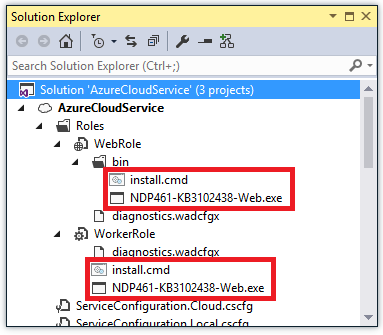
設定診斷以將啟動記錄傳輸到 Blob 儲存體
如要簡化針對安裝問題進行疑難排解,您可以設定 Azure 診斷,來將啟動工作指令碼或 .NET 安裝程式所產生的所有記錄檔傳輸到 Azure Blob 儲存體。 您可以使用這種方法,從 Blob 儲存體下載記錄,而無需遠端桌面到角色,即可檢視記錄。
若要設定診斷,請開啟 diagnostics.wadcfgx 檔案,並在 [目錄] 節點下新增下列內容:
<DataSources>
<DirectoryConfiguration containerName="netfx-install">
<LocalResource name="NETFXInstall" relativePath="log"/>
</DirectoryConfiguration>
</DataSources>
這個 XML 會將診斷設定為將 NETFXInstall 資源下 log 目錄中的檔案,傳輸到 netfx-install Blob 容器中的診斷儲存體帳戶。
部署您的雲端服務
部署雲端服務時,啟動工作會安裝 .NET Framework (如果尚未安裝)。 安裝架構時,雲端服務角色會處於忙碌狀態。 如果架構安裝需要重新啟動,服務角色可能也會重新啟動。