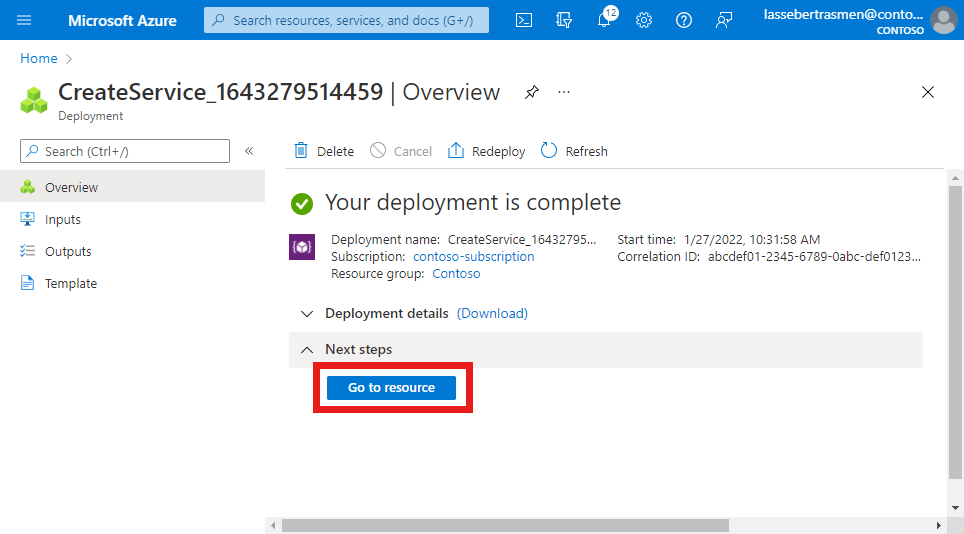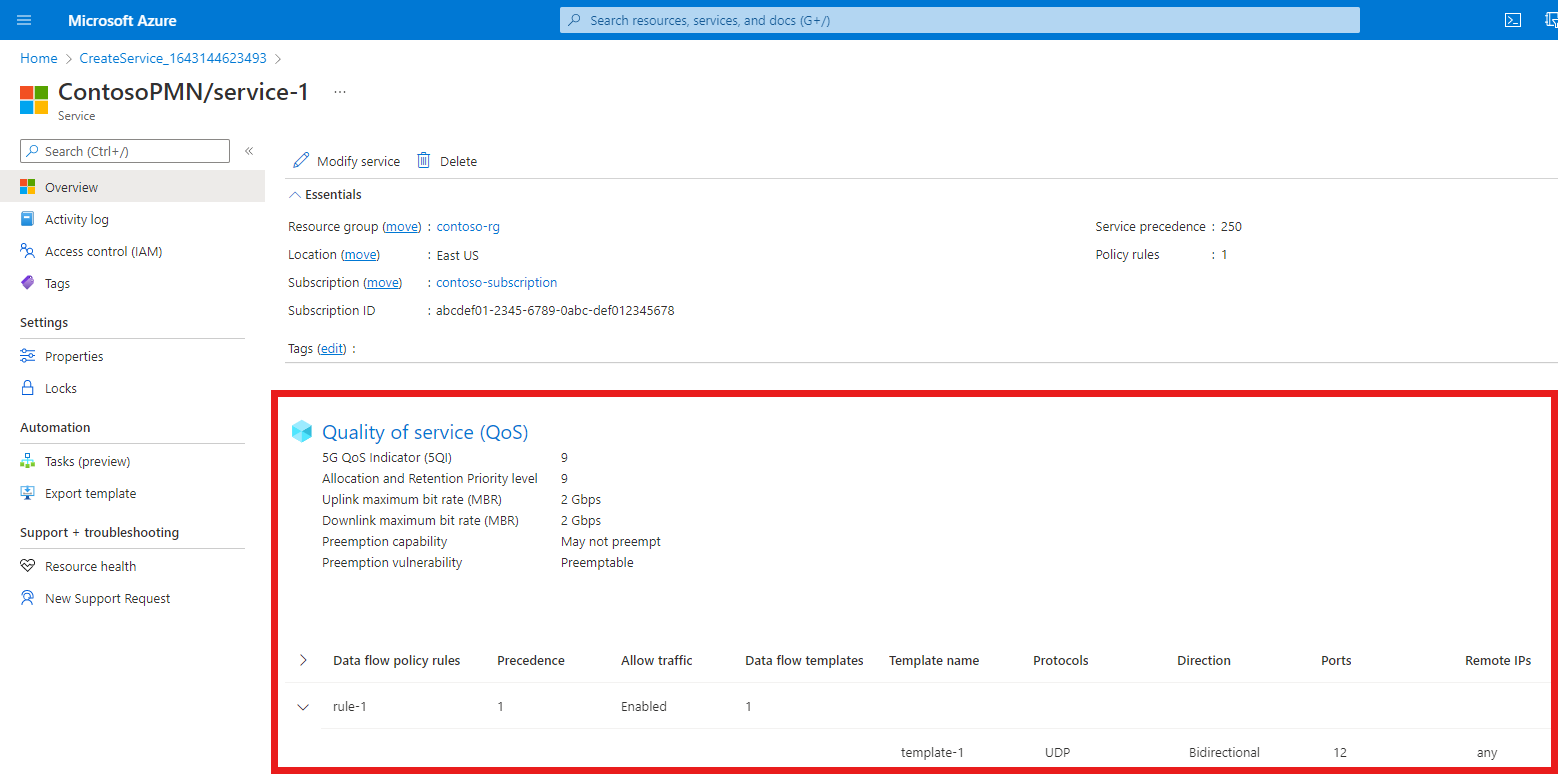設定 Azure Private 5G Core 的服務 - Azure 入口網站
服務 是您想要提供給 UE 的特定 QoS 資訊集標記法。 例如,您可以設定可提供較高頻寬限制給特定流量的服務。 您也可以使用服務來封鎖特定流量類型或來自特定來源的流量。 如需詳細資訊,請參閱原則控制。
在本操作指南中,我們將使用 Azure 入口網站 來設定服務。
必要條件
- 請確定您可以使用帳戶來登入Azure 入口網站,並存取您在完成部署私人行動網路 的必要條件工作中所識別的作用中 訂用帳戶。 此帳戶在訂用帳戶範圍中必須具有內建參與者或擁有者角色。
- 識別對應至私人行動網路的行動網路資源名稱。
- 收集所選服務 所需資訊中 收集所有組態值。
設定服務的基本設定
在此步驟中,您將使用 Azure 入口網站來設定新服務的基本設定。
登入 Azure 入口網站。
搜尋並選取 代表您要設定服務的私人行動網路的行動網路 資源。
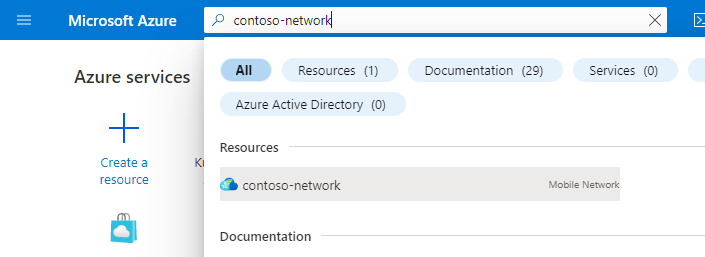
在 [ 資源] 功能表中,選取 [ 服務 ]。

在命令列 中 ,選取 [ 建立 ]。
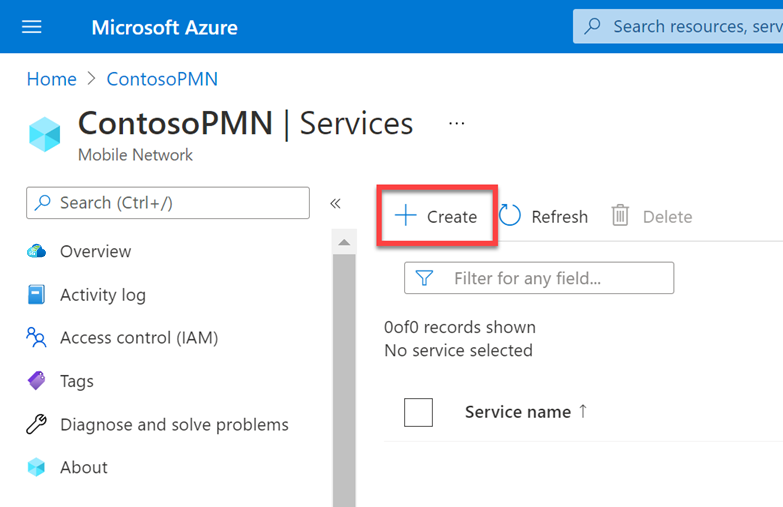
在 [ 基本設定] 索引 標籤上,使用您在 [收集最上層設定值 ] 中 收集的資訊,填寫每個欄位。
如果您不想為此服務指定 QoS,請關閉 [已 設定] 切換。 如果切換關閉,服務將會繼承父 SIM 原則的 QoS。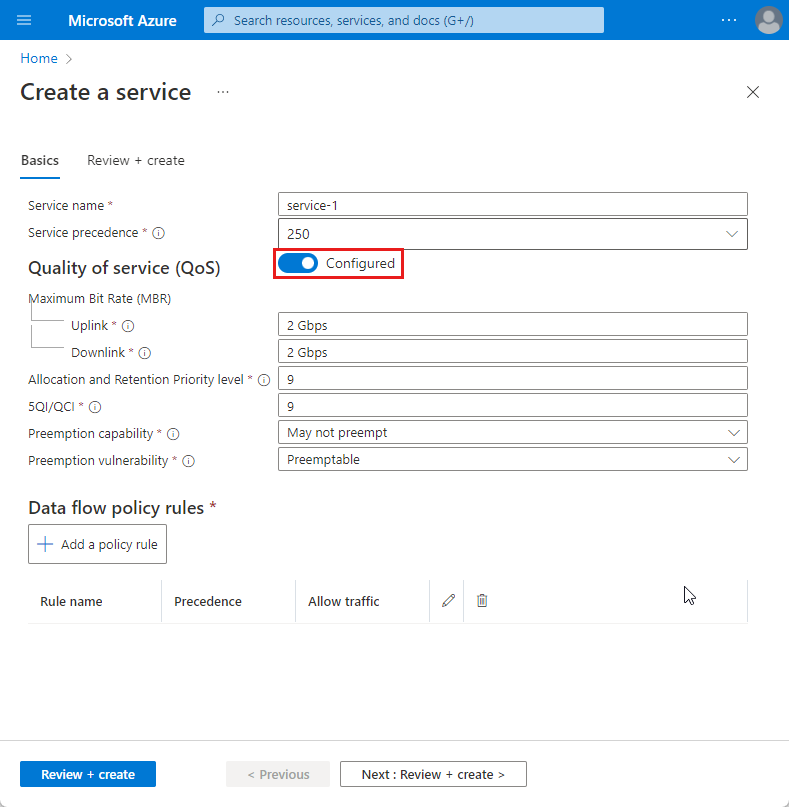
設定資料流程原則規則和資料流程範本
現在,我們將設定您想要用於此服務的資料流程原則規則。 針對每個規則:
在 [ 基本設定] 索引 標籤上,選取 [ 新增原則規則 ]。
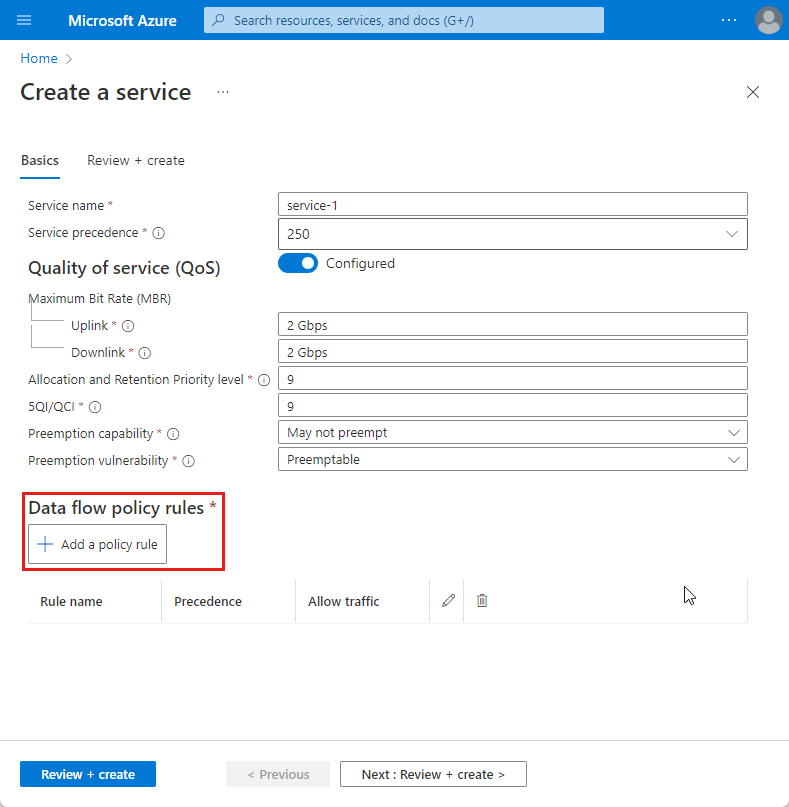
在 右側的 [新增原則規則] 中,使用您在 [資料流程原則規則 ] 中 收集的資訊,填寫 [規則名稱 ]、 [原則規則優先順序 ] 和 [流量控制 ] 欄位。
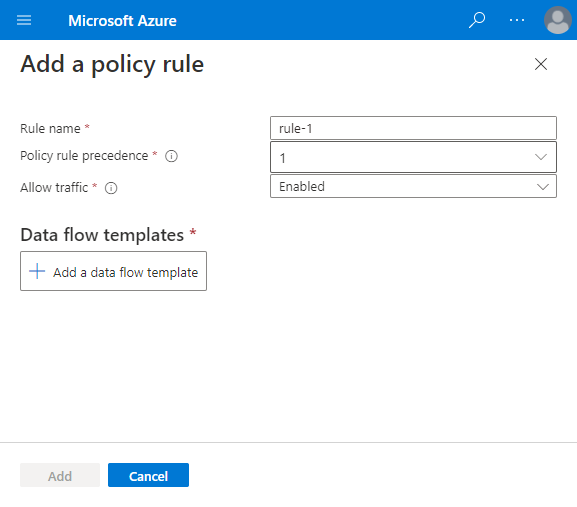
針對您想要套用至此資料流程原則規則的其中一個資料流程範本執行下列動作:
選取 [ 新增資料流程範本 ]。
使用您在收集所選範本之資料流程範本值 中 收集的資訊,以填入快顯中的欄位。
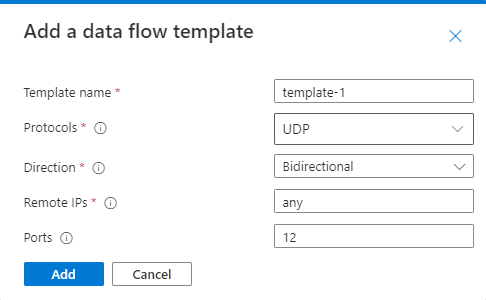
選取新增。
針對您想要套用至此資料流程原則規則的任何其他資料流程範本,重複上一個步驟。
在 右側的 [新增原則規則 ] 中,選取 [ 新增 ]。
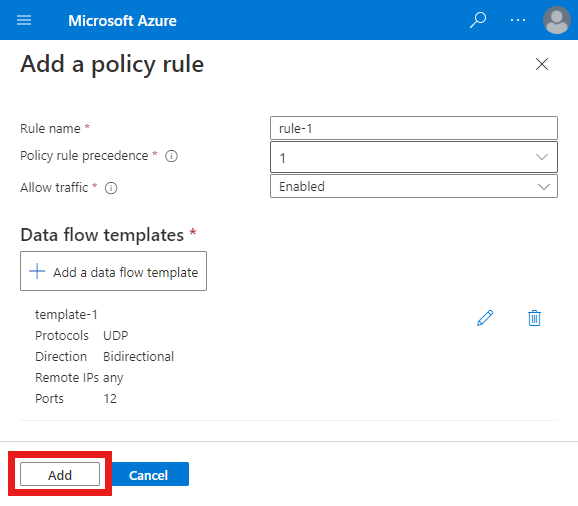
在 [ 基本設定] 索引 標籤上,確認您的新規則出現在 [ 流量規則 ] 區段底下。
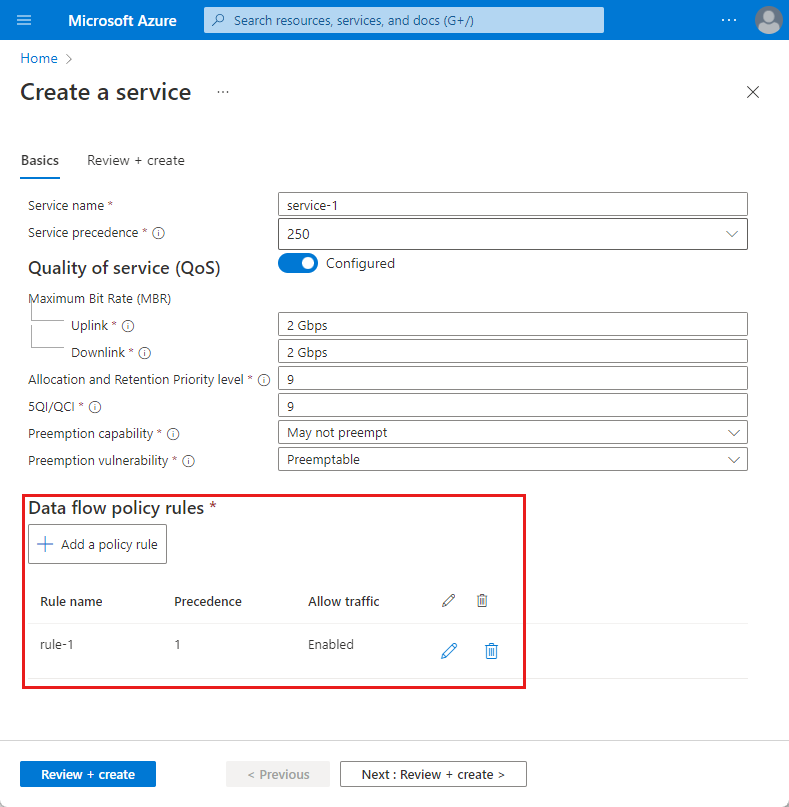
針對您想要為此服務設定的任何其他資料流程原則規則,重複此整個步驟。
建立服務
我們現在會建立服務,以便將其新增至您的原則控制組態。
在 [ 基本設定] 索引 標籤上,選取 [ 檢閱 + 建立 ]。
您現在會看到 [ 檢閱 + 建立 ] 索引標籤。Azure 會嘗試驗證您輸入的組態值。 如果組態值無效, [檢閱 + 建立] 索引標籤底部的 [建立 ] 按鈕將會呈現灰色。您必須返回 [基本] 索引 標籤,並更正任何不正確組態。
當組態有效時,[ 建立] 按鈕會是藍色的。 選取 [建立] 以建立服務。
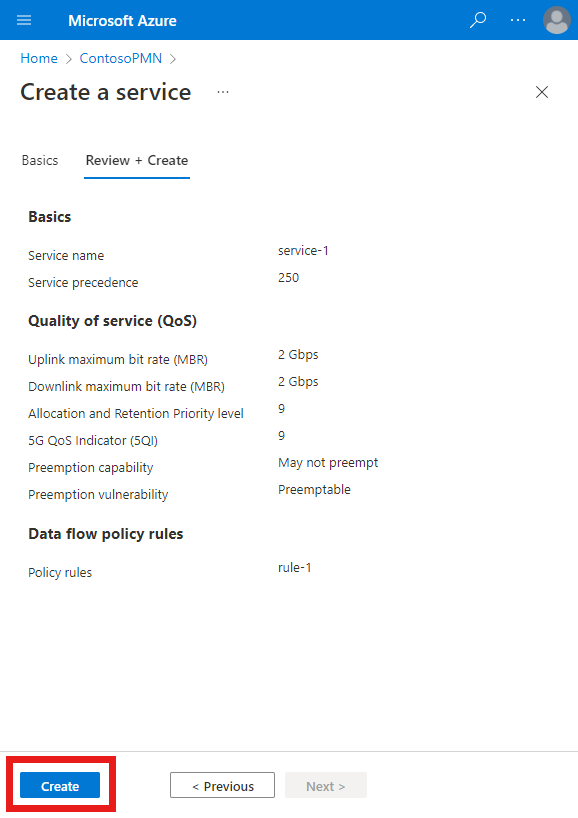
建立服務時,Azure 入口網站會顯示下列確認畫面。 選取 [移至資源 ] 以查看新的服務資源。