練習 - 植入儲存體帳戶和資料庫
您已更新工作流程,以建置和部署網站的應用程式至 Bicep 檔案中定義的 Azure App Service 應用程式。 但是,由於資料庫尚未運作,煙霧測試作業會失敗。 在此單元中,您將部署新的 Azure SQL 邏輯伺服器和資料庫,並將工作流程設定為建置和部署資料庫的結構描述。 您也會更新工作流程,以為您的測試環境新增一些範例產品資料,讓您的小組可以試用網站。
在此程序中,您將會:
- 將 Blob 容器新增至 Azure 儲存體帳戶。
- 新增 Azure SQL 邏輯伺服器和資料庫。
- 更新建置作業,以將資料庫專案建置至 DACPAC 檔案。
- 為 Azure SQL 邏輯伺服器和資料庫新增新的變數和祕密。
- 更新工作流程以使用新的變數和祕密。
- 新增工作流程步驟以部署 DACPAC 檔案。
- 執行工作流程並檢視網站。
新增儲存體容器
您的 Bicep 檔案已定義儲存體帳戶,但未定義 Blob 容器。 在這裡,您會將 Blob 容器新增至 Bicep 檔案。 您也可以使用其組態設定,來將儲存體帳戶和 Blob 容器的名稱提供給應用程式。 如此一來,應用程式就知道要存取的儲存體帳戶。
在 Visual Studio Code 中,開啟 [deploy] 資料夾中的 main.bicep 檔案。
在定義資源名稱的變數下方 (第 27 行附近),為 Blob 儲存體容器的名稱新增一個新的變數定義:
var storageAccountImagesBlobContainerName = 'toyimages'更新
storageAccount資源以定義 Blob 容器:resource storageAccount 'Microsoft.Storage/storageAccounts@2022-09-01' = { name: storageAccountName location: location kind: 'StorageV2' sku: environmentConfigurationMap[environmentType].storageAccount.sku resource blobService 'blobServices' = { name: 'default' resource storageAccountImagesBlobContainer 'containers' = { name: storageAccountImagesBlobContainerName properties: { publicAccess: 'Blob' } } } }更新應用程式的
appSettings屬性,以新增兩個新的應用程式設定,一個用於儲存體帳戶名稱,另一個用於 Blob 容器名稱:resource appServiceApp 'Microsoft.Web/sites@2022-03-01' = { name: appServiceAppName location: location properties: { serverFarmId: appServicePlan.id httpsOnly: true siteConfig: { appSettings: [ { name: 'APPINSIGHTS_INSTRUMENTATIONKEY' value: applicationInsights.properties.InstrumentationKey } { name: 'APPLICATIONINSIGHTS_CONNECTION_STRING' value: applicationInsights.properties.ConnectionString } { name: 'ReviewApiUrl' value: reviewApiUrl } { name: 'ReviewApiKey' value: reviewApiKey } { name: 'StorageAccountName' value: storageAccount.name } { name: 'StorageAccountBlobEndpoint' value: storageAccount.properties.primaryEndpoints.blob } { name: 'StorageAccountImagesContainerName' value: storageAccount::blobService::storageAccountImagesBlobContainer.name } ] } } }在檔案內容的結尾,新增輸出,以公開儲存體帳戶和 Blob 容器的名稱:
output storageAccountName string = storageAccount.name output storageAccountImagesBlobContainerName string = storageAccount::blobService::storageAccountImagesBlobContainer.name儲存對檔案所做的變更。
將您的變更認可至 Git 存放庫,但還不要推送這些變更。 在 Visual Studio Code 終端中,執行下列命令:
git add . git commit -m "Add storage container"
新增 Azure SQL 邏輯伺服器和資料庫
您的 Bicep 檔案目前不會部署 Azure SQL 邏輯伺服器或資料庫。 在本節中,您會將這些資源新增至 Bicep 檔案。
在 main.bicep 檔案中,在靠近檔案頂端的
reviewApiKey參數下方新增兩個新參數:@description('The administrator login username for the SQL server.') param sqlServerAdministratorLogin string @secure() @description('The administrator login password for the SQL server.') param sqlServerAdministratorLoginPassword string在定義資源名稱的變數下方,新增變數以定義 Azure SQL 邏輯伺服器和資料庫的名稱:
var sqlServerName = 'toy-website-${resourceNameSuffix}' var sqlDatabaseName = 'Toys'在您剛新增的變數下方,定義新變數,以建立可讓應用程式用來存取資料庫的連接字串:
// Define the connection string to access Azure SQL. var sqlDatabaseConnectionString = 'Server=tcp:${sqlServer.properties.fullyQualifiedDomainName},1433;Initial Catalog=${sqlDatabase.name};Persist Security Info=False;User ID=${sqlServerAdministratorLogin};Password=${sqlServerAdministratorLoginPassword};MultipleActiveResultSets=False;Encrypt=True;TrustServerCertificate=False;Connection Timeout=30;'注意
為了簡單起見,應用程式會使用管理員登入和密碼來存取資料庫。 不過,這不是用於實際執行解決方案的良好做法。 最好使用 App Service 受控識別來存取資料庫,並為受控識別授與應用程式所需的最低權限。 我們會連結至課程模組結尾《摘要》頁面中的詳細資訊。
在接近檔案內容的結尾,於輸出上方,新增 Azure SQL 邏輯伺服器和資料庫資源:
resource sqlServer 'Microsoft.Sql/servers@2022-05-01-preview' = { name: sqlServerName location: location properties: { administratorLogin: sqlServerAdministratorLogin administratorLoginPassword: sqlServerAdministratorLoginPassword } } resource sqlServerFirewallRule 'Microsoft.Sql/servers/firewallRules@2022-05-01-preview' = { parent: sqlServer name: 'AllowAllWindowsAzureIps' properties: { endIpAddress: '0.0.0.0' startIpAddress: '0.0.0.0' } } resource sqlDatabase 'Microsoft.Sql/servers/databases@2022-05-01-preview' = { parent: sqlServer name: sqlDatabaseName location: location sku: environmentConfigurationMap[environmentType].sqlDatabase.sku }更新
environmentConfigurationMap變數,以定義要針對每個環境的資料庫使用的 SKU:var environmentConfigurationMap = { Production: { appServicePlan: { sku: { name: 'S1' capacity: 1 } } storageAccount: { sku: { name: 'Standard_LRS' } } sqlDatabase: { sku: { name: 'Standard' tier: 'Standard' } } } Test: { appServicePlan: { sku: { name: 'F1' } } storageAccount: { sku: { name: 'Standard_GRS' } } sqlDatabase: { sku: { name: 'Standard' tier: 'Standard' } } } }針對資料庫連接字串,將其他應用程式設定新增至 App Service 應用程式:
resource appServiceApp 'Microsoft.Web/sites@2022-03-01' = { name: appServiceAppName location: location properties: { serverFarmId: appServicePlan.id httpsOnly: true siteConfig: { appSettings: [ { name: 'APPINSIGHTS_INSTRUMENTATIONKEY' value: applicationInsights.properties.InstrumentationKey } { name: 'APPLICATIONINSIGHTS_CONNECTION_STRING' value: applicationInsights.properties.ConnectionString } { name: 'ReviewApiUrl' value: reviewApiUrl } { name: 'ReviewApiKey' value: reviewApiKey } { name: 'StorageAccountName' value: storageAccount.name } { name: 'StorageAccountBlobEndpoint' value: storageAccount.properties.primaryEndpoints.blob } { name: 'StorageAccountImagesContainerName' value: storageAccount::blobService::storageAccountImagesBlobContainer.name } { name: 'SqlDatabaseConnectionString' value: sqlDatabaseConnectionString } ] } } }在檔案底部,新增輸出以公開 Azure SQL 邏輯伺服器的主機名稱和資料庫的名稱:
output appServiceAppName string = appServiceApp.name output appServiceAppHostName string = appServiceApp.properties.defaultHostName output storageAccountName string = storageAccount.name output storageAccountImagesBlobContainerName string = storageAccount::blobService::storageAccountImagesBlobContainer.name output sqlServerFullyQualifiedDomainName string = sqlServer.properties.fullyQualifiedDomainName output sqlDatabaseName string = sqlDatabase.name儲存對檔案所做的變更。
為資料庫專案新增建置步驟
您的網站開發人員已備妥 Visual Studio 資料庫專案,以部署和設定您的網站資料庫資料表。 在這裡,您會更新名為 workflow 的工作流程「組建」,以將資料庫專案建置至 DACPAC 檔案,並將其上傳為工作流程成品。
開啟 .github/workflows 資料夾中的 build.yml 檔案。
若要建置 Visual Studio 資料庫專案,並將產生的 DACPAC 檔案上傳為工作流程成品,請新增 build-database 作業:
name: build-website on: workflow_call: jobs: build-application: name: Build application runs-on: ubuntu-latest steps: - uses: actions/checkout@v3 - name: Install .NET Core uses: actions/setup-dotnet@v3 with: dotnet-version: 3.1 - name: Build publishable website run: | dotnet publish --configuration Release working-directory: ./src/ToyCompany/ToyCompany.Website - name: Zip publishable website run: | zip -r publish.zip . working-directory: ./src/ToyCompany/ToyCompany.Website/bin/Release/netcoreapp3.1/publish - name: Upload website as workflow artifact uses: actions/upload-artifact@v3 with: name: website path: ./src/ToyCompany/ToyCompany.Website/bin/Release/netcoreapp3.1/publish/publish.zip build-database: name: Build database runs-on: windows-latest steps: - uses: actions/checkout@v3 - name: Prepare MSBuild uses: microsoft/setup-msbuild@v1.1 - name: Build database project working-directory: ./src/ToyCompany/ToyCompany.Database run: MSBuild.exe ToyCompany.Database.sqlproj -property:Configuration=Release - name: Upload website as workflow artifact uses: actions/upload-artifact@v3 with: name: database path: ./src/ToyCompany/ToyCompany.Database/bin/Release/ToyCompany.Database.dacpacbuild-database 作業會使用 Windows 執行器。 目前,Visual Studio 資料庫專案必須建置在 Windows 作業系統上。
儲存對檔案所做的變更。
定義祕密
您必須為每個環境安全地儲存 Azure SQL 邏輯伺服器的管理員密碼。 您決定使用 GitHub 祕密來保護資訊。
在瀏覽器中,前往 [Settings] \(設定\)>[Secrets] \(祕密\)>[Actions] \(動作\)。
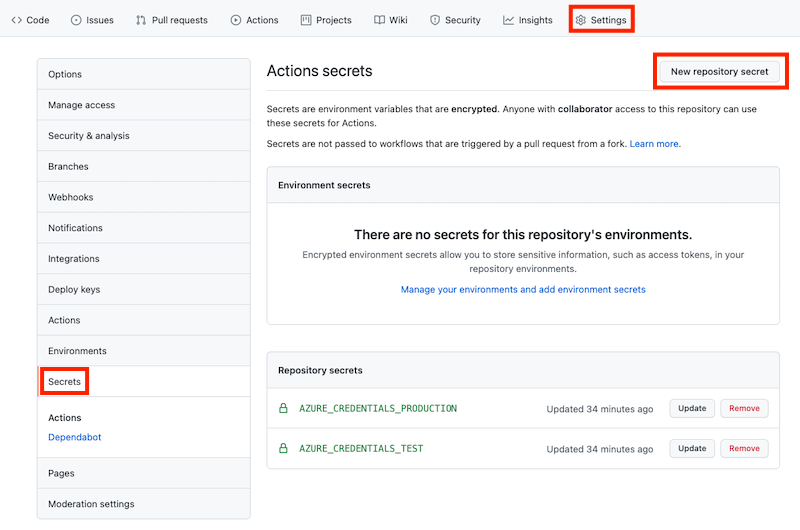
選取 [新增存放庫祕密] 按鈕。
輸入 SQL_SERVER_ADMINISTRATOR_LOGIN_PASSWORD_TEST 作為祕密名稱,並輸入 SecurePassword!111 作為值。
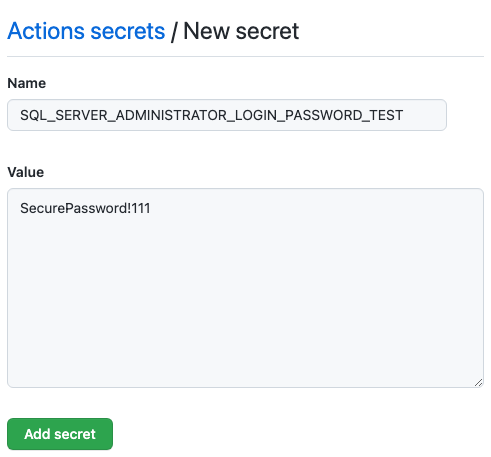
選取 [新增祕密]。
重複此程序,新增以 SQL_SERVER_ADMINISTRATOR_LOGIN_PASSWORD_PRODUCTION 作為祕密名稱的另一個祕密,並輸入 SecurePassword!999 作為值。 選取 [新增祕密]。
將祕密和輸入新增至工作流程
在 Visual Studio Code 中,開啟 .github/workflows 資料夾中的 deploy.yml 檔案。
在檔案頂端,定義名為
sqlServerAdministratorLogin的新輸入,以及名為sqlServerAdministratorLoginPassword的新祕密:name: deploy on: workflow_call: inputs: environmentType: required: true type: string resourceGroupName: required: true type: string reviewApiUrl: required: true type: string sqlServerAdministratorLogin: required: true type: string secrets: AZURE_CLIENT_ID: required: true AZURE_TENANT_ID: required: true AZURE_SUBSCRIPTION_ID: required: true reviewApiKey: required: true sqlServerAdministratorLoginPassword: required: true儲存對檔案所做的變更。
開啟 workflow.yml 檔案。
在 deploy-test 定義中,定義
sqlServerAdministratorLogin輸入的值,並且傳播sqlServerAdministratorLoginPassword祕密的值:# Deploy to the test environment. deploy-test: uses: ./.github/workflows/deploy.yml needs: [build, lint] with: environmentType: Test resourceGroupName: ToyWebsiteTest reviewApiUrl: https://sandbox.contoso.com/reviews sqlServerAdministratorLogin: TestToyCompanyAdmin secrets: AZURE_CLIENT_ID: ${{ secrets.AZURE_CLIENT_ID_TEST }} AZURE_TENANT_ID: ${{ secrets.AZURE_TENANT_ID }} AZURE_SUBSCRIPTION_ID: ${{ secrets.AZURE_SUBSCRIPTION_ID }} reviewApiKey: ${{ secrets.REVIEW_API_KEY_TEST }} sqlServerAdministratorLoginPassword: ${{ secrets.SQL_SERVER_ADMINISTRATOR_LOGIN_PASSWORD_TEST }}使用實際執行環境的值,重複 deploy-production 定義中的程序:
# Deploy to the production environment. deploy-production: uses: ./.github/workflows/deploy.yml needs: - lint - build - deploy-test with: environmentType: Production resourceGroupName: ToyWebsiteProduction reviewApiUrl: https://api.contoso.com/reviews sqlServerAdministratorLogin: ToyCompanyAdmin secrets: AZURE_CLIENT_ID: ${{ secrets.AZURE_CLIENT_ID_PRODUCTION }} AZURE_TENANT_ID: ${{ secrets.AZURE_TENANT_ID }} AZURE_SUBSCRIPTION_ID: ${{ secrets.AZURE_SUBSCRIPTION_ID }} reviewApiKey: ${{ secrets.REVIEW_API_KEY_PRODUCTION }} sqlServerAdministratorLoginPassword: ${{ secrets.SQL_SERVER_ADMINISTRATOR_LOGIN_PASSWORD_PRODUCTION }}儲存對檔案所做的變更。
新增參數值和輸出
Bicep 檔案現在有兩個新的強制參數:sqlServerAdministratorLogin 和 sqlServerAdministratorLoginPassword。 在這裡,您會針對 validate 和 deploy 作業,從工作流程輸入和祕密傳播這些參數值。 您也會將 Bicep 部署的輸出傳播至作業的輸出。
開啟 deploy.yml 檔案。
更新 validate 作業的 [Run preflight validation] \(執行預檢驗證\) 步驟,以新增參數:
jobs: validate: runs-on: ubuntu-latest steps: - uses: actions/checkout@v3 - uses: azure/login@v1 name: Sign in to Azure with: client-id: ${{ secrets.AZURE_CLIENT_ID }} tenant-id: ${{ secrets.AZURE_TENANT_ID }} subscription-id: ${{ secrets.AZURE_SUBSCRIPTION_ID }} - if: inputs.environmentType != 'Production' uses: azure/arm-deploy@v1 name: Run preflight validation with: deploymentName: ${{ github.run_number }} resourceGroupName: ${{ inputs.resourceGroupName }} template: ./deploy/main.bicep parameters: > environmentType=${{ inputs.environmentType }} reviewApiUrl=${{ inputs.reviewApiUrl }} reviewApiKey=${{ secrets.reviewApiKey }} sqlServerAdministratorLogin=${{ inputs.sqlServerAdministratorLogin }} sqlServerAdministratorLoginPassword=${{ secrets.sqlServerAdministratorLoginPassword }} deploymentMode: Validate更新執行假設步驟以新增參數:
- if: inputs.environmentType == 'Production' uses: azure/arm-deploy@v1 name: Run what-if with: failOnStdErr: false resourceGroupName: ${{ inputs.resourceGroupName }} template: ./deploy/main.bicep parameters: > environmentType=${{ inputs.environmentType }} reviewApiUrl=${{ inputs.reviewApiUrl }} reviewApiKey=${{ secrets.reviewApiKey }} sqlServerAdministratorLogin=${{ inputs.sqlServerAdministratorLogin }} sqlServerAdministratorLoginPassword=${{ secrets.sqlServerAdministratorLoginPassword }} additionalArguments: --what-if更新部署作業的部署 Bicep 檔案步驟,以新增參數:
deploy: needs: validate environment: ${{ inputs.environmentType }} runs-on: ubuntu-latest outputs: appServiceAppName: ${{ steps.deploy.outputs.appServiceAppName }} appServiceAppHostName: ${{ steps.deploy.outputs.appServiceAppHostName }} steps: - uses: actions/checkout@v3 - uses: azure/login@v1 name: Sign in to Azure with: client-id: ${{ secrets.AZURE_CLIENT_ID }} tenant-id: ${{ secrets.AZURE_TENANT_ID }} subscription-id: ${{ secrets.AZURE_SUBSCRIPTION_ID }} - uses: azure/arm-deploy@v1 id: deploy name: Deploy Bicep file with: failOnStdErr: false deploymentName: ${{ github.run_number }} resourceGroupName: ${{ inputs.resourceGroupName }} template: ./deploy/main.bicep parameters: > environmentType=${{ inputs.environmentType }} reviewApiUrl=${{ inputs.reviewApiUrl }} reviewApiKey=${{ secrets.reviewApiKey }} sqlServerAdministratorLogin=${{ inputs.sqlServerAdministratorLogin }} sqlServerAdministratorLoginPassword=${{ secrets.sqlServerAdministratorLoginPassword }}在作業的定義中,為 Bicep 檔案的輸出新增輸出:
deploy: needs: validate environment: ${{ inputs.environmentType }} runs-on: ubuntu-latest outputs: appServiceAppName: ${{ steps.deploy.outputs.appServiceAppName }} appServiceAppHostName: ${{ steps.deploy.outputs.appServiceAppHostName }} storageAccountName: ${{ steps.deploy.outputs.storageAccountName }} storageAccountImagesBlobContainerName: ${{ steps.deploy.outputs.storageAccountImagesBlobContainerName }} sqlServerFullyQualifiedDomainName: ${{ steps.deploy.outputs.sqlServerFullyQualifiedDomainName }} sqlDatabaseName: ${{ steps.deploy.outputs.sqlDatabaseName }}
新增資料庫和資料植入作業
在本節中,您會定義部署網站的資料庫元件所需的步驟。 首先,您會新增步驟來部署工作流程先前建置的 DACPAC 檔案。 然後,您會將範例資料新增至資料庫和儲存體帳戶,但僅適用非實際執行環境。
在 deploy-website 作業下方,新增作業以部署 DACPAC 檔案:
deploy-database: needs: deploy environment: ${{ inputs.environmentType }} runs-on: ubuntu-latest steps: - uses: actions/download-artifact@v3 - uses: azure/login@v1 name: Sign in to Azure with: client-id: ${{ secrets.AZURE_CLIENT_ID }} tenant-id: ${{ secrets.AZURE_TENANT_ID }} subscription-id: ${{ secrets.AZURE_SUBSCRIPTION_ID }} - uses: azure/sql-action@v1.2 name: Deploy DACPAC to database with: server-name: ${{ needs.deploy.outputs.sqlServerFullyQualifiedDomainName }} connection-string: ${{ format('Server={0};Initial Catalog={1};User Id={2};Password={3};', needs.deploy.outputs.sqlServerFullyQualifiedDomainName, needs.deploy.outputs.sqlDatabaseName, inputs.sqlServerAdministratorLogin, secrets.sqlServerAdministratorLoginPassword) }} dacpac-package: database/ToyCompany.Database.dacpac在您剛剛新增的作業下方,以及 smoke-test 作業上方,定義新作業以使用範例資料植入資料庫。
seed-database: needs: - deploy - deploy-database environment: ${{ inputs.environmentType }} runs-on: ubuntu-latest steps: - uses: actions/checkout@v3 - uses: azure/login@v1 name: Sign in to Azure with: client-id: ${{ secrets.AZURE_CLIENT_ID }} tenant-id: ${{ secrets.AZURE_TENANT_ID }} subscription-id: ${{ secrets.AZURE_SUBSCRIPTION_ID }} - if: inputs.environmentType != 'Production' uses: azure/sql-action@v1.2 name: Add test data to database with: server-name: ${{ needs.deploy.outputs.sqlServerFullyQualifiedDomainName }} connection-string: ${{ format('Server={0};Initial Catalog={1};User Id={2};Password={3};', needs.deploy.outputs.sqlServerFullyQualifiedDomainName, needs.deploy.outputs.sqlDatabaseName, inputs.sqlServerAdministratorLogin, secrets.sqlServerAdministratorLoginPassword) }} sql-file: 'deploy/sample-data/Toys.sql'請注意,[Add test data to database] \(將測試資料新增至資料庫\) 步驟有套用的條件。 亦即,其只會針對非實際執行環境執行。 條件會套用至步驟,而不是整個作業,因此無論環境類型為何,後續作業都可以相依於此作業。
在您剛剛新增的作業下方,以及「煙霧測試」 作業上方,定義另一個作業,藉由使用 Azure CLI 將一些範例玩具影像上傳至 Blob 容器:
seed-storage-account: needs: deploy environment: ${{ inputs.environmentType }} runs-on: ubuntu-latest steps: - uses: actions/checkout@v3 - uses: azure/login@v1 name: Sign in to Azure with: client-id: ${{ secrets.AZURE_CLIENT_ID }} tenant-id: ${{ secrets.AZURE_TENANT_ID }} subscription-id: ${{ secrets.AZURE_SUBSCRIPTION_ID }} - if: inputs.environmentType != 'Production' uses: azure/CLI@v1 name: Upload sample images with: inlineScript: | az storage blob upload-batch \ --account-name ${{ needs.deploy.outputs.storageAccountName }} \ --destination ${{ needs.deploy.outputs.storageAccountImagesBlobContainerName }} \ --source 'deploy/sample-data/toyimages'請注意,此作業會使用 Ubuntu 執行器,因為
azure/cli動作需要 Linux 才能執行。 但您稍早定義的build-database作業會使用 Windows 執行器來建置資料庫專案。 此工作流程是使用各種作業系統達成需求的良好範例。
更新煙霧測試作業的相依性
更新 smoke-test 作業的相依性,確定其在所有部署步驟完成之後執行:
smoke-test: runs-on: ubuntu-latest needs: - deploy - deploy-website - deploy-database - seed-database - seed-storage-account steps: - uses: actions/checkout@v3 - run: | $container = New-PesterContainer ` -Path 'deploy/Website.Tests.ps1' ` -Data @{ HostName = '${{needs.deploy.outputs.appServiceAppHostName}}' } Invoke-Pester ` -Container $container ` -CI name: Run smoke tests shell: pwsh儲存對檔案所做的變更。
驗證檔案並認可您的變更
驗證您的 main.bicep 檔案看起來像這樣:
@description('The location into which your Azure resources should be deployed.') param location string = resourceGroup().location @description('Select the type of environment you want to provision. Allowed values are Production and Test.') @allowed([ 'Production' 'Test' ]) param environmentType string @description('A unique suffix to add to resource names that need to be globally unique.') @maxLength(13) param resourceNameSuffix string = uniqueString(resourceGroup().id) @description('The URL to the product review API.') param reviewApiUrl string @secure() @description('The API key to use when accessing the product review API.') param reviewApiKey string @description('The administrator login username for the SQL server.') param sqlServerAdministratorLogin string @secure() @description('The administrator login password for the SQL server.') param sqlServerAdministratorLoginPassword string // Define the names for resources. var appServiceAppName = 'toy-website-${resourceNameSuffix}' var appServicePlanName = 'toy-website' var logAnalyticsWorkspaceName = 'workspace-${resourceNameSuffix}' var applicationInsightsName = 'toywebsite' var storageAccountName = 'mystorage${resourceNameSuffix}' var storageAccountImagesBlobContainerName = 'toyimages' var sqlServerName = 'toy-website-${resourceNameSuffix}' var sqlDatabaseName = 'Toys' // Define the connection string to access Azure SQL. var sqlDatabaseConnectionString = 'Server=tcp:${sqlServer.properties.fullyQualifiedDomainName},1433;Initial Catalog=${sqlDatabase.name};Persist Security Info=False;User ID=${sqlServerAdministratorLogin};Password=${sqlServerAdministratorLoginPassword};MultipleActiveResultSets=False;Encrypt=True;TrustServerCertificate=False;Connection Timeout=30;' // Define the SKUs for each component based on the environment type. var environmentConfigurationMap = { Production: { appServicePlan: { sku: { name: 'S1' capacity: 1 } } storageAccount: { sku: { name: 'Standard_LRS' } } sqlDatabase: { sku: { name: 'Standard' tier: 'Standard' } } } Test: { appServicePlan: { sku: { name: 'F1' } } storageAccount: { sku: { name: 'Standard_GRS' } } sqlDatabase: { sku: { name: 'Standard' tier: 'Standard' } } } } resource appServicePlan 'Microsoft.Web/serverfarms@2022-03-01' = { name: appServicePlanName location: location sku: environmentConfigurationMap[environmentType].appServicePlan.sku } resource appServiceApp 'Microsoft.Web/sites@2022-03-01' = { name: appServiceAppName location: location properties: { serverFarmId: appServicePlan.id httpsOnly: true siteConfig: { appSettings: [ { name: 'APPINSIGHTS_INSTRUMENTATIONKEY' value: applicationInsights.properties.InstrumentationKey } { name: 'APPLICATIONINSIGHTS_CONNECTION_STRING' value: applicationInsights.properties.ConnectionString } { name: 'ReviewApiUrl' value: reviewApiUrl } { name: 'ReviewApiKey' value: reviewApiKey } { name: 'StorageAccountName' value: storageAccount.name } { name: 'StorageAccountBlobEndpoint' value: storageAccount.properties.primaryEndpoints.blob } { name: 'StorageAccountImagesContainerName' value: storageAccount::blobService::storageAccountImagesBlobContainer.name } { name: 'SqlDatabaseConnectionString' value: sqlDatabaseConnectionString } ] } } } resource logAnalyticsWorkspace 'Microsoft.OperationalInsights/workspaces@2022-10-01' = { name: logAnalyticsWorkspaceName location: location } resource applicationInsights 'Microsoft.Insights/components@2020-02-02' = { name: applicationInsightsName location: location kind: 'web' properties: { Application_Type: 'web' Request_Source: 'rest' Flow_Type: 'Bluefield' WorkspaceResourceId: logAnalyticsWorkspace.id } } resource storageAccount 'Microsoft.Storage/storageAccounts@2022-09-01' = { name: storageAccountName location: location kind: 'StorageV2' sku: environmentConfigurationMap[environmentType].storageAccount.sku resource blobService 'blobServices' = { name: 'default' resource storageAccountImagesBlobContainer 'containers' = { name: storageAccountImagesBlobContainerName properties: { publicAccess: 'Blob' } } } } resource sqlServer 'Microsoft.Sql/servers@2022-05-01-preview' = { name: sqlServerName location: location properties: { administratorLogin: sqlServerAdministratorLogin administratorLoginPassword: sqlServerAdministratorLoginPassword } } resource sqlServerFirewallRule 'Microsoft.Sql/servers/firewallRules@2022-05-01-preview' = { parent: sqlServer name: 'AllowAllWindowsAzureIps' properties: { endIpAddress: '0.0.0.0' startIpAddress: '0.0.0.0' } } resource sqlDatabase 'Microsoft.Sql/servers/databases@2022-05-01-preview' = { parent: sqlServer name: sqlDatabaseName location: location sku: environmentConfigurationMap[environmentType].sqlDatabase.sku } output appServiceAppName string = appServiceApp.name output appServiceAppHostName string = appServiceApp.properties.defaultHostName output storageAccountName string = storageAccount.name output storageAccountImagesBlobContainerName string = storageAccount::blobService::storageAccountImagesBlobContainer.name output sqlServerFullyQualifiedDomainName string = sqlServer.properties.fullyQualifiedDomainName output sqlDatabaseName string = sqlDatabase.name如果沒有,請更新以符合檔案內容。
驗證 deploy.yml 檔案看起來像這樣:
name: deploy on: workflow_call: inputs: environmentType: required: true type: string resourceGroupName: required: true type: string reviewApiUrl: required: true type: string sqlServerAdministratorLogin: required: true type: string secrets: AZURE_CLIENT_ID: required: true AZURE_TENANT_ID: required: true AZURE_SUBSCRIPTION_ID: required: true reviewApiKey: required: true sqlServerAdministratorLoginPassword: required: true jobs: validate: runs-on: ubuntu-latest steps: - uses: actions/checkout@v3 - uses: azure/login@v1 name: Sign in to Azure with: client-id: ${{ secrets.AZURE_CLIENT_ID }} tenant-id: ${{ secrets.AZURE_TENANT_ID }} subscription-id: ${{ secrets.AZURE_SUBSCRIPTION_ID }} - if: inputs.environmentType != 'Production' uses: azure/arm-deploy@v1 name: Run preflight validation with: deploymentName: ${{ github.run_number }} resourceGroupName: ${{ inputs.resourceGroupName }} template: ./deploy/main.bicep parameters: > environmentType=${{ inputs.environmentType }} reviewApiUrl=${{ inputs.reviewApiUrl }} reviewApiKey=${{ secrets.reviewApiKey }} sqlServerAdministratorLogin=${{ inputs.sqlServerAdministratorLogin }} sqlServerAdministratorLoginPassword=${{ secrets.sqlServerAdministratorLoginPassword }} deploymentMode: Validate - if: inputs.environmentType == 'Production' uses: azure/arm-deploy@v1 name: Run what-if with: failOnStdErr: false resourceGroupName: ${{ inputs.resourceGroupName }} template: ./deploy/main.bicep parameters: > environmentType=${{ inputs.environmentType }} reviewApiUrl=${{ inputs.reviewApiUrl }} reviewApiKey=${{ secrets.reviewApiKey }} sqlServerAdministratorLogin=${{ inputs.sqlServerAdministratorLogin }} sqlServerAdministratorLoginPassword=${{ secrets.sqlServerAdministratorLoginPassword }} additionalArguments: --what-if deploy: needs: validate environment: ${{ inputs.environmentType }} runs-on: ubuntu-latest outputs: appServiceAppName: ${{ steps.deploy.outputs.appServiceAppName }} appServiceAppHostName: ${{ steps.deploy.outputs.appServiceAppHostName }} storageAccountName: ${{ steps.deploy.outputs.storageAccountName }} storageAccountImagesBlobContainerName: ${{ steps.deploy.outputs.storageAccountImagesBlobContainerName }} sqlServerFullyQualifiedDomainName: ${{ steps.deploy.outputs.sqlServerFullyQualifiedDomainName }} sqlDatabaseName: ${{ steps.deploy.outputs.sqlDatabaseName }} steps: - uses: actions/checkout@v3 - uses: azure/login@v1 name: Sign in to Azure with: client-id: ${{ secrets.AZURE_CLIENT_ID }} tenant-id: ${{ secrets.AZURE_TENANT_ID }} subscription-id: ${{ secrets.AZURE_SUBSCRIPTION_ID }} - uses: azure/arm-deploy@v1 id: deploy name: Deploy Bicep file with: failOnStdErr: false deploymentName: ${{ github.run_number }} resourceGroupName: ${{ inputs.resourceGroupName }} template: ./deploy/main.bicep parameters: > environmentType=${{ inputs.environmentType }} reviewApiUrl=${{ inputs.reviewApiUrl }} reviewApiKey=${{ secrets.reviewApiKey }} sqlServerAdministratorLogin=${{ inputs.sqlServerAdministratorLogin }} sqlServerAdministratorLoginPassword=${{ secrets.sqlServerAdministratorLoginPassword }} deploy-website: needs: deploy environment: ${{ inputs.environmentType }} runs-on: ubuntu-latest steps: - uses: actions/download-artifact@v3 - uses: azure/login@v1 name: Sign in to Azure with: client-id: ${{ secrets.AZURE_CLIENT_ID }} tenant-id: ${{ secrets.AZURE_TENANT_ID }} subscription-id: ${{ secrets.AZURE_SUBSCRIPTION_ID }} - uses: azure/webapps-deploy@v2 name: Deploy website with: app-name: ${{ needs.deploy.outputs.appServiceAppName }} package: website/publish.zip deploy-database: needs: deploy environment: ${{ inputs.environmentType }} runs-on: ubuntu-latest steps: - uses: actions/download-artifact@v3 - uses: azure/login@v1 name: Sign in to Azure with: client-id: ${{ secrets.AZURE_CLIENT_ID }} tenant-id: ${{ secrets.AZURE_TENANT_ID }} subscription-id: ${{ secrets.AZURE_SUBSCRIPTION_ID }} - uses: azure/sql-action@v1.2 name: Deploy DACPAC to database with: server-name: ${{ needs.deploy.outputs.sqlServerFullyQualifiedDomainName }} connection-string: ${{ format('Server={0};Initial Catalog={1};User Id={2};Password={3};', needs.deploy.outputs.sqlServerFullyQualifiedDomainName, needs.deploy.outputs.sqlDatabaseName, inputs.sqlServerAdministratorLogin, secrets.sqlServerAdministratorLoginPassword) }} dacpac-package: database/ToyCompany.Database.dacpac seed-database: needs: - deploy - deploy-database environment: ${{ inputs.environmentType }} runs-on: ubuntu-latest steps: - uses: actions/checkout@v3 - uses: azure/login@v1 name: Sign in to Azure with: client-id: ${{ secrets.AZURE_CLIENT_ID }} tenant-id: ${{ secrets.AZURE_TENANT_ID }} subscription-id: ${{ secrets.AZURE_SUBSCRIPTION_ID }} - if: inputs.environmentType != 'Production' uses: azure/sql-action@v1.2 name: Add test data to database with: server-name: ${{ needs.deploy.outputs.sqlServerFullyQualifiedDomainName }} connection-string: ${{ format('Server={0};Initial Catalog={1};User Id={2};Password={3};', needs.deploy.outputs.sqlServerFullyQualifiedDomainName, needs.deploy.outputs.sqlDatabaseName, inputs.sqlServerAdministratorLogin, secrets.sqlServerAdministratorLoginPassword) }} sql-file: 'deploy/sample-data/Toys.sql' seed-storage-account: needs: deploy environment: ${{ inputs.environmentType }} runs-on: ubuntu-latest steps: - uses: actions/checkout@v3 - uses: azure/login@v1 name: Sign in to Azure with: client-id: ${{ secrets.AZURE_CLIENT_ID }} tenant-id: ${{ secrets.AZURE_TENANT_ID }} subscription-id: ${{ secrets.AZURE_SUBSCRIPTION_ID }} - if: inputs.environmentType != 'Production' uses: azure/CLI@v1 name: Upload sample images with: inlineScript: | az storage blob upload-batch \ --account-name ${{ needs.deploy.outputs.storageAccountName }} \ --destination ${{ needs.deploy.outputs.storageAccountImagesBlobContainerName }} \ --source 'deploy/sample-data/toyimages' smoke-test: runs-on: ubuntu-latest needs: - deploy - deploy-website - deploy-database - seed-database - seed-storage-account steps: - uses: actions/checkout@v3 - run: | $container = New-PesterContainer ` -Path 'deploy/Website.Tests.ps1' ` -Data @{ HostName = '${{needs.deploy.outputs.appServiceAppHostName}}' } Invoke-Pester ` -Container $container ` -CI name: Run smoke tests shell: pwsh如果沒有,請更新以符合檔案內容。
儲存對檔案所做的變更。
認可並推送您的變更至 Git 存放庫。 在 Visual Studio Code 終端中,執行下列命令:
git add . git commit -m "Add SQL database" git push
執行工作流程
在瀏覽器中,前往工作流程執行。
選取最近的執行。
等候測試環境的所有作業都順利完成。 請注意,煙霧測試現在也會成功。
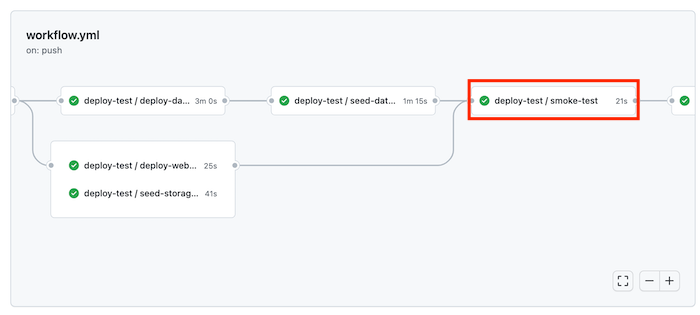
等候工作流程順利完成,包括實際執行部署。
檢視網站
選取 deploy-test / deploy-website 作業以開啟工作流程記錄。
選取 [Deploy website] \(部署網站\) 步驟。
按住 Ctrl 鍵 (macOS 上為 ⌘),然後選取 App Service 應用程式的 URL,以在新瀏覽器索引標籤中將其開啟。
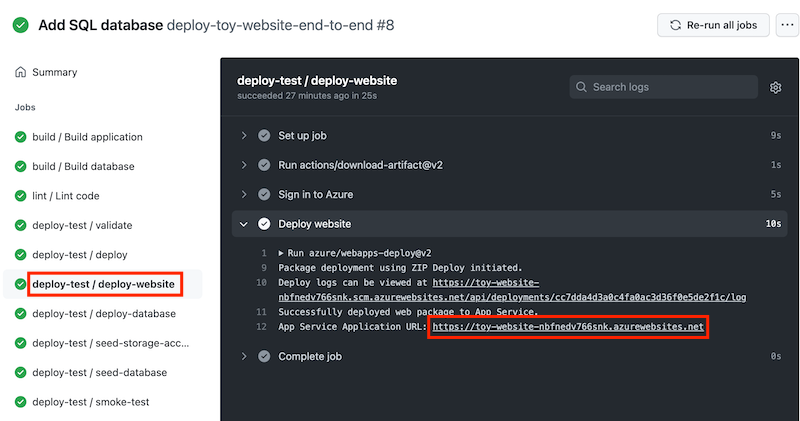
選取 [玩具]。

請注意,範例資料即會在測試環境中顯示。
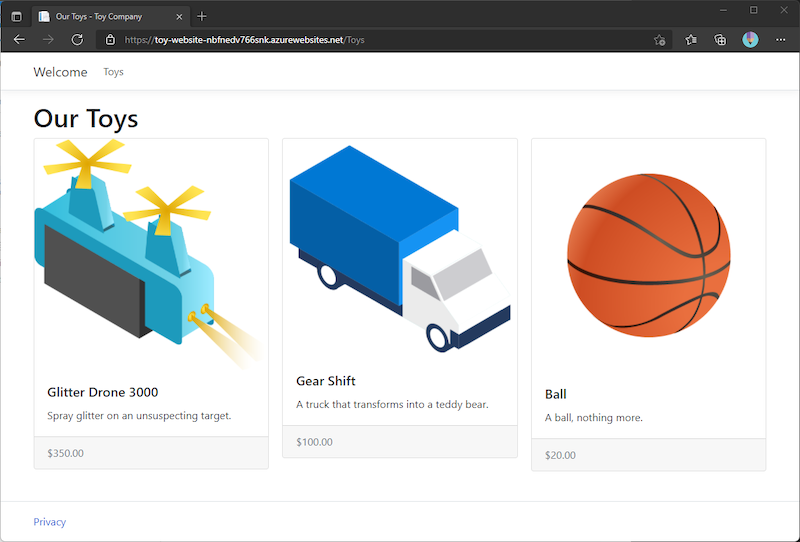
針對 deploy-production / deploy-website 作業的應用程式,重複上述程序。
請注意,實際執行環境中不會顯示任何範例資料。
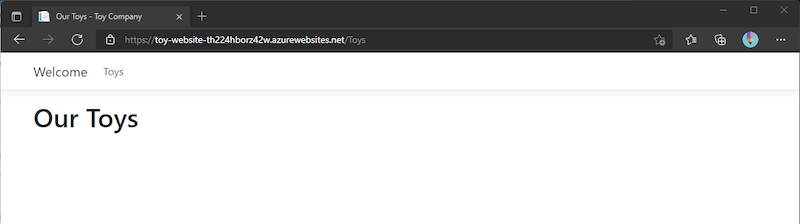
清除資源
您已完成練習,現在建議您移除 Azure 資源,以免產生費用。
在 Visual Studio Code 終端中,執行下列命令:
az group delete --resource-group ToyWebsiteTest --yes --no-wait
az group delete --resource-group ToyWebsiteProduction --yes --no-wait
資源群組會在背景中刪除。
Remove-AzResourceGroup -Name ToyWebsiteTest -Force
Remove-AzResourceGroup -Name ToyWebsiteProduction -Force