Xamarin.Essentials:共用
Share 類別能讓應用程式將資料 (例如文字和 Web 連結) 共用於裝置上的其他應用程式。
開始使用
若要開始使用此 API,請閱讀 入門指南Xamarin.Essentials,以確保連結庫已正確安裝並設定在您的專案中。
使用 Share
在類別中新增 的 Xamarin.Essentials 參考:
using Xamarin.Essentials;
Share 功能的運作方式是呼叫具有資料要求承載的 RequestAsync 方法,該承載包含要與其他應用程式共用的資訊。 文字和 URI 可以混合使用,每個平台都將根據內容來處理篩選。
public class ShareTest
{
public async Task ShareText(string text)
{
await Share.RequestAsync(new ShareTextRequest
{
Text = text,
Title = "Share Text"
});
}
public async Task ShareUri(string uri)
{
await Share.RequestAsync(new ShareTextRequest
{
Uri = uri,
Title = "Share Web Link"
});
}
}
提出要求時,會顯示要與外部應用程式共用的使用者介面:
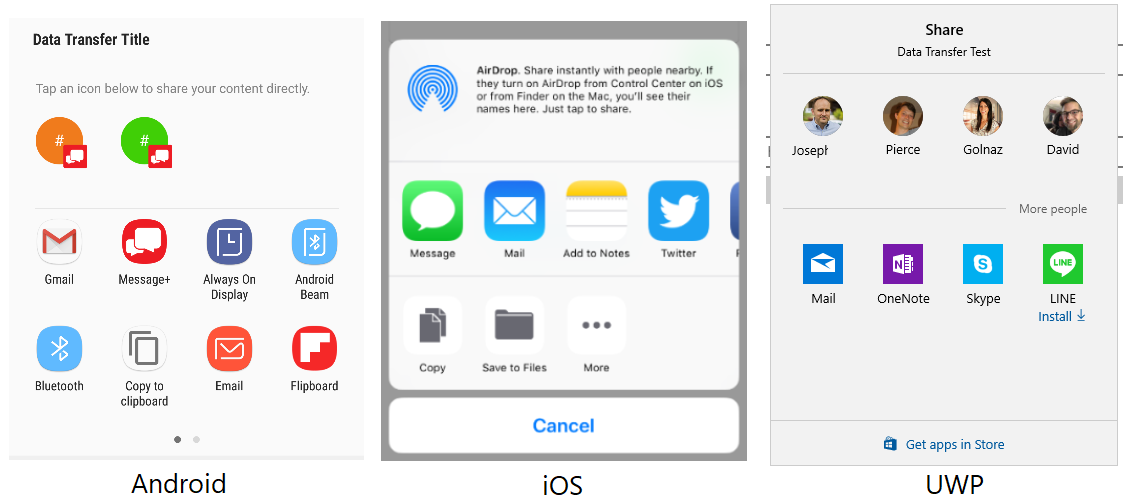
檔案
這項功能可讓應用程式與裝置上的其他應用程式共用檔案。 Xamarin.Essentials 會自動偵測檔類型 (MIME) 並要求共用。 每個平台可能只支援特定的副檔名。
下列範例示範如何將文字寫入磁碟,並共用到其他應用程式:
var fn = "Attachment.txt";
var file = Path.Combine(FileSystem.CacheDirectory, fn);
File.WriteAllText(file, "Hello World");
await Share.RequestAsync(new ShareFileRequest
{
Title = Title,
File = new ShareFile(file)
});
多個檔案
共用多個檔案的使用方式與單一檔案不同,只能一次傳送數個檔案:
var file1 = Path.Combine(FileSystem.CacheDirectory, "Attachment1.txt");
File.WriteAllText(file, "Content 1");
var file2 = Path.Combine(FileSystem.CacheDirectory, "Attachment2.txt");
File.WriteAllText(file, "Content 2");
await Share.RequestAsync(new ShareMultipleFilesRequest
{
Title = ShareFilesTitle,
Files = new List<ShareFile> { new ShareFile(file1), new ShareFile(file2) }
});
展示位置
在 iPadOS 上要求共用或開啟啟動器時,您可以透過快顯控件呈現。 這會指定快顯會出現的位置,並直接指向箭號。 這個位置通常是啟動動作的控制件。 您可以使用 PresentationSourceBounds 屬性來指定位置:
await Share.RequestAsync(new ShareFileRequest
{
Title = Title,
File = new ShareFile(file),
PresentationSourceBounds = DeviceInfo.Platform== DevicePlatform.iOS && DeviceInfo.Idiom == DeviceIdiom.Tablet
? new System.Drawing.Rectangle(0, 20, 0, 0)
: System.Drawing.Rectangle.Empty
});
await Launcher.OpenAsync(new OpenFileRequest
{
File = new ReadOnlyFile(file),
PresentationSourceBounds = DeviceInfo.Platform== DevicePlatform.iOS && DeviceInfo.Idiom == DeviceIdiom.Tablet
? new System.Drawing.Rectangle(0, 20, 0, 0)
: System.Drawing.Rectangle.Empty
});
這個處所述的一切同樣適用於 Share 和 Launcher。
如果您使用 Xamarin.Forms ,您可以傳入 View 並計算界限:
public static class ViewHelpers
{
public static Rectangle GetAbsoluteBounds(this Xamarin.Forms.View element)
{
Element looper = element;
var absoluteX = element.X + element.Margin.Top;
var absoluteY = element.Y + element.Margin.Left;
// Add logic to handle titles, headers, or other non-view bars
while (looper.Parent != null)
{
looper = looper.Parent;
if (looper is Xamarin.Forms.View v)
{
absoluteX += v.X + v.Margin.Top;
absoluteY += v.Y + v.Margin.Left;
}
}
return new Rectangle(absoluteX, absoluteY, element.Width, element.Height);
}
public static System.Drawing.Rectangle ToSystemRectangle(this Rectangle rect) =>
new System.Drawing.Rectangle((int)rect.X, (int)rect.Y, (int)rect.Width, (int)rect.Height);
}
呼叫 時可以使用這個方法 RequestAsync:
public Command<Xamarin.Forms.View> ShareCommand { get; } = new Command<Xamarin.Forms.View>(Share);
async void Share(Xamarin.Forms.View element)
{
try
{
Analytics.TrackEvent("ShareWithFriends");
var bounds = element.GetAbsoluteBounds();
await Share.RequestAsync(new ShareTextRequest
{
PresentationSourceBounds = bounds.ToSystemRectangle(),
Title = "Title",
Text = "Text"
});
}
catch (Exception)
{
// Handle exception that share failed
}
}
觸發 時 Command ,您可以傳入呼叫專案:
<Button Text="Share"
Command="{Binding ShareWithFriendsCommand}"
CommandParameter="{Binding Source={RelativeSource Self}}"/>