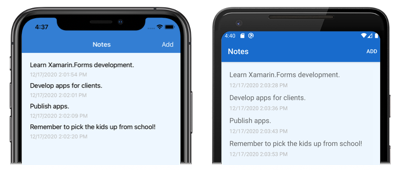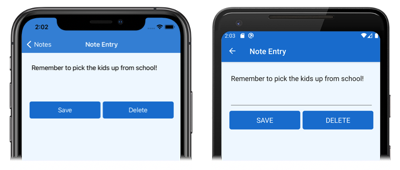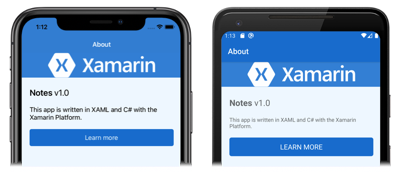設定跨平臺 Xamarin.Forms 應用程式的樣式
在本快速入門中,您將了解如何:
- 使用 XAML 樣式設定 Xamarin.Forms Shell 應用程式的樣式。
- 使用 XAML 熱重新載入 查看 UI 變更,而不需重建您的應用程式。
快速入門會逐步解說如何使用 XAML 樣式設定跨平臺 Xamarin.Forms 應用程式的樣式。 此外,快速入門會使用 XAML 熱重新載入 來更新執行中應用程式的 UI,而不需要重建應用程式。 如需 XAML 熱重新載入 的詳細資訊,請參閱 的 Xamarin.FormsXAML 熱重新載入。
最終的應用程式如下所示:
必要條件
您應該先成功完成先前的快速入門,再嘗試本快速入門。 或者,下載先前的快速入門範例,並使用此範例作為本快速入門的起點。
使用 Visual Studio 更新應用程式
啟動 Visual Studio 並開啟 Notes 方案。
在您選擇的平臺上建置並執行專案。 如需詳細資訊,請參閱建置快速入門。
讓應用程式保持執行狀態,並返回 Visual Studio。
在 方案總管 的 Notes 專案中,開啟 App.xaml。 將現有程式碼取代成下列程式碼:
<?xml version="1.0" encoding="utf-8" ?> <Application xmlns="http://xamarin.com/schemas/2014/forms" xmlns:x="http://schemas.microsoft.com/winfx/2009/xaml" x:Class="Notes.App"> <!-- Resources used by multiple pages in the application --> <Application.Resources> <Thickness x:Key="PageMargin">20</Thickness> <!-- Colors --> <Color x:Key="AppPrimaryColor">#1976D2</Color> <Color x:Key="AppBackgroundColor">AliceBlue</Color> <Color x:Key="PrimaryColor">Black</Color> <Color x:Key="SecondaryColor">White</Color> <Color x:Key="TertiaryColor">Silver</Color> <!-- Implicit styles --> <Style TargetType="ContentPage" ApplyToDerivedTypes="True"> <Setter Property="BackgroundColor" Value="{StaticResource AppBackgroundColor}" /> </Style> <Style TargetType="Button"> <Setter Property="FontSize" Value="Medium" /> <Setter Property="BackgroundColor" Value="{StaticResource AppPrimaryColor}" /> <Setter Property="TextColor" Value="{StaticResource SecondaryColor}" /> <Setter Property="CornerRadius" Value="5" /> </Style> </Application.Resources> </Application>此程式代碼會
Thickness定義和類型的值、一系列Color值和隱含樣式ContentPageButton。 請注意,這些樣式是應用層級的ResourceDictionary,整個應用程式都可以使用。 如需 XAML 樣式的詳細資訊,請參閱快速入門深入探討中的Xamarin.Forms樣式。對 App.xaml 進行變更之後,XAML 熱重新載入 將會更新執行中應用程式的 UI,而不需要重建應用程式。 具體來說,每個頁面的背景色彩都會變更。 根據預設,熱重新載入 停止輸入之後立即套用變更。 不過, 您可以變更喜好設定 ,如果您想要等到檔案儲存套用變更為止。
在 方案總管 的 Notes 專案中,開啟 AppShell.xaml。 將現有程式碼取代成下列程式碼:
<?xml version="1.0" encoding="UTF-8"?> <Shell xmlns="http://xamarin.com/schemas/2014/forms" xmlns:x="http://schemas.microsoft.com/winfx/2009/xaml" xmlns:views="clr-namespace:Notes.Views" x:Class="Notes.AppShell"> <Shell.Resources> <!-- Style Shell elements --> <Style x:Key="BaseStyle" TargetType="Element"> <Setter Property="Shell.BackgroundColor" Value="{StaticResource AppPrimaryColor}" /> <Setter Property="Shell.ForegroundColor" Value="{StaticResource SecondaryColor}" /> <Setter Property="Shell.TitleColor" Value="{StaticResource SecondaryColor}" /> <Setter Property="Shell.TabBarUnselectedColor" Value="#95FFFFFF"/> </Style> <Style TargetType="TabBar" BasedOn="{StaticResource BaseStyle}" /> </Shell.Resources> <!-- Display a bottom tab bar containing two tabs --> <TabBar> <ShellContent Title="Notes" Icon="icon_feed.png" ContentTemplate="{DataTemplate views:NotesPage}" /> <ShellContent Title="About" Icon="icon_about.png" ContentTemplate="{DataTemplate views:AboutPage}" /> </TabBar> </Shell>此程式代碼會將兩個樣式新增至
Shell資源字典,以定義應用程式所使用的一系列Color值。進行AppShell.xaml 變更之後,XAML 熱重新載入 會更新執行中應用程式的UI,而不需重建應用程式。 具體來說,Shell Chrome 的背景色彩將會變更。
在 方案總管 的 Notes 專案中,開啟 Views 資料夾中的 NotesPage.xaml。 將現有程式碼取代成下列程式碼:
<?xml version="1.0" encoding="UTF-8"?> <ContentPage xmlns="http://xamarin.com/schemas/2014/forms" xmlns:x="http://schemas.microsoft.com/winfx/2009/xaml" x:Class="Notes.Views.NotesPage" Title="Notes"> <ContentPage.Resources> <!-- Define a visual state for the Selected state of the CollectionView --> <Style TargetType="StackLayout"> <Setter Property="VisualStateManager.VisualStateGroups"> <VisualStateGroupList> <VisualStateGroup x:Name="CommonStates"> <VisualState x:Name="Normal" /> <VisualState x:Name="Selected"> <VisualState.Setters> <Setter Property="BackgroundColor" Value="{StaticResource AppPrimaryColor}" /> </VisualState.Setters> </VisualState> </VisualStateGroup> </VisualStateGroupList> </Setter> </Style> </ContentPage.Resources> <!-- Add an item to the toolbar --> <ContentPage.ToolbarItems> <ToolbarItem Text="Add" Clicked="OnAddClicked" /> </ContentPage.ToolbarItems> <!-- Display notes in a list --> <CollectionView x:Name="collectionView" Margin="{StaticResource PageMargin}" SelectionMode="Single" SelectionChanged="OnSelectionChanged"> <CollectionView.ItemsLayout> <LinearItemsLayout Orientation="Vertical" ItemSpacing="10" /> </CollectionView.ItemsLayout> <!-- Define the appearance of each item in the list --> <CollectionView.ItemTemplate> <DataTemplate> <StackLayout> <Label Text="{Binding Text}" FontSize="Medium" /> <Label Text="{Binding Date}" TextColor="{StaticResource TertiaryColor}" FontSize="Small" /> </StackLayout> </DataTemplate> </CollectionView.ItemTemplate> </CollectionView> </ContentPage>此程式代碼會將的隱含樣式
StackLayout新增至 ,以定義 中CollectionView每個選取項目的外觀至頁面層級ResourceDictionary,並將和Label.TextColor屬性設定CollectionView.Margin為應用層級ResourceDictionary中定義的值。 請注意,StackLayout隱含樣式已新增至頁面層級的ResourceDictionary,因為它只能由NotesPage使用。進行 NotesPage.xaml 變更之後,XAML 熱重新載入 會更新執行中應用程式的 UI,而不需重建應用程式。 具體而言,中
CollectionView選取專案的色彩將會變更。在 方案總管 的 Notes 專案中,開啟 Views 資料夾中的 NoteEntryPage.xaml。 將現有程式碼取代成下列程式碼:
<?xml version="1.0" encoding="UTF-8"?> <ContentPage xmlns="http://xamarin.com/schemas/2014/forms" xmlns:x="http://schemas.microsoft.com/winfx/2009/xaml" x:Class="Notes.Views.NoteEntryPage" Title="Note Entry"> <ContentPage.Resources> <!-- Implicit styles --> <Style TargetType="{x:Type Editor}"> <Setter Property="BackgroundColor" Value="{StaticResource AppBackgroundColor}" /> </Style> </ContentPage.Resources> <!-- Layout children vertically --> <StackLayout Margin="{StaticResource PageMargin}"> <Editor Placeholder="Enter your note" Text="{Binding Text}" HeightRequest="100" /> <Grid ColumnDefinitions="*,*"> <!-- Layout children in two columns --> <Button Text="Save" Clicked="OnSaveButtonClicked" /> <Button Grid.Column="1" Text="Delete" Clicked="OnDeleteButtonClicked"/> </Grid> </StackLayout> </ContentPage>此程式碼會將
Editor的隱含樣式新增至頁面層級的ResourceDictionary,並將StackLayout.Margin屬性設定為在應用程式層級ResourceDictionary中所定義的值。 請注意,Editor隱含樣式已新增至頁面層級ResourceDictionary,因為它只會由 取用NoteEntryPage。在執行中的應用程式中,瀏覽至
NoteEntryPage。XAML 熱重新載入 更新應用程式的 UI,而不需重建它。 具體而言,在執行中應用程式中變更的背景色彩
Editor,以及對象的外觀Button。在 方案總管 的 Notes 專案中,開啟 Views 資料夾中的 AboutPage.xaml。 將現有程式碼取代成下列程式碼:
<?xml version="1.0" encoding="UTF-8"?> <ContentPage xmlns="http://xamarin.com/schemas/2014/forms" xmlns:x="http://schemas.microsoft.com/winfx/2009/xaml" x:Class="Notes.Views.AboutPage" Title="About"> <!-- Layout children in two rows --> <Grid RowDefinitions="Auto,*"> <Image Source="xamarin_logo.png" BackgroundColor="{StaticResource AppPrimaryColor}" Opacity="0.85" VerticalOptions="Center" HeightRequest="64" /> <!-- Layout children vertically --> <StackLayout Grid.Row="1" Margin="{StaticResource PageMargin}" Spacing="20"> <Label FontSize="22"> <Label.FormattedText> <FormattedString> <FormattedString.Spans> <Span Text="Notes" FontAttributes="Bold" FontSize="22" /> <Span Text=" v1.0" /> </FormattedString.Spans> </FormattedString> </Label.FormattedText> </Label> <Label Text="This app is written in XAML and C# with the Xamarin Platform." /> <Button Text="Learn more" Clicked="OnButtonClicked" /> </StackLayout> </Grid> </ContentPage>此程式代碼會將
Image.BackgroundColor和StackLayout.Margin屬性設定為應用層級ResourceDictionary中定義的值。在執行中的應用程式中,瀏覽至
AboutPage。XAML 熱重新載入 更新應用程式的 UI,而不需重建它。 具體而言,在執行中的應用程式中變更的背景色彩
Image。
使用 Visual Studio for Mac 更新應用程式
啟動 Visual Studio for Mac 並開啟 Notes 專案。
在您選擇的平臺上建置並執行專案。 如需詳細資訊,請參閱建置快速入門。
讓應用程式保持執行狀態,並返回 Visual Studio for Mac。
在 Solution Pad 的 Notes 專案中,開啟 App.xaml。 將現有程式碼取代成下列程式碼:
<?xml version="1.0" encoding="utf-8" ?> <Application xmlns="http://xamarin.com/schemas/2014/forms" xmlns:x="http://schemas.microsoft.com/winfx/2009/xaml" x:Class="Notes.App"> <!-- Resources used by multiple pages in the application --> <Application.Resources> <Thickness x:Key="PageMargin">20</Thickness> <!-- Colors --> <Color x:Key="AppPrimaryColor">#1976D2</Color> <Color x:Key="AppBackgroundColor">AliceBlue</Color> <Color x:Key="PrimaryColor">Black</Color> <Color x:Key="SecondaryColor">White</Color> <Color x:Key="TertiaryColor">Silver</Color> <!-- Implicit styles --> <Style TargetType="ContentPage" ApplyToDerivedTypes="True"> <Setter Property="BackgroundColor" Value="{StaticResource AppBackgroundColor}" /> </Style> <Style TargetType="Button"> <Setter Property="FontSize" Value="Medium" /> <Setter Property="BackgroundColor" Value="{StaticResource AppPrimaryColor}" /> <Setter Property="TextColor" Value="{StaticResource SecondaryColor}" /> <Setter Property="CornerRadius" Value="5" /> </Style> </Application.Resources> </Application>此程式代碼會
Thickness定義和類型的值、一系列Color值和隱含樣式ContentPageButton。 請注意,這些樣式是應用層級的ResourceDictionary,整個應用程式都可以使用。 如需 XAML 樣式的詳細資訊,請參閱快速入門深入探討中的Xamarin.Forms樣式。對 App.xaml 進行變更之後,XAML 熱重新載入 會更新執行中應用程式的 UI,而不需要重建應用程式。 具體來說,每個頁面的背景色彩都會變更。 根據預設,熱重新載入 停止輸入之後立即套用變更。 不過, 您可以變更喜好設定 ,如果您想要等到檔案儲存套用變更為止。
在 Solution Pad 的 Notes 專案中,開啟 AppShell.xaml。 將現有程式碼取代成下列程式碼:
<?xml version="1.0" encoding="UTF-8"?> <Shell xmlns="http://xamarin.com/schemas/2014/forms" xmlns:x="http://schemas.microsoft.com/winfx/2009/xaml" xmlns:views="clr-namespace:Notes.Views" x:Class="Notes.AppShell"> <Shell.Resources> <!-- Style Shell elements --> <Style x:Key="BaseStyle" TargetType="Element"> <Setter Property="Shell.BackgroundColor" Value="{StaticResource AppPrimaryColor}" /> <Setter Property="Shell.ForegroundColor" Value="{StaticResource SecondaryColor}" /> <Setter Property="Shell.TitleColor" Value="{StaticResource SecondaryColor}" /> <Setter Property="Shell.TabBarUnselectedColor" Value="#95FFFFFF"/> </Style> <Style TargetType="TabBar" BasedOn="{StaticResource BaseStyle}" /> </Shell.Resources> <!-- Display a bottom tab bar containing two tabs --> <TabBar> <ShellContent Title="Notes" Icon="icon_feed.png" ContentTemplate="{DataTemplate views:NotesPage}" /> <ShellContent Title="About" Icon="icon_about.png" ContentTemplate="{DataTemplate views:AboutPage}" /> </TabBar> </Shell>此程式代碼會將兩個樣式新增至
Shell資源字典,以定義應用程式所使用的一系列Color值。進行AppShell.xaml 變更之後,XAML 熱重新載入 會更新執行中應用程式的UI,而不需重建應用程式。 具體來說,Shell Chrome 的背景色彩將會變更。
在 Solution Pad 的 Notes 專案中,開啟 Views 資料夾中的 NotesPage.xaml。 將現有程式碼取代成下列程式碼:
<?xml version="1.0" encoding="UTF-8"?> <ContentPage xmlns="http://xamarin.com/schemas/2014/forms" xmlns:x="http://schemas.microsoft.com/winfx/2009/xaml" x:Class="Notes.Views.NotesPage" Title="Notes"> <ContentPage.Resources> <!-- Define a visual state for the Selected state of the CollectionView --> <Style TargetType="StackLayout"> <Setter Property="VisualStateManager.VisualStateGroups"> <VisualStateGroupList> <VisualStateGroup x:Name="CommonStates"> <VisualState x:Name="Normal" /> <VisualState x:Name="Selected"> <VisualState.Setters> <Setter Property="BackgroundColor" Value="{StaticResource AppPrimaryColor}" /> </VisualState.Setters> </VisualState> </VisualStateGroup> </VisualStateGroupList> </Setter> </Style> </ContentPage.Resources> <!-- Add an item to the toolbar --> <ContentPage.ToolbarItems> <ToolbarItem Text="Add" Clicked="OnAddClicked" /> </ContentPage.ToolbarItems> <!-- Display notes in a list --> <CollectionView x:Name="collectionView" Margin="{StaticResource PageMargin}" SelectionMode="Single" SelectionChanged="OnSelectionChanged"> <CollectionView.ItemsLayout> <LinearItemsLayout Orientation="Vertical" ItemSpacing="10" /> </CollectionView.ItemsLayout> <!-- Define the appearance of each item in the list --> <CollectionView.ItemTemplate> <DataTemplate> <StackLayout> <Label Text="{Binding Text}" FontSize="Medium" /> <Label Text="{Binding Date}" TextColor="{StaticResource TertiaryColor}" FontSize="Small" /> </StackLayout> </DataTemplate> </CollectionView.ItemTemplate> </CollectionView> </ContentPage>此程式代碼會將的隱含樣式
StackLayout新增至 ,以定義 中CollectionView每個選取項目的外觀至頁面層級ResourceDictionary,並將和Label.TextColor屬性設定CollectionView.Margin為應用層級ResourceDictionary中定義的值。 請注意,StackLayout隱含樣式已新增至頁面層級的ResourceDictionary,因為它只能由NotesPage使用。進行 NotesPage.xaml 變更之後,XAML 熱重新載入 會更新執行中應用程式的 UI,而不需重建應用程式。 具體而言,中
CollectionView選取專案的色彩將會變更。在 Solution Pad 的 Notes 專案中,開啟 Views 資料夾中的 NoteEntryPage.xaml。 將現有程式碼取代成下列程式碼:
<?xml version="1.0" encoding="UTF-8"?> <ContentPage xmlns="http://xamarin.com/schemas/2014/forms" xmlns:x="http://schemas.microsoft.com/winfx/2009/xaml" x:Class="Notes.Views.NoteEntryPage" Title="Note Entry"> <ContentPage.Resources> <!-- Implicit styles --> <Style TargetType="{x:Type Editor}"> <Setter Property="BackgroundColor" Value="{StaticResource AppBackgroundColor}" /> </Style> </ContentPage.Resources> <!-- Layout children vertically --> <StackLayout Margin="{StaticResource PageMargin}"> <Editor Placeholder="Enter your note" Text="{Binding Text}" HeightRequest="100" /> <!-- Layout children in two columns --> <Grid ColumnDefinitions="*,*"> <Button Text="Save" Clicked="OnSaveButtonClicked" /> <Button Grid.Column="1" Text="Delete" Clicked="OnDeleteButtonClicked"/> </Grid> </StackLayout> </ContentPage>此程式代碼會將的
Editor隱含樣式新增至頁面層級ResourceDictionary,並將屬性設定StackLayout.Margin為應用層級ResourceDictionary中定義的值。 請注意,Editor隱含樣式已新增至頁面層級ResourceDictionary,因為它只會由 取用NoteEntryPage。在執行中的應用程式中,瀏覽至
NoteEntryPage。XAML 熱重新載入 更新應用程式的 UI,而不需重建它。 具體而言,在執行中應用程式中變更的背景色彩
Editor,以及對象的外觀Button。在 Solution Pad 的 Notes 專案中,開啟 Views 資料夾中的 AboutPage.xaml。 將現有程式碼取代成下列程式碼:
<?xml version="1.0" encoding="UTF-8"?> <ContentPage xmlns="http://xamarin.com/schemas/2014/forms" xmlns:x="http://schemas.microsoft.com/winfx/2009/xaml" x:Class="Notes.Views.AboutPage" Title="About"> <!-- Layout children in two rows --> <Grid RowDefinitions="Auto,*"> <Image Source="xamarin_logo.png" BackgroundColor="{StaticResource AppPrimaryColor}" Opacity="0.85" VerticalOptions="Center" HeightRequest="64" /> <!-- Layout children vertically --> <StackLayout Grid.Row="1" Margin="{StaticResource PageMargin}" Spacing="20"> <Label FontSize="22"> <Label.FormattedText> <FormattedString> <FormattedString.Spans> <Span Text="Notes" FontAttributes="Bold" FontSize="22" /> <Span Text=" v1.0" /> </FormattedString.Spans> </FormattedString> </Label.FormattedText> </Label> <Label Text="This app is written in XAML and C# with the Xamarin Platform." /> <Button Text="Learn more" Clicked="OnButtonClicked" /> </StackLayout> </Grid> </ContentPage>此程式代碼會將
Image.BackgroundColor和StackLayout.Margin屬性設定為應用層級ResourceDictionary中定義的值。在執行中的應用程式中,瀏覽至
AboutPage。XAML 熱重新載入 更新應用程式的 UI,而不需重建它。 具體而言,在執行中的應用程式中變更的背景色彩
Image。
下一步
在本快速入門中,您已了解如何:
- 使用 XAML 樣式設定 Xamarin.Forms Shell 應用程式的樣式。
- 使用 XAML 熱重新載入 查看 UI 變更,而不需重建應用程式。
若要深入瞭解使用 Xamarin.Forms Shell進行應用程式開發的基本概念,請繼續進行快速入門深入探討。
 下載範例
下載範例