My Windows 11 23H2 machine is behind a NAT router in a WORKGROUP type network. Previously, I could browse shared folders on it from other machines on my network using UNCs like "\dev9\Downloads".
Recently, this feature has stopped working. In Windows File Explorer on the other machine I can actually see my Windows 11 machine (DEV9) but when I double-click to drill to the shared folders from another machine on the network I see the following error message:
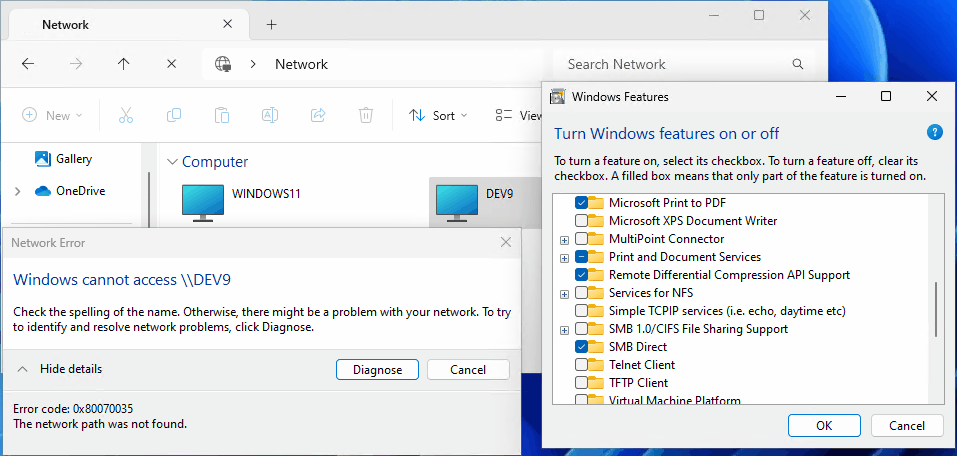
Both machines have 'SMB Direct' enabled and 'SMB 1.0/CIFS File Sharing Support' disabled. The 'Diagnose' button concludes there is no problem.
If I enable 'SMB 1.0/CIFS File Sharing Support' on both machines then accessing shared folders on DEV9 works, but my understanding is that this option is insecure and that 'SMB Direct' should be used (and previously was successfully working).
If I set up a shared folder on another networked Windows machine that only has 'SMB Direct' enabled (not 'SMB 1.0/CIFS File Sharing Support') then that works - i.e. I can access it from DEV9.
Both machines are always logged in with the same user name and password (and no authentication UI is presented).
I have tried unchecking, rebooting and rechecking the 'SMB Direct' option on DEV9 but to no success and have run out of ideas. I cannot pinpoint the exact time at which the functionality stopped working, but definitely in the last few weeks. So possibly a Windows Update issue, though Googling has not been helpful in this case.
So, if anyone has a solution or some suggestions I'd be very grateful indeed. Thanks!
Pete
