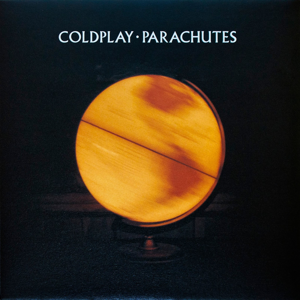Hi @Sara Jimenez,
Normally, to restore tabs, you'll only need to go to History (Ctrl+H) --> Recently closed. This is the recommended way to restore your tabs.
If you need to restore the tabs that are not listed there, go to %localappdata%\Microsoft\Edge\User Data\Default\Sessions, and you will find some files like Session_xxx or Tabs_xxx. These files store your current tab information. Assuming you already have these files and you want to restore them:
- Make sure you have both the session/tab files copied in another directory.
- Crash Microsoft Edge by ending the process in task manager.
- Delete all the existing files in the Sessions directory and copy your already-prepared session/tab files here.
- Re-open Microsoft Edge and you'll be prompted with the restore session dialog or the ability to go into History and restore each window from that session. Just do the "restore" and you will find the expected tabs show up.
If the answer is helpful, please click "Accept Answer" and kindly upvote it. If you have extra questions about this answer, please click "Comment".
Note: Please follow the steps in our documentation to enable e-mail notifications if you want to receive the related email notification for this thread.
Best Regards,
Shijie Li