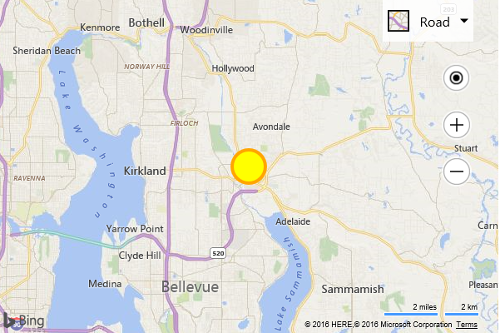Custom Inline SVG Pushpin Example
Note
Bing Maps Web Control SDK retirement
Bing Maps Web Control SDK is deprecated and will be retired. Free (Basic) account customers can continue to use Bing Maps Web Control SDK until June 30th, 2025. Enterprise account customers can continue to use Bing Maps Web Control SDK until June 30th, 2028. To avoid service disruptions, all implementations using Bing Maps Web Control SDK will need to be updated to use Azure Maps Web SDK by the retirement date that applies to your Bing Maps for Enterprise account type. For detailed migration guidance, see Migrate from Bing Maps Web Control SDK and Migrate Bing Maps Enterprise applications to Azure Maps with GitHub Copilot.
Azure Maps is Microsoft's next-generation maps and geospatial services for developers. Azure Maps has many of the same features as Bing Maps for Enterprise, and more. To get started with Azure Maps, create a free Azure subscription and an Azure Maps account. For more information about azure Maps, see Azure Maps Documentation. For migration guidance, see Bing Maps Migration Overview.
In addition to creating a custom pushpin by loading an SVG file, you can also pass in inline SVG strings as custom pushpins. This is useful if you want to dynamically create an SVG element in code. Take the following SVG markup.
<svg xmlns="http://www.w3.org/2000/svg" width="50" height="50">
<circle cx="25" cy="25" r="20" stroke="orange" stroke-width="4" fill="yellow" />
</svg>
This SVG creates a yellow circle with an orange outline that looks like this: 
To create a custom pushpin out of this SVG, convert the SVG into a string and then pass it into the icon property of the pushpin, like so:
<!DOCTYPE html>
<html>
<head>
<title></title>
<meta charset="utf-8" />
<script type='text/javascript'>
function GetMap() {
var map = new Microsoft.Maps.Map('#myMap', {});
//Create custom Pushpin using an SVG string.
var pin = new Microsoft.Maps.Pushpin(map.getCenter(), {
icon: '<svg xmlns="http://www.w3.org/2000/svg" width="50" height="50"><circle cx="25" cy="25" r="20" stroke="orange" stroke-width="4" fill="yellow" /></svg>',
anchor: new Microsoft.Maps.Point(25, 25)
});
//Add the pushpin to the map.
map.entities.push(pin);
}
</script>
<script type='text/javascript' src='http://www.bing.com/api/maps/mapcontrol?callback=GetMap&key=[YOUR_BING_MAPS_KEY]' async defer></script>
</head>
<body>
<div id="myMap" style="position:relative;width:600px;height:400px;"></div>
</body>
</html>
Here is what this pushpin looks like on the map.