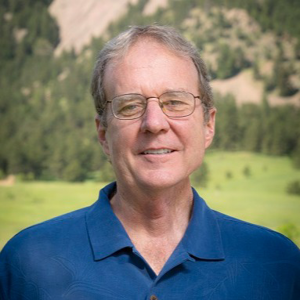Welcome to our forum!
According to your description, the security warning you receive when you open an .ics file is due to a recent security update for the Outlook desktop. This is protection against the Microsoft Outlook information leak vulnerability.
You can disable by following the methods provided in this document: Outlook prompts security notice opening .ICS files after installing protections for Microsoft Outlook Information Disclosure Vulnerability released: Dec 12, 2023 - Microsoft Support.
If the answer is helpful, please click "Accept Answer" and kindly upvote it. If you have extra questions about this answer, please click "Comment". Note: Please follow the steps in our documentation to enable e-mail notifications if you want to receive the related email notification for this thread.