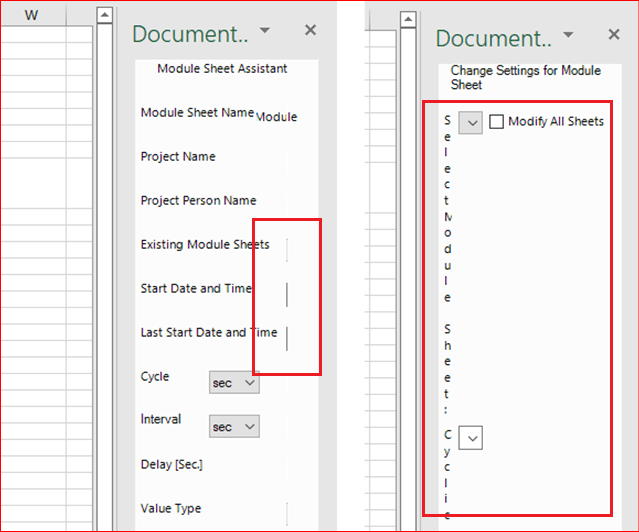Hello there,
Try adding the VSTO_SUPPRESSDISPLAYALERTS environment variable (set to 0).
Check if the add-in had been hard disabled by Office 365. Re-enable a hard disabled add-in by following the below steps
In the Manage box, change COM Add-ins to Disabled Add-ins, and then click Go.
Select the add-in and click Enable. Click Close.
Now the add-in can be loaded again:
In the Manage box, change Disabled Add-ins to COM Add-ins, and then click Go.
select the check box next to the disabled add-in. Click OK.
I hope this information helps. If you have any questions please let me know and I will be glad to help you out.
-------------------------------------------------------------------------------------------------------------------------------
--If the reply is helpful, please Upvote and Accept it as an answer--