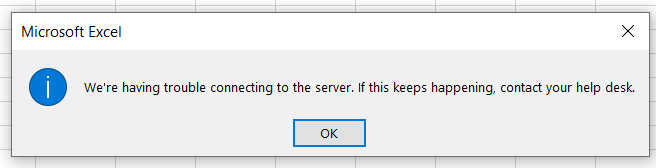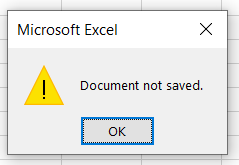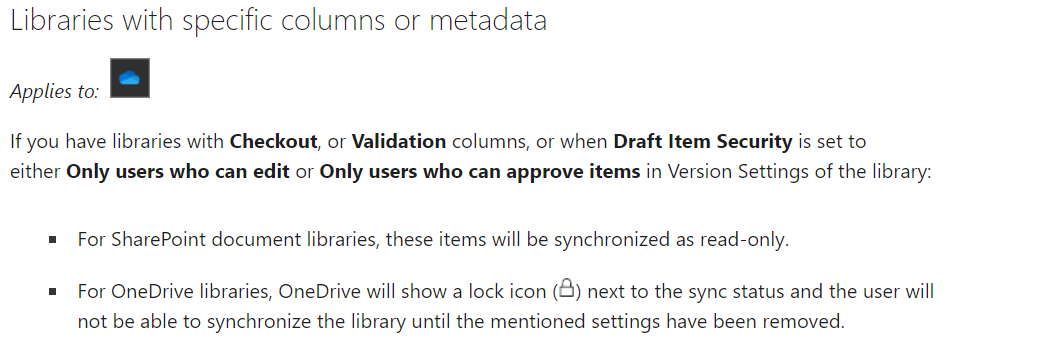Hi @Said A
Per my test, if we enable the feature of "require check out" in SharePoint, the files synced to OneDrive will all be locked:

The reason could be the following:
"When syncing libraries that require check out, or libraries with required columns or metadata, the files are synced as read-only. If you do make changes to these files, the changes will not be synced back to Office 365."
Here is a similar issue for you to refer to:
https://techcommunity.microsoft.com/t5/onedrive-for-business/read-only-padlock-icon-files-ofdb-17-3-6743-1212/m-p/38428#M952
You could send feedback to Microsoft SharePoint Feedback so that this problem could be resolved one day.
If the answer is helpful, please click "Accept Answer" and kindly upvote it. If you have extra questions about this answer, please click "Comment".
Note: Please follow the steps in our documentation to enable e-mail notifications if you want to receive the related email notification for this thread.