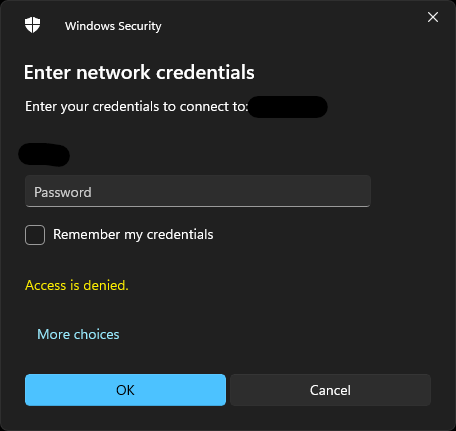Hello there,
Do you have any firewall like McAfee Anti-Virus monitoring software on the device?
If so try to disable them and see if that helps temporarily. The error message mostly occurs if you do not have sufficient permissions set to access the network drive or you have enabled “password protected” sharing.
First, make sure the “password protected” sharing is turned off on the computer.
- Open Network and Sharing Center by clicking the Start button, clicking Control Panel, clicking Network and Internet, and then clicking Network and Sharing Center.
- Under Sharing and Discovery, click the arrow button next to Password-protected sharing.
- Click Turn off password-protected sharing, and then click Apply. If you are prompted for an administrator password or confirmation, type the password or provide confirmation.
----------------------------------------------------------------------------------------------------------------------------
--If the reply is helpful, please Upvote and Accept it as an answer–