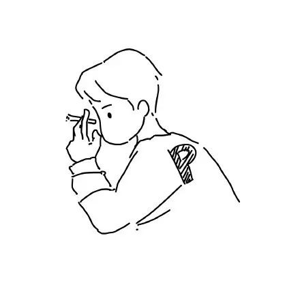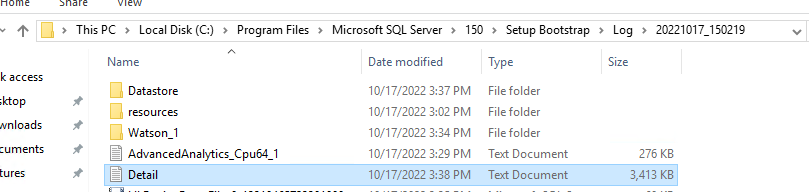Hi @Anonymous ,
I'm sorry that I can not open the link you posted , pls post the summary.txt
And pls also post the detail.txt, which can be found in the location:
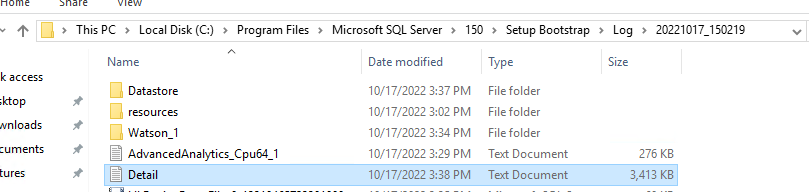
Or you can try reinstalling the SQL Server:
- Use Control Panel -> Programs and Features
- Backup the registry.
- Delete the following keys in regedit:
--HKEY_LOCAL_MACHINE\SOFTWARE\Microsoft\Microsoft SQL Server
--HKEY_LOCAL_MACHINE\SOFTWARE\Microsoft\MSSQLServer
- Go to HKEY_LOCAL_MACHINE\SOFTWARE\Microsoft\Windows\CurrentVersion\Uninstall and delete all the sub-keys referencing SQL Server.
- Go to HKEY_LOCAL_MACHINE\SYSTEM\CurrentControlSet\Services and delete all the keys referencing SQL Server.
- Rename all the SQL Server folders in the computer like C:\Program Files\Microsoft SQL Server and subfolders.
If the answer is helpful, please click "Accept Answer" and kindly upvote it. If you have extra questions about this answer, please click "Comment"
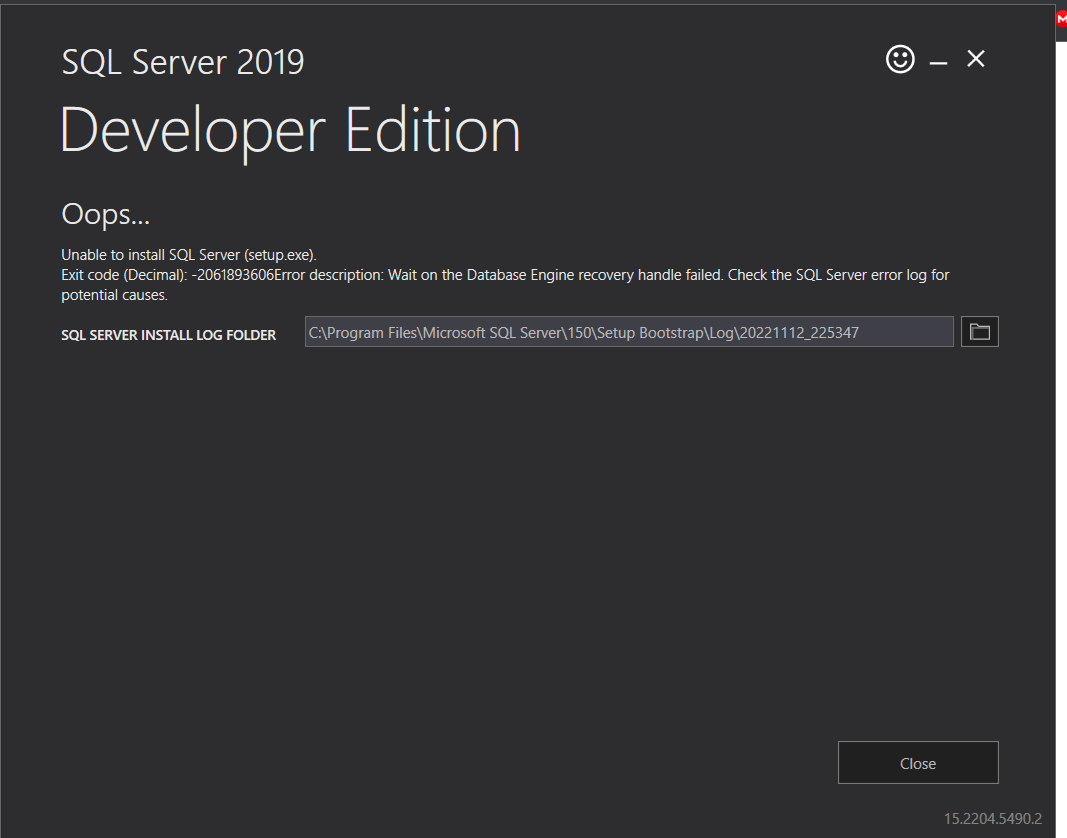


 located here:
located here: