@Wei Zhang
Thank you for your post!
When it comes to adding custom user attributes within Azure AD, you can do this through the Azure portal and use them in your self-service sign-up user flows, or you can also read and write these attributes by using the Microsoft Graph API. For more info - Define custom attributes for user flows.
- Sign in to the Azure portal as an Azure AD administrator.
- Under Azure services, select Azure Active Directory.
- In the left menu, select External Identities.
- Select Custom user attributes.
- To add an attribute, select Add.
- Fill in the add attribute information page and create.
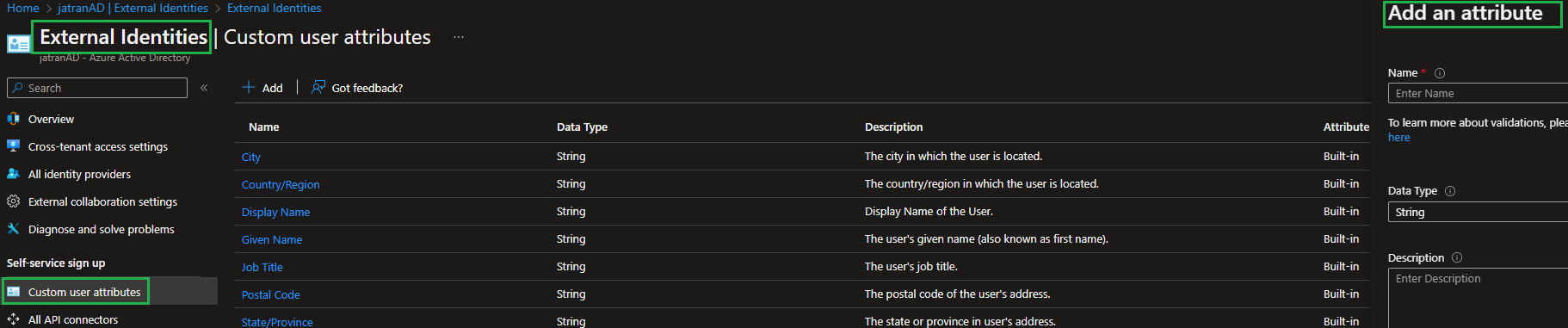
I hope this helps!
If you have any other questions, please let me know.
Thank you for your time and patience throughout this issue.
----------
Please remember to "Accept Answer" if any answer/reply helped, so that others in the community facing similar issues can easily find the solution.


