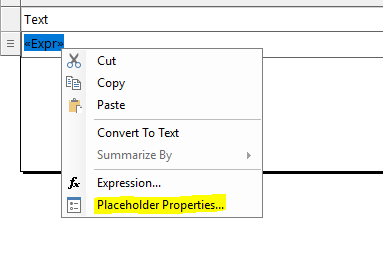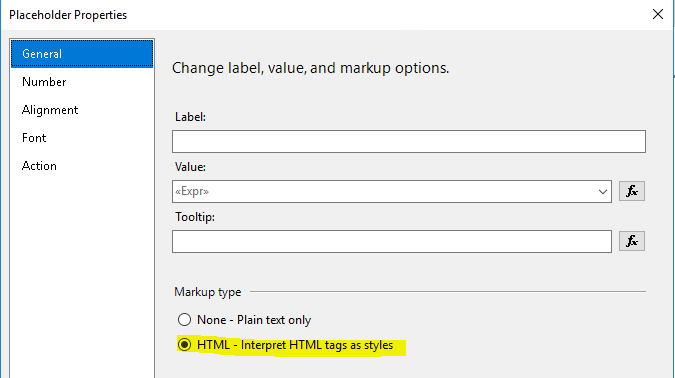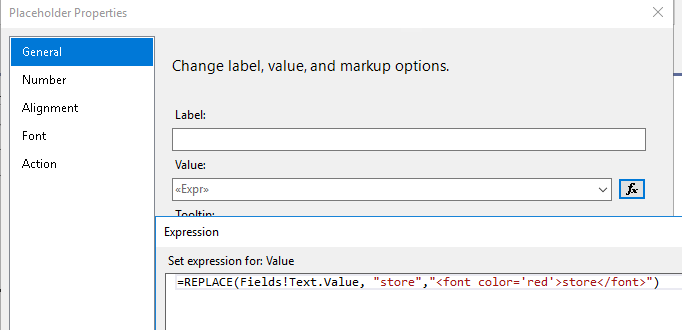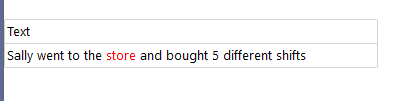Changing the formatting of text in the middle of an expression isn't trivial. SSRS supports it in later versions but it really isn't designed for what you're doing. It is designed for putting data within a larger, fixed label. This can be done using a placeholder. But given your goal I'm not sure how you could do that correctly.
One approach that might work is to break up your actual expression into 3 separate expressions. I cannot imagine the performance is going to be good but it might work. You would have a "before", "actual" and "after" expression. Of course this ideally would need to be done in the query and not the rendering. You could then format the "actual" expression with highlighting. But of course this would break down if you had it appear multiple times.
The linked article also mentions using HTML tags around the block of text. This might be the easiest approach as you could use string replacement to accomplish it. However if you export to Excel/PDF then it might not render properly so ensure you test export if you need that functionality.