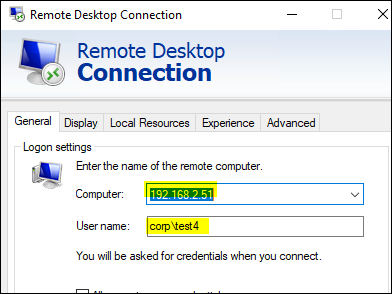Hi,
1.Per your description, it sounds to be hardware related issue rather than RDS configuration.
Was it the standard mouse that non-working user has been used? Will the issue persisted if switching to another mouse?
2.Please also checking the settings of the mstsc or try with the RDP tool downloaded from windows store.
3.Per searching, there are issues like Mouse stutter with RDP sessions due to the driver.(different behaviors but kind of clue)
Windows 10 v1903: Mouse stutter with RDP sessions
https://borncity.com/win/2019/10/30/windows-10-v1903-mouse-stutter-with-rdp-sessions/
Please note: Information posted in the given link is hosted by a third party. Microsoft does not guarantee the accuracy and effectiveness of information.
Hope this helps and please help to accept as Answer if the response is useful.
Thanks,
Jenny