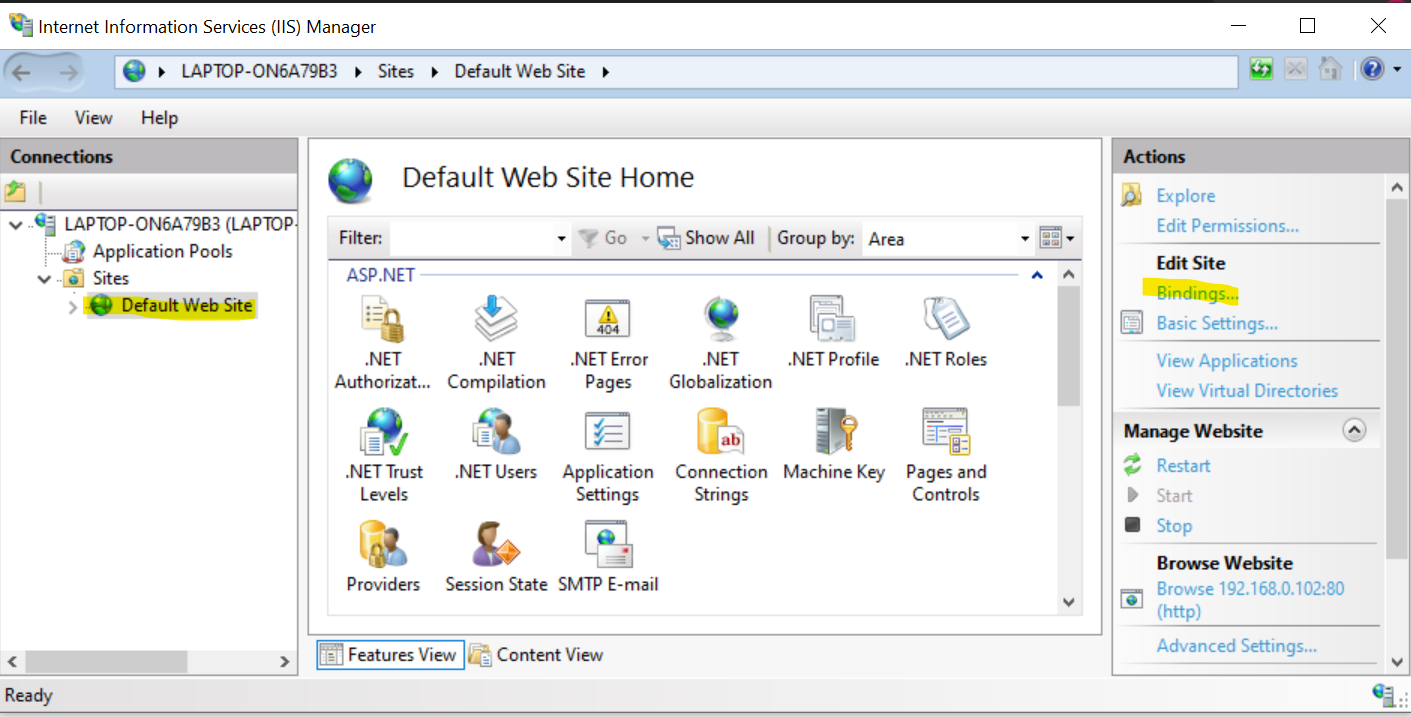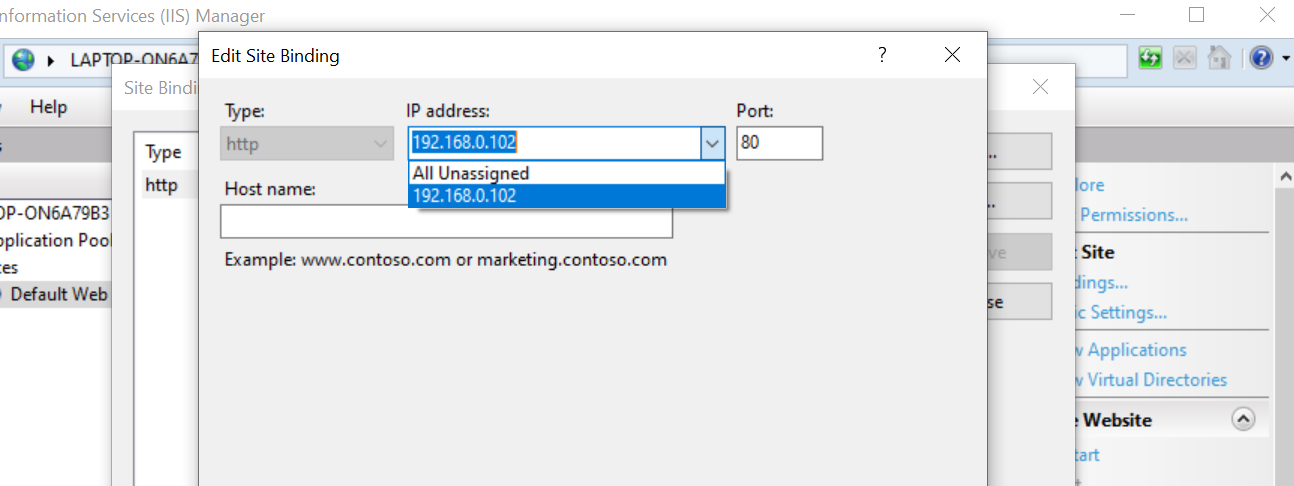Hi @MJ
There are many reasons for this error, generally, this error message gets triggered due to the failure of the DNS lookup. Here, DNS is the network address that is responsible for translating the website name into its respective internet address. Some of the common reasons that you face this error message while visiting the website are:
- Internet connection failure.
- Misconfiguration of internet connection.
- Misconfiguration of network settings.
- The firewall might be preventing Google Chrome from loading the website.
You can try the following methods to solve the problem:
- Clear browsing history, cookies, and cache.
- Resetting settings of Browser.
-Changing IPv4 DNS Address. - Restarting DNS Client.
If the answer is helpful, please click "Accept Answer" and upvote it.
Note: Please follow the steps in our documentation to enable e-mail notifications if you want to receive the related email notification for this thread.