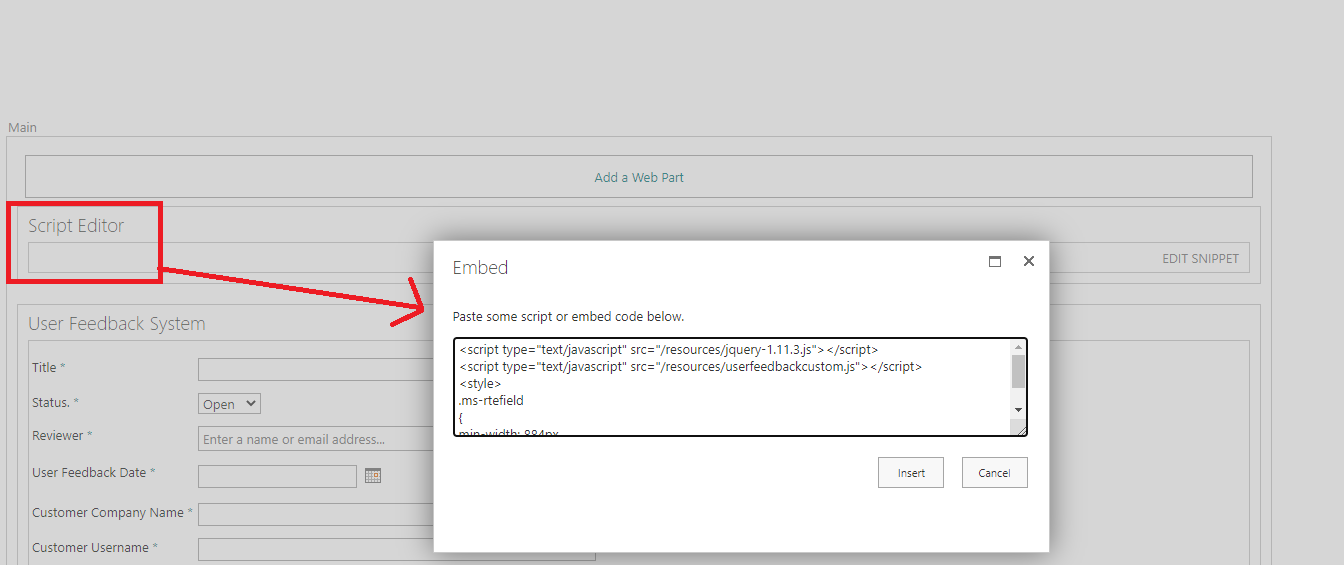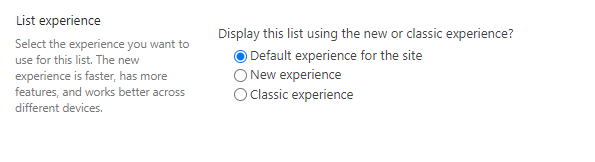Hello, @john john ,
The similar question is asked here: https://github.com/SharePoint/sp-dev-docs/issues/6157. It's the MC222880:
Changes in classic form customizations in modern lists and libraries
Published date: 25 Sep 2020
We are changing how customized forms work inside SharePoint lists and libraries that will affect tenants using the SharePoint classic experience.
Key points
Timing: late October to late November
Roll-out: tenant level
Control type: user control
Action: review and assess by October 25, 2020
How this will affect your organization
Classic list and library forms support the following customizations:
- Set the ContentType.EditFormUrl or ContentType.NewFormUrl properties to point to a custom form URL
- Adding a Content editor web part or other web part to the form page
- By adding a JSLink to one or more fields that appear on the form
Today, when one of these three customizations exists on a form inside a list or library that's configured to use the SharePoint modern experience, those forms will continue to render in classic to ensure customizations are visible to all users.
With this change
All customizations in the above list that were in place before October 25, 2020 will continue to render in the classic SharePoint experience.
For customizations created after October 25, 2020:
- List item one customizations will continue to render in the classic experience
- List items two and three customizations will no longer render in the classic experience by default
What you need to do to prepare
This change affects only SharePoint list and form customizations after October 25, 2020. Therefore, your users need to take action only if they create new classic form customizations after October 25, 2020.
If your users have a list or library forms customized using methods two or three above, they can ensure it continues to fall back to classic by setting an EditFormUrl or NewFormUrl property to point to the existing form URL.
Users can also configure an entire list or library to use classic mode using Advanced settings
- Navigate to the list that you want to use classic mode.
- Select Settings Gear button and then select List Settings
- Select Advanced Settings
- Change the “List experience” setting to “Classic experience.”
So here are two options for you:
- Set an EditFormUrl or NewFormUrl property to point to the existing form URL.
- Change the “List experience” setting to “Classic experience.”
----------
If an Answer is helpful, please click "Accept Answer" and upvote it.
Note: Please follow the steps in our documentation to enable e-mail notifications if you want to receive the related email notification for this thread.