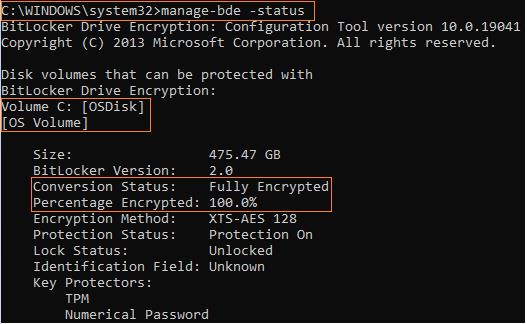@Manuel
You can follow the below steps to hopefully resolve your issue:
1) Confirm your data disk is initialized and a drive letter is assigned to the disk. Also make sure your data disk is formatted as NTFS.
2) Open up a CMD prompt run - "manage-bde -status"
- Confirm all the drives (OS and Data Disk) show 100%, fully encrypted.
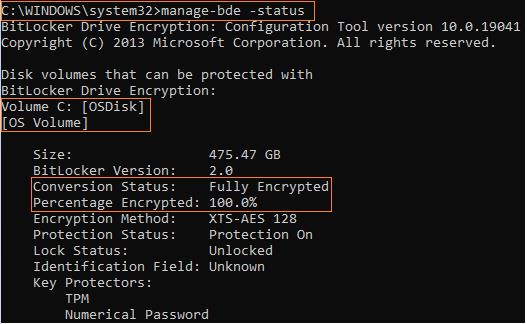
No matter if the drives are at 0% or 100%, since you want all your disks to be encrypted. We can go ahead with step 3.
3) Confirm you have a good backup/snapshot of your disks prior to running any encryption script.
4) Run the sequence version encryption script, choosing to use either the BEK or KEK script.
5) Confirm encryption status in the Azure Portal.
6) Confirm encryption status on your VM using step 2.
If you continue to run into issues, please let me know.
Thank your for your time and patience throughout this issue!