Hi @irena kon ,
I know the reason for this problem is because it is generating the SAMAccountName since that spot was "blank".
Exactly. There isn't a field for SamAccountName in ECP when creating a group, so a value which includes a random number will be automatically generated by AD.
Regarding your concern about a "root solution (CU or some KB)", I am currenly using Exchange 2016 CU20 in my test lab and the behavior is still the same on my end. CU21 has been released a few days a ago, but the release note doesn't mention anything about the SAMAccountName field.
I have a problem - our Helpdesk are the one that creates these groups, and they cannot use the CLI, only from the ECP.
As you have mentioned, usually it's suggested to use Exchange powershell to specify a value for SAMAccountName, but considering that your Helpdesk cannot use command line to manage groups, another workaround I can think of is to modify the SAMAccountName value using ADUC(Active Directory Users and Computers), supposing they can use it.
- Open ADUC, navigate to Users, find the group which need to be modified.
- Right click the group, choose Properties
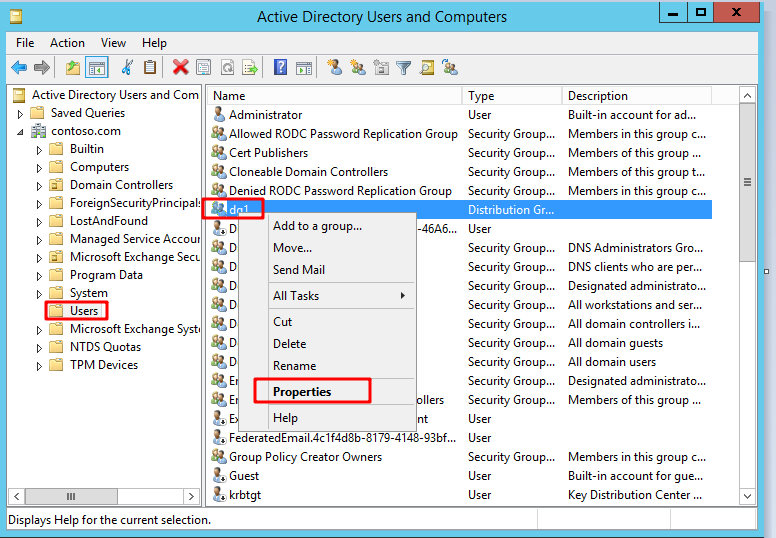
- Choose Attribure Editor, press S to quickly locate the attribute "sAMAccountName", change the value from random number to what you want, press OK, Apply:
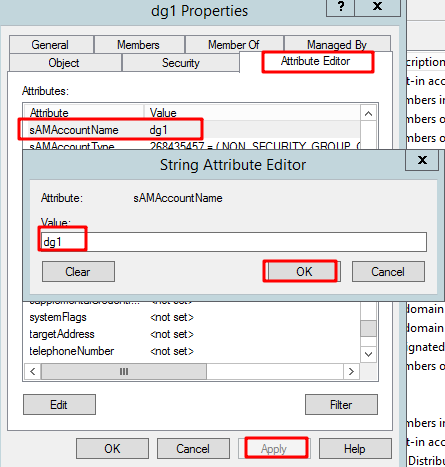
As displayed in the output of the powershell, the sAMAccountName has been changed:
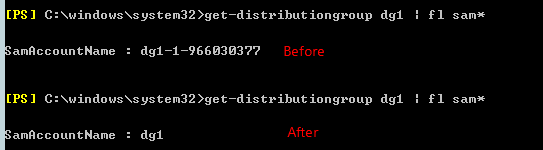
Update:
In case manually editing the SamAccountName via Active Directory Users and Computers is not an acceptable option for you either, it's suggested to create a scheduled task to run the Exchange powershell, updating the SamAccountNames for all distribution groups automatically:
1.Prepare the Exchange powershell script file(.ps1) which includes the command below:
Get-DistributionGroup | foreach {Set-DistributionGroup $_.name -SamAccountName $_.name}
2.Open the Task Scheduler, click Create Basic Task...
(Note: Make sure the machine has Exchange PowerShell Management Tools installed already.)
3.Give the task a name, let's say "UpdateSamAccountName", set the Trigger, for example, Daily, start at 10 AM:
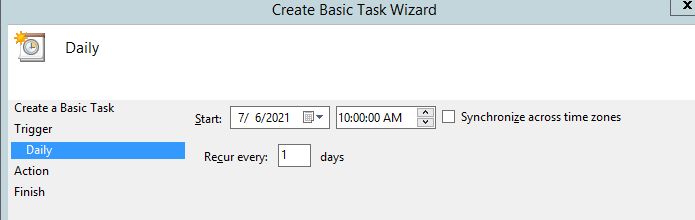
4.Click Next, choose Start a program, Next. On the subsection, Enter:
In the Program/Script, type C:\Windows\System32\WindowsPowerShell\v1.0\powershell.exe
In the Add Arguments (Optional) ,type below (Replace "C:\Update_SamAccountName.ps1" with your script path.)
-command ". 'c:\Program Files\Microsoft\Exchange Server\V15\bin\RemoteExchange.ps1'; Connect-ExchangeServer -auto; C:\Update_SamAccountName.ps1
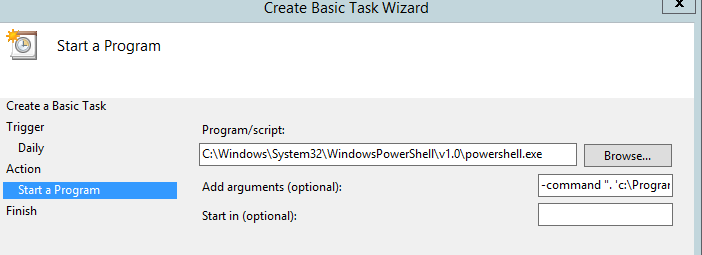
If an Answer is helpful, please click "Accept Answer" and upvote it.
Note: Please follow the steps in our documentation to enable e-mail notifications if you want to receive the related email notification for this thread.