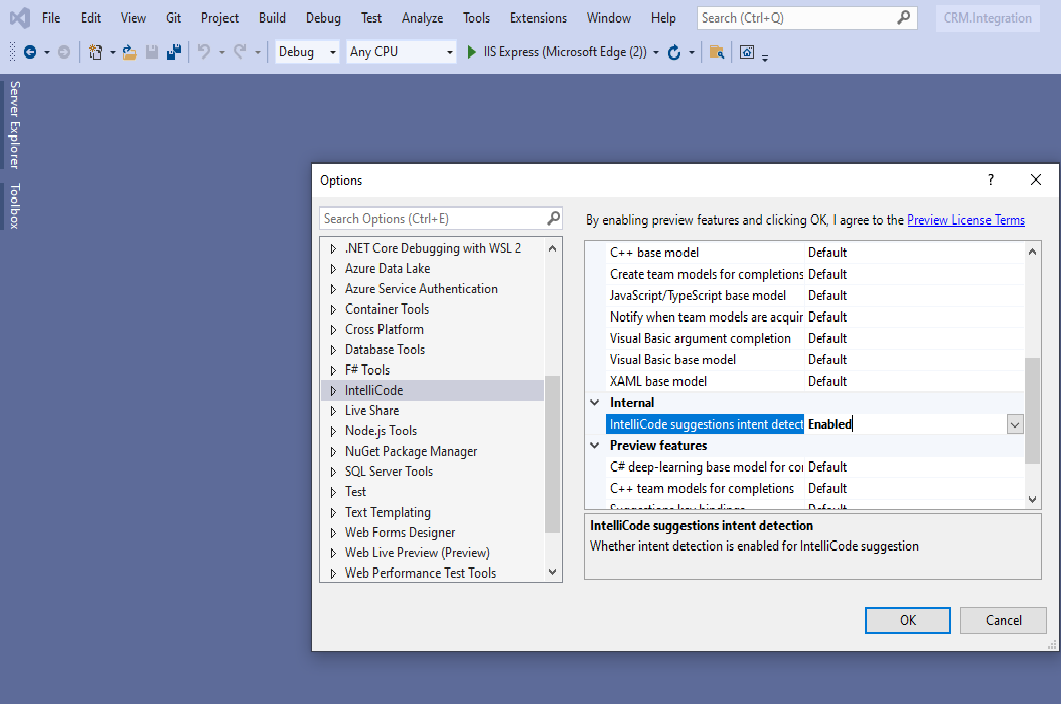I think you should report this via Visual Studio's Report an Issue but I suspect it is by design. It also depends on whether you're using the original WPF designer or the new one.
The problem is that you're clicking an arbitrary attribute value on an arbitrary XAML element. The designer has no way of knowing that MethodName is actually pointing to a method and therefore GTD should work. I suspect therefore that it doesn't have enough context to correctly jump. This is probably solvable in the designer but not implemented.
For your working case you are using the Binding expression. This is universal to XAML and therefore the designer is probably set up to support GTD when using a binding expression. It might also be coded for other commonly used XAML expressions but likely not for specific XAML elements.
Again, report the problem via Visual Studio and let the team respond back. At worst they will ask you to report it as a suggested feature instead of a problem.