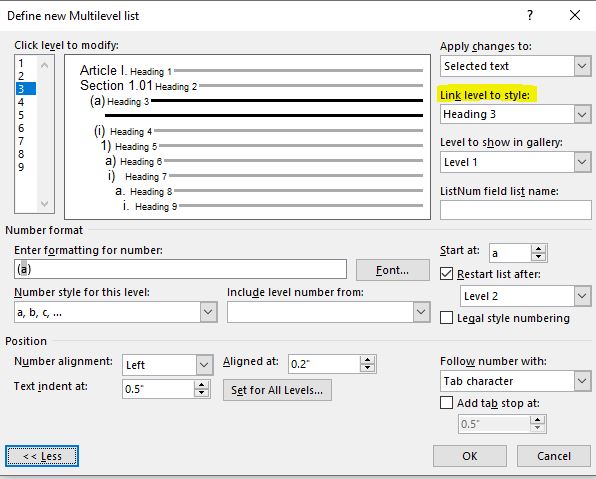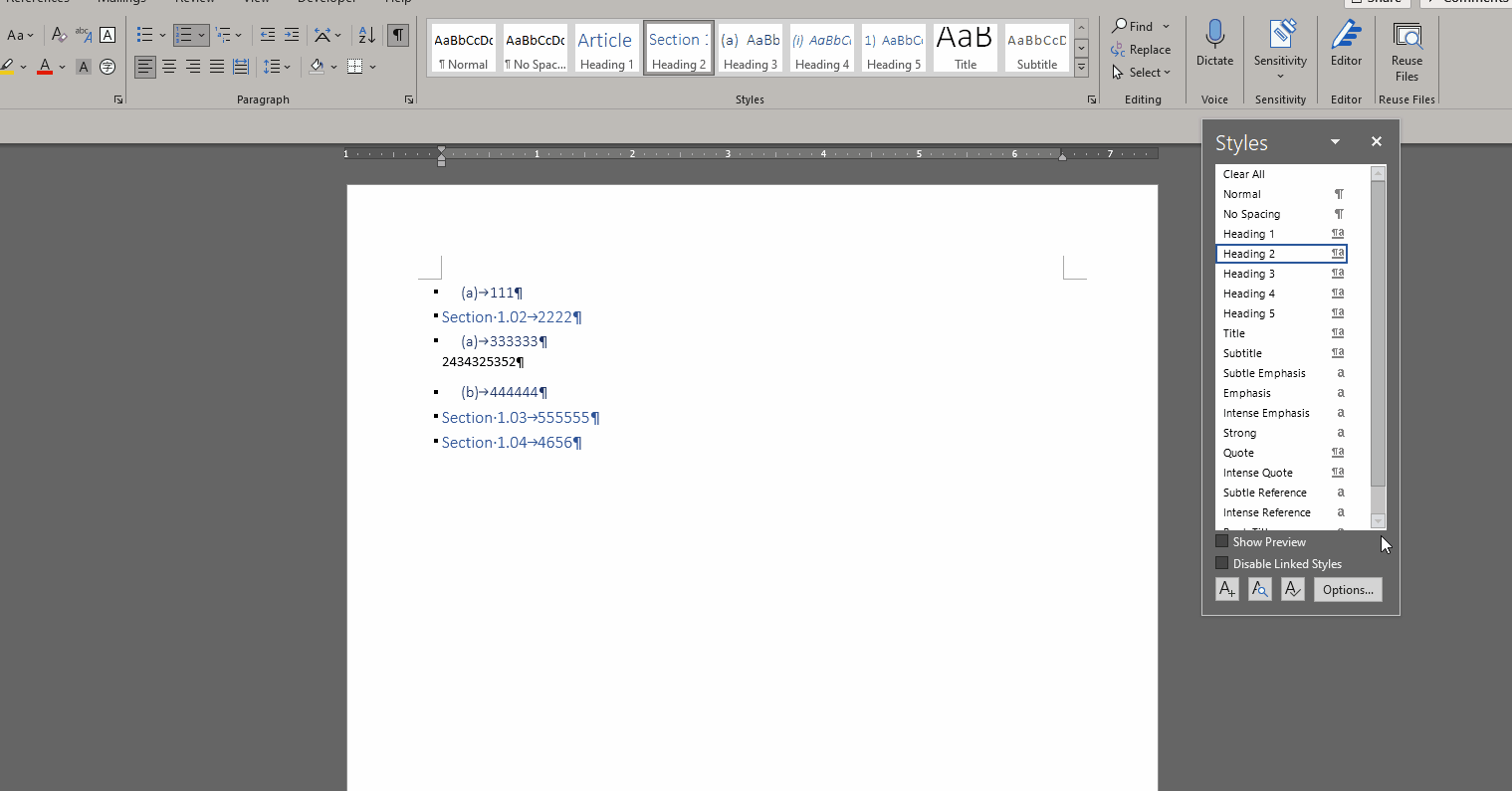Make sure you turn off the AutoFormat as you type option to automatically apply heading styles. That option is the only thing I can think of that might be doing this.
Why are you using Heading 3 and not Heading 1? The heading styles are intended to be hierarchical in nature.
Unless your formatting is uniform, you really should be using more styles for formatting. This is especially true with lengthy documents. Importance of Styles in Word
You can use the Replace feature in Word to replace formatting.
Edit: See also Why does my document formatting change? by MVP Suzanne Barnhill