
There're two ways you can choose to suppress the "Not secure" message. Please refer to the following and choose one which fits you:
- Option 1: Config OverrideSecurityRestrictionsOnInsecureOrigin policy to suppress the "Not secure" message.
This policy can specify a list of origins (URLs) or hostname patterns (like "*.contoso.com") for which security restrictions on insecure origins don't apply.
This policy also prevents the origin from being labeled "Not Secure" in the omnibox.
- Open Local group policy editor.
- Browse to the location
Computer Configuration/Administrative Templates/Microsoft Edge. - Double click Control where security restrictions on insecure origins apply.
- Click Enabled.
- Under Options, click Show... and type the URLs you want to apply this policy under Value, click OK.
- Click Apply, OK to save the policy setting.
- Restart Edge and navigate to the URLs you config in the policy to check the result.
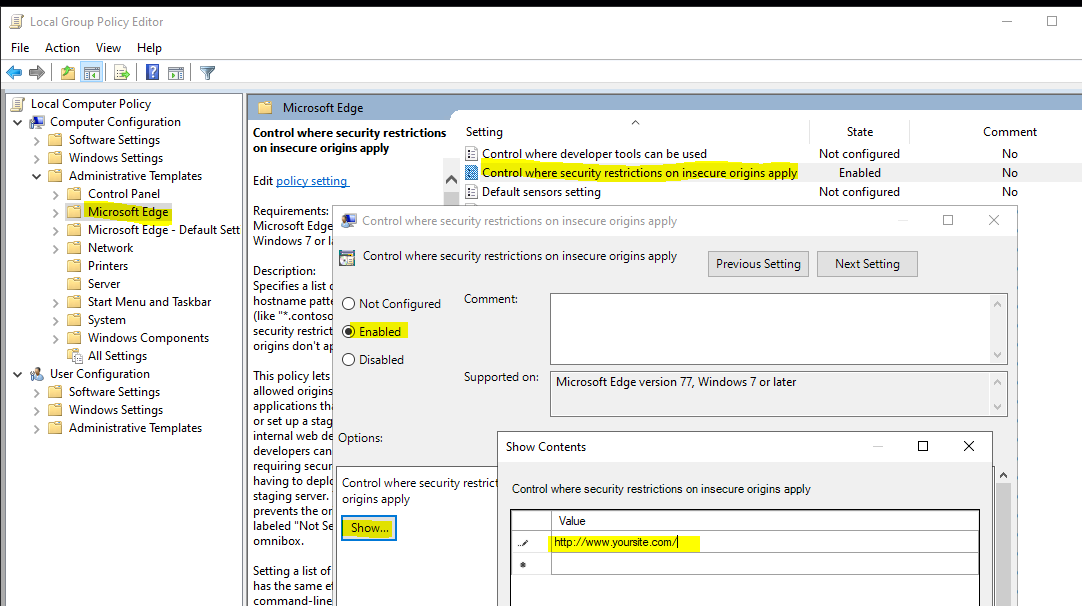
- Option 2: Change Edge flags to suppress the "Not secure" message.
- Open Edge, type
edge://flagsin the address bar, then press Enter. - Type the word secure in the search box.
- Find Insecure origins treated as secure and change it to Enabled.
- Type the URLs you want to apply this flag in the text box below.
- Restart Edge and navigate to the URLs you config in the policy to check the result.
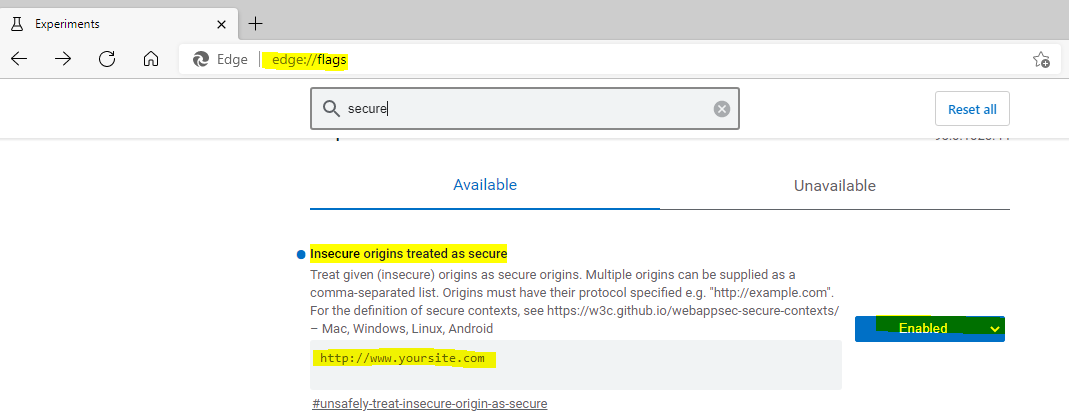
- Open Edge, type
- Option 2: Change Edge flags to suppress the "Not secure" message.
If the answer is the right solution, please click "Accept Answer" and kindly upvote it. If you have extra questions about this answer, please click "Comment".
Note: Please follow the steps in our documentation to enable e-mail notifications if you want to receive the related email notification for this thread.
Regards,
Yu Zhou
