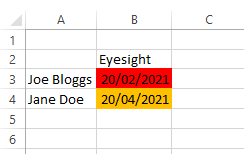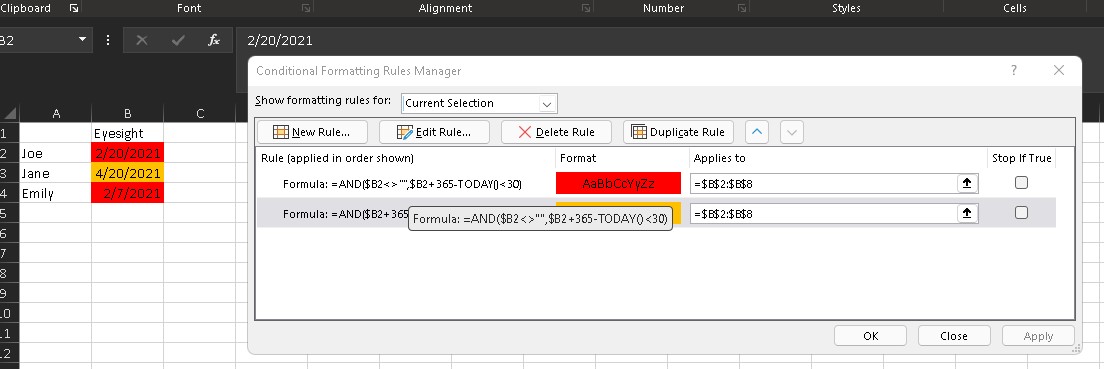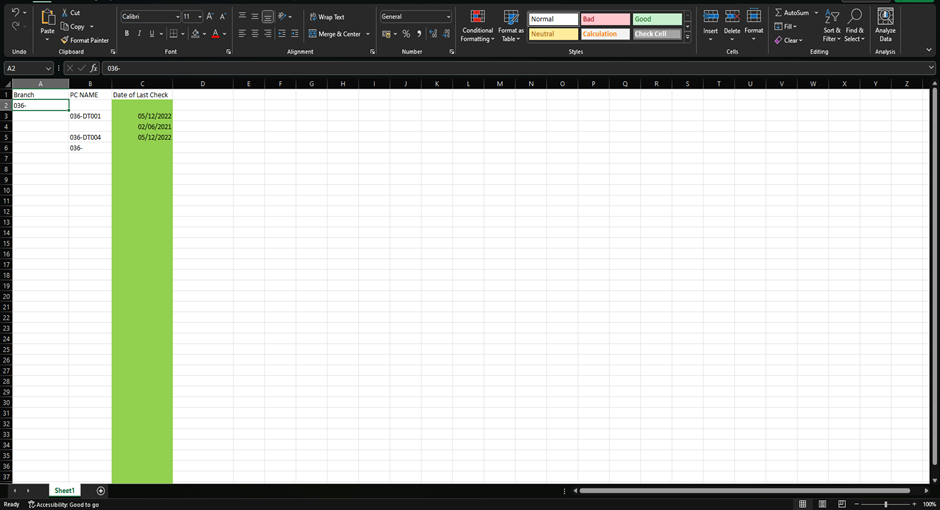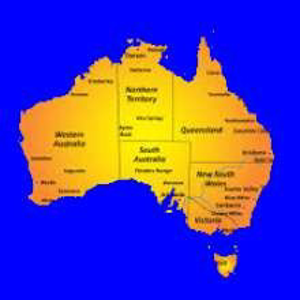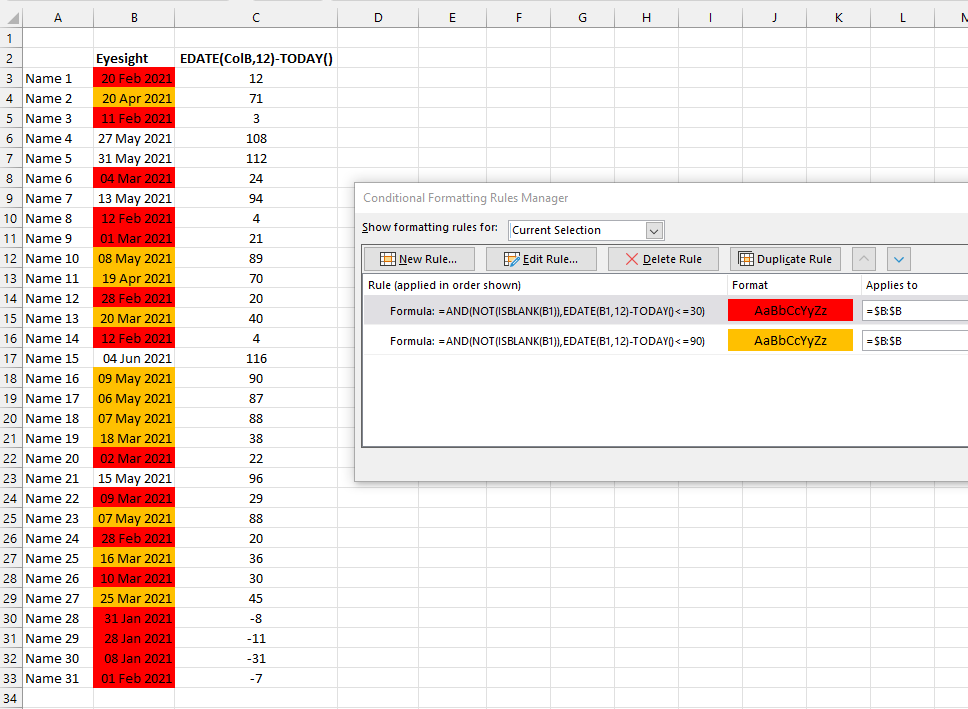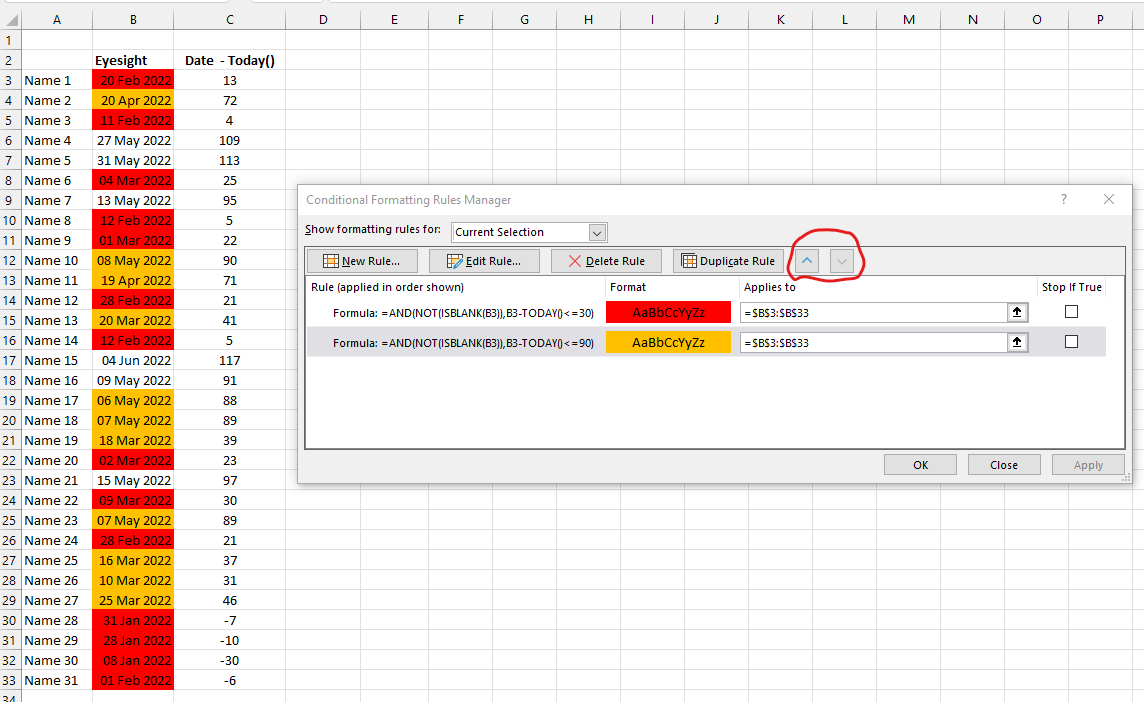Hi @Ash
Welcome to Q&A forum ~
How do you define “a year”? Can it be represented by 365 days?
If yes, please check whether following conditional formulas are helpful.
Orange : =AND($B2+365-TODAY()>=30,$B2+365-TODAY()<90)
Red : =AND($B2+365-TODAY()>=0,$B2+365-TODAY()<30)
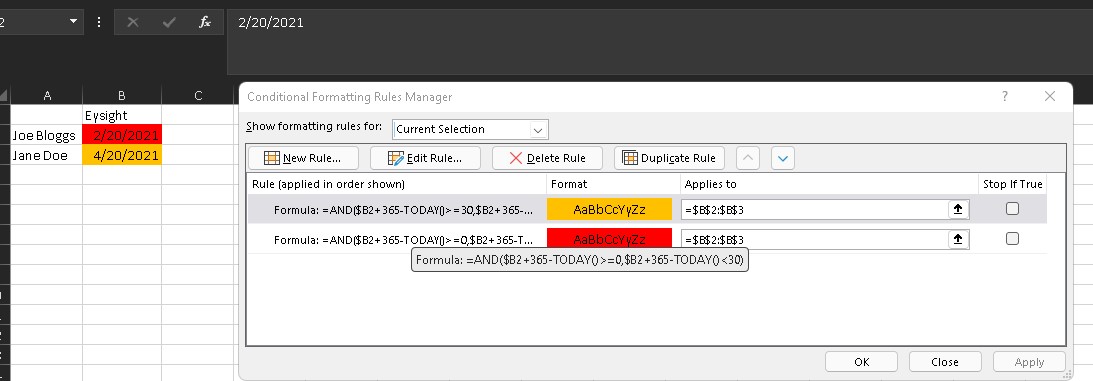
Any misunderstandings, you can let me know.
If the answer is helpful, please click "Accept Answer" and kindly upvote it. If you have extra questions about this answer, please click "Comment".
Note: Please follow the steps in our documentation to enable e-mail notifications if you want to receive the related email notification for this thread.