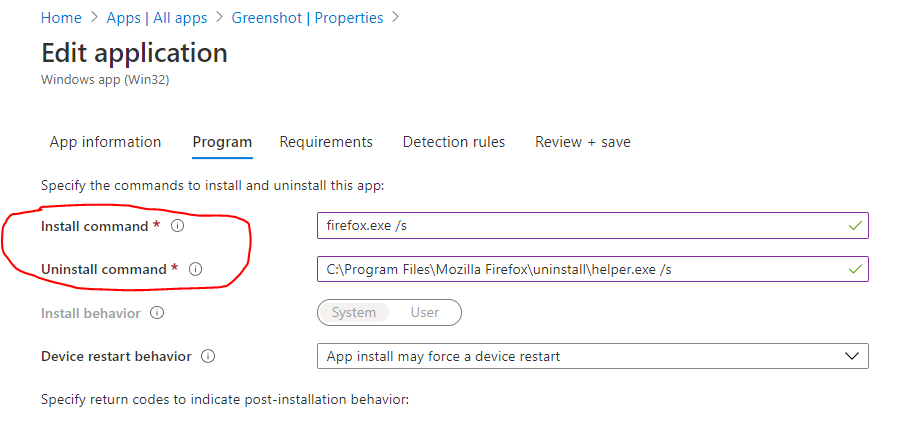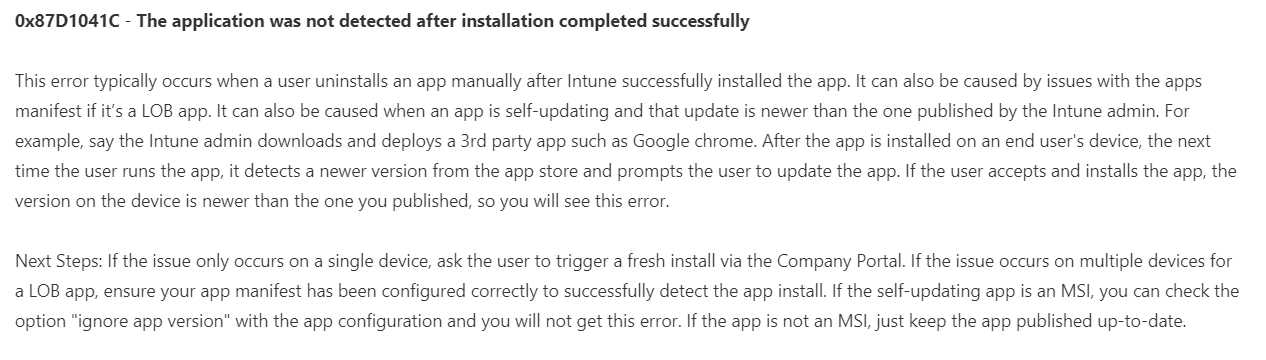Hello Community,
i would like to install a Windows App (win32) with a Script which i include in the .intunewin file.
following example Scenario:
I want to install firefox. The Silent install command is firefox.exe /s. The uninstall command & "C:\Program Files\Mozilla Firefox\uninstall\helper.exe" /s. I put these commands in two different ps1 files.
- ffinstall.ps1 (for installing firefox)
- ffuninstall.ps1 (for uninstalling firefox)
Here are the Steps i do
- I put the Firefox.exe and the powershell scripts in one folder called Firefox
- With the IntuneWinAppUtil.exe i create a .intunewin file from from the content of the Firefox folder
- I create a Windows app (win32) and add the Firefox.intunewin file i created
- in the Tab where i add the install Command and Uninstall Commands i use the commands
powershell.exe -executionpolicy Bypass -file .\ffinstall.ps1 for the install command and powershell.exe -executionpolicy Bypass -file .\ffuninstall.ps1 for the uninstall command
- In the Detection rules i add rule to detect the Registry Entry
Computer\HKEY_LOCAL_MACHINE\SOFTWARE\Mozilla
- I assign the application
After some time the Application fails to Deploy which ist displayd in the Troubleshooting: Error code: 0x87D1041C The application was not detected after installation completed successfully
The Software didnt intstall on the Client. Im trying to Troubleshoot, i researched where the log files are being stored on the client. But there are no Logfiles whatsoever so i can figure out what actually happened. I searched under Micosoft Intune Management Extension but no Logs were created.
I would like to find out where the mistake ist and figure out how to Troubleshoot this issue. I Think this might make deploying executable Software a bit more comfortable. Im tyring to undertand a bit more the idea behind adding Software with Script, because i didnt even knew youre were able to do so.
https://social.technet.microsoft.com/Forums/en-US/b166ad27-dc2e-4e21-b701-53920b2507d7/how-to-use-multiple-uninstallation-commands-for-a-client-app?forum=microsoftintuneprod