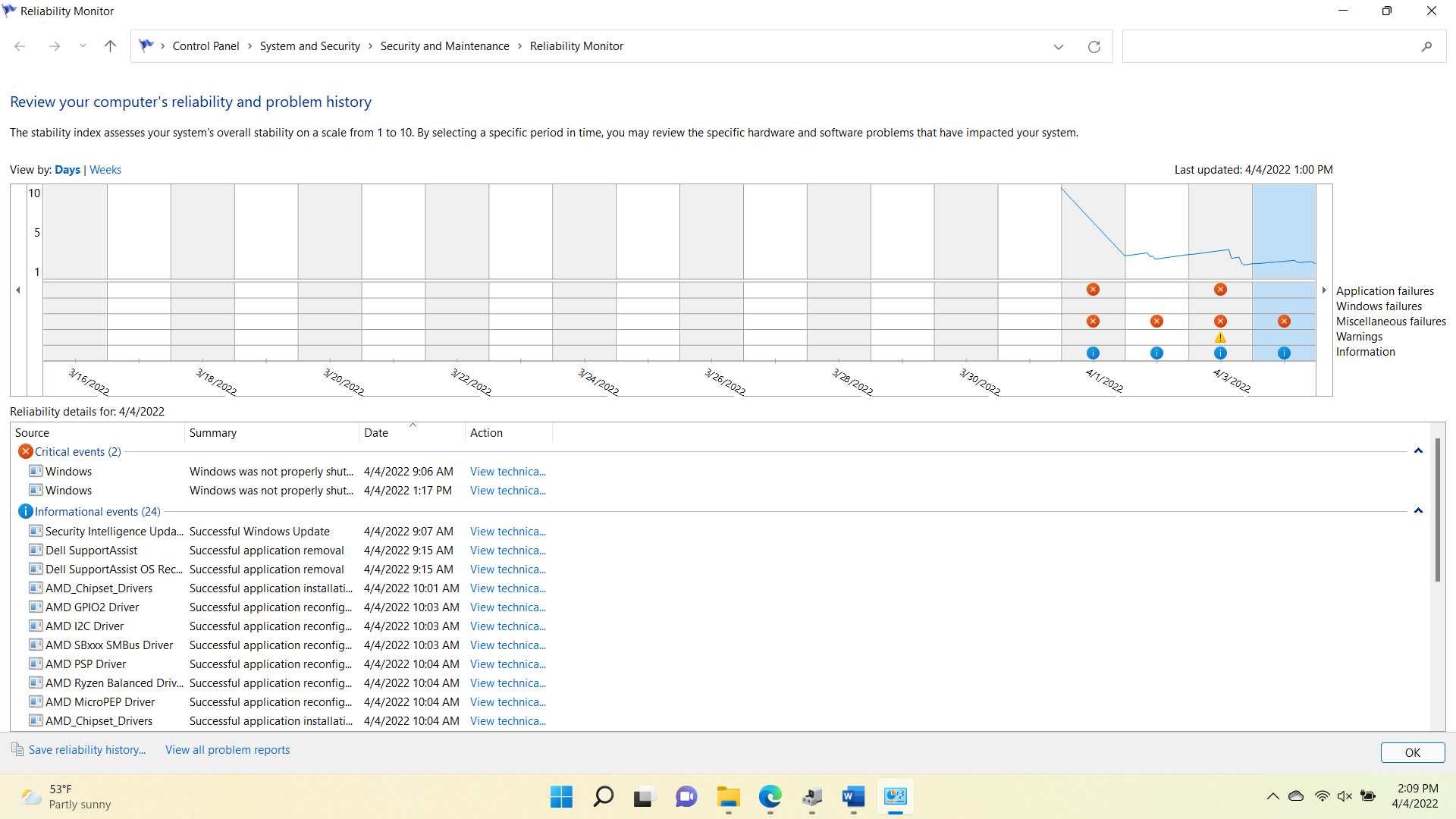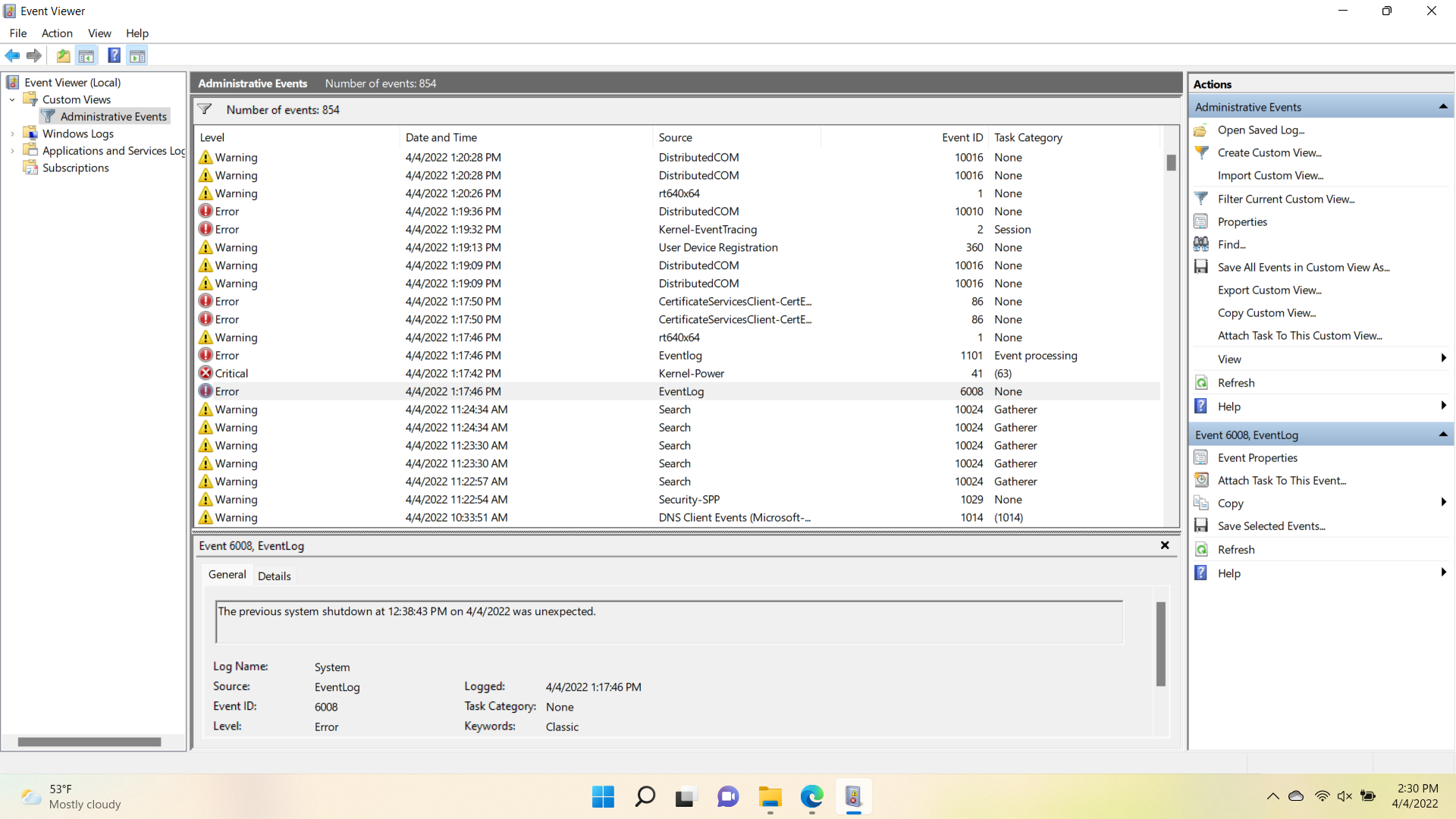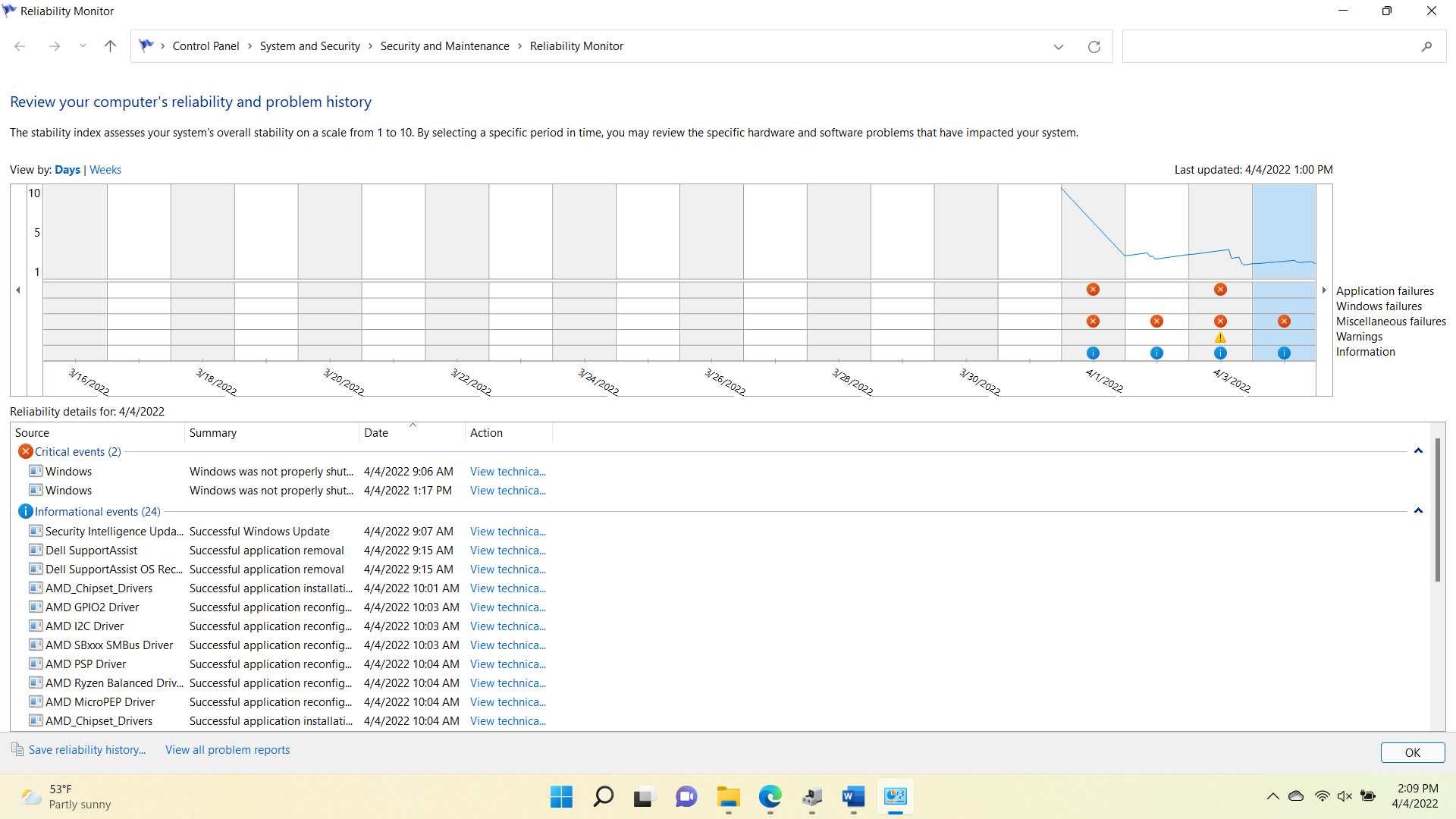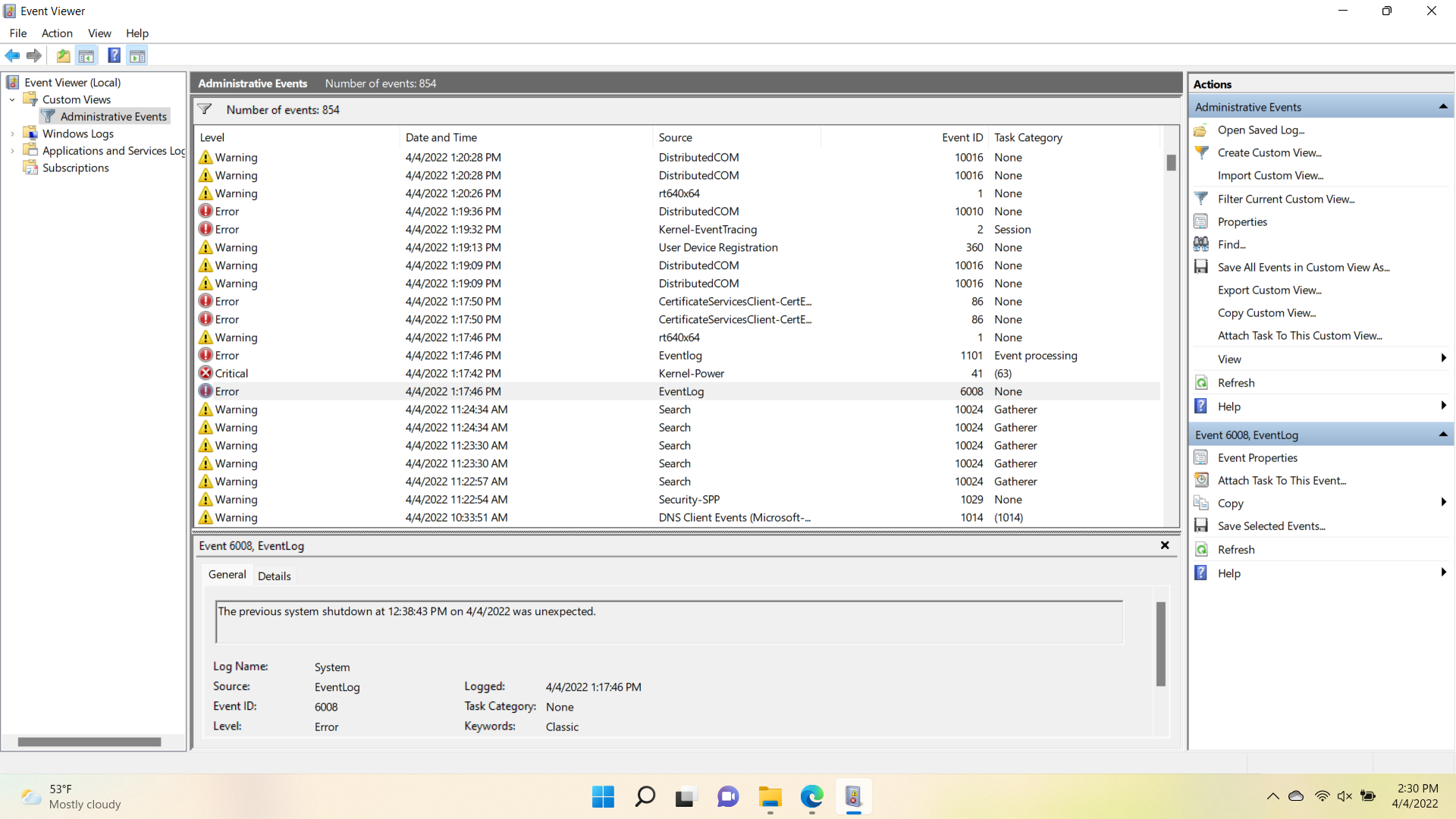Hello, I upgraded to Windows 11 recently. When I did that, I originally lost access to my wireless card as well as other functionality on my computer. I then reverted to Windows 10 but the problem persisted. I then realized that my BIOS was out of date and re-installed BIOS as well as any other out of date drivers shown as needing updates on the Dell website. At that point, I had regained wireless card functionality (after BIOS update), but my computer was crashing during "sleep" mode. Now, I have downloaded Windows 11 to a USB drive and performed a clean boot. The problem continues to persist. My laptop crashes each and every time it goes to sleep. It then automatically restarts with no access to wireless connectivity. Also, after a crash, the backlit laptop keyboard will no longer light up. In order to get the wireless card + keyboard to work, I must shut down the computer and then restart by pushing the power button. I am pasting a screenshot of the windows reliability monitor showing the crashes. I am also enclosing a screen shot of the event viewer. There are numerous distributed COM errors for whatever reason. However, when the laptop crashes, the error message simply notes the time of the crash and that the system shut down unexpectedly. I have a newer laptop with AMD Ryzen 4600H processer and integrated graphics card and have already installed the Adrenalin software. All of the drivers are supposedly up-to-date although I have opened a ticket with AMD because the date stamp on my processor driver is from 2009. However, I am really stumped here. If it is a driver issue, how could the Dell and the AMD troubleshooting software miss it? If it is a Windows problem, how could it be missed by the numerous system and hard disk scans that I have done, not to mention the clean reboot. I don't know much about TPM but I have been looking into its functionality an am wondering if it needs to be wiped? Many thanks