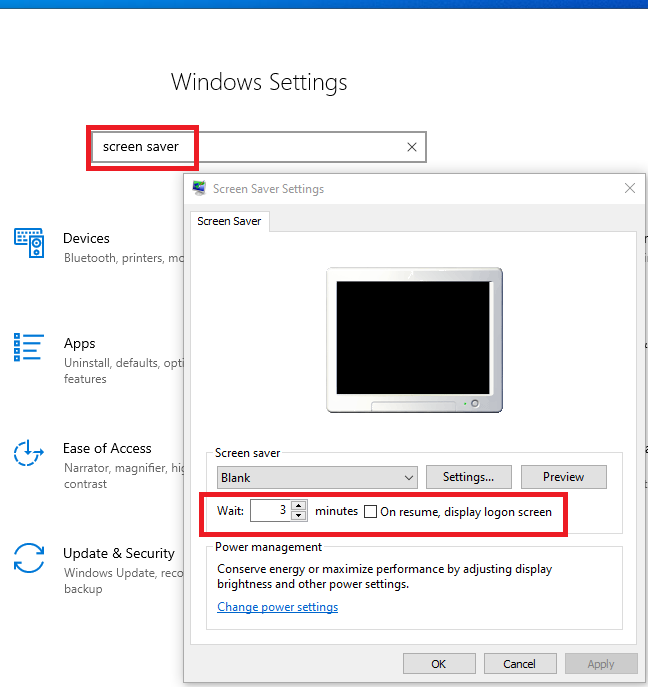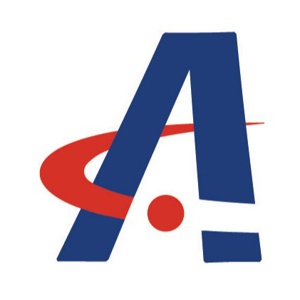@i need help
Hi,
You may try the following steps and check if it helps:
- Right click on the Desktop and select Personalization.
- Select the Lock screen Tab.
- Now select the option Screen Timeout settings.
- Now under the Screen click on the tab and select the time more according to your preference.
- Also you can change the Sleep time settings.
If that doesn't work, it may be using the (thoroughly hidden) secret "System Unattended Sleep timeout" value.
1.Open the Registry Editor by searching for Regedit in the start menu or search bar
2.Navigate to the following path with the bar on the side: HKEYLOCAL_MACHINE\SYSTEM\CurrentControlSet\Control\Power\PowerSettings\7516b95f-f776-4464-8c53-06167f40cc99\8EC4B3A5-6868-48c2-BE75-4F3044BE88A7”
3.Double left-click the Attributes value to open the Properties window in the right hand-pane
4.Change the value in the Value data box from 1 to 2, then click OK
5.Go to Power Options in the Control Panel and click change plan settings
6.Click on Change Advanced Power Options
7.Expand the Display item and choose Console lock display off timeout
Note: Make sure that you back up the registry before you modify it.
============================================
If the Answer is helpful, please click "Accept Answer" and upvote it.
Note: Please follow the steps in our documentation to enable e-mail notifications if you want to receive the related email notification for this thread.