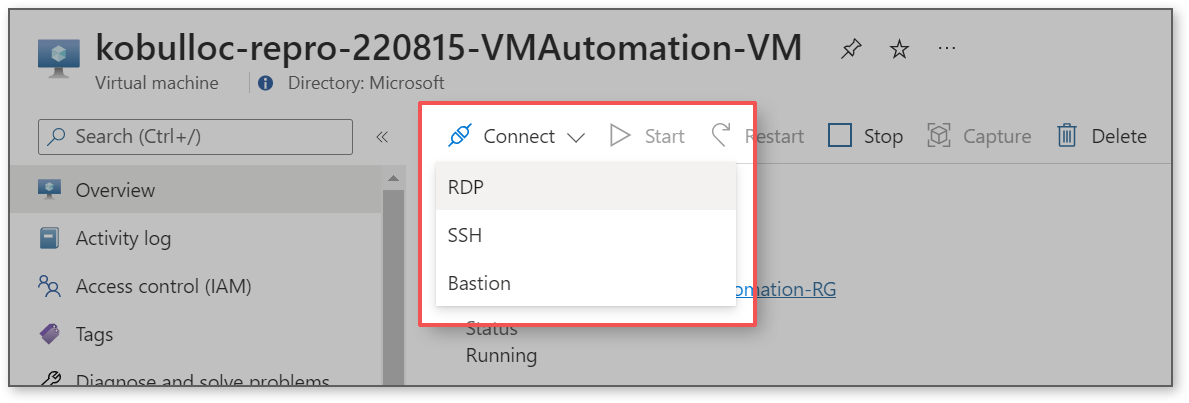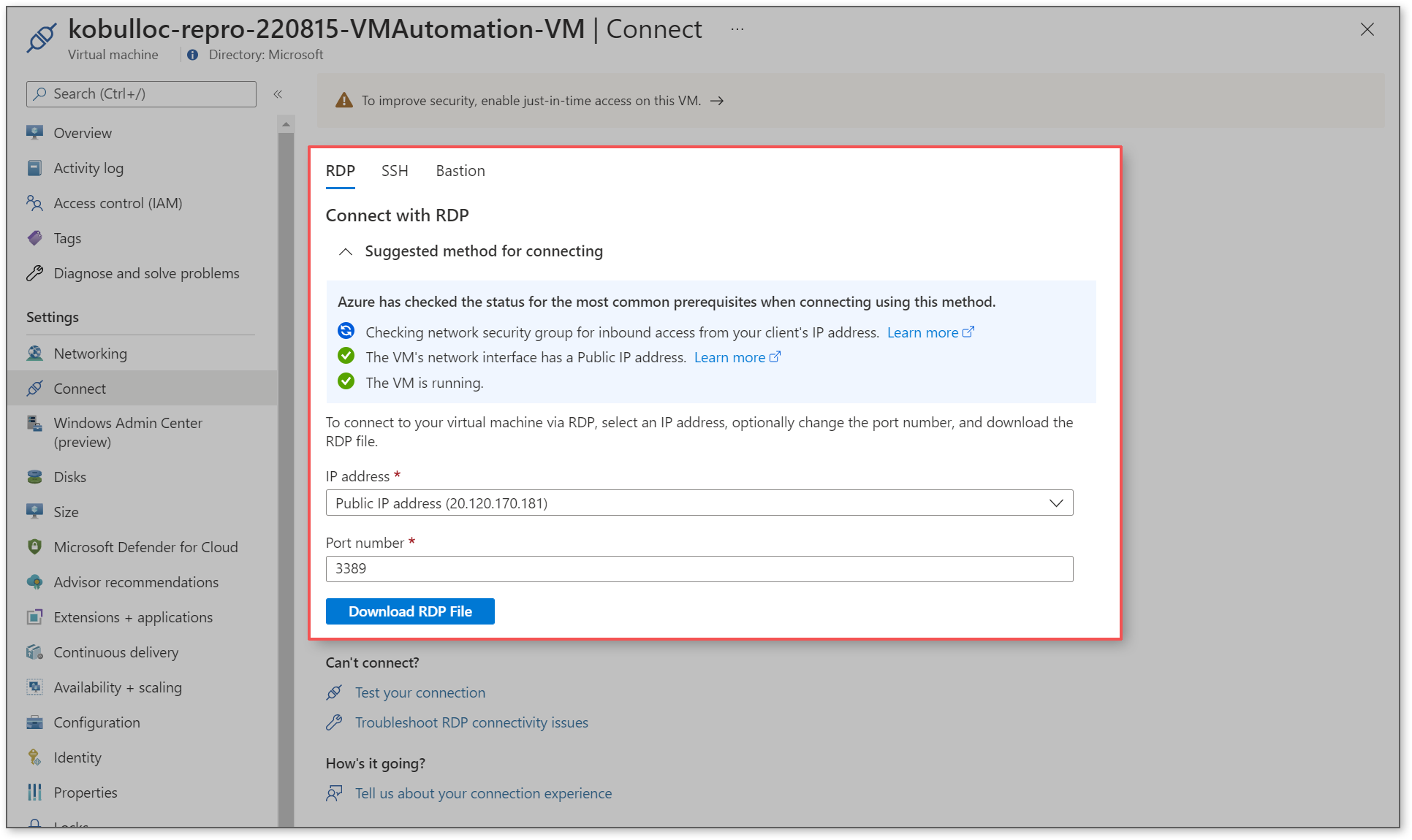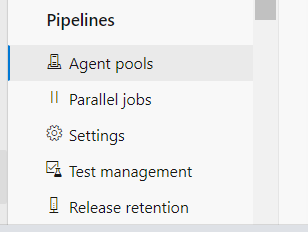Hello, @Praveen Hudgi !
How do I view live execution of Selenium/automation on an Azure virtual machine?
Remote Desktop Protocol (RDP) allows you to connect to a VM and view the execution of automation, including Selenium, in real time on Windows (and there are remote desktop options for Linux as well).
- Windows: How to connect using Remote Desktop and sign on to an Azure virtual machine running Windows
- Linux: Install and configure xrdp to use Remote Desktop with Ubuntu
Windows:
During creation of your VM, set your Inbound port rules: Public inbound ports should be Allow selected ports and Select inbound ports should be RDP (3389). If your VM has already been created, you'll need to enable the RDP port in the network security group (RDP). Your VM must also be running and have a public IP address.
- Go to the Azure portal to connect to a VM. Search for and select Virtual machines.
- Select the virtual machine from the list.
- At the beginning of the virtual machine page, select Connect.
- On the Connect to virtual machine page, select RDP, and then select the appropriate IP address and Port number. In most cases, the default IP address and port should be used. Select Download RDP File. If the VM has a just-in-time policy set, you first need to select the Request access button to request access before you can download the RDP file. For more information about the just-in-time policy, see Manage virtual machine access using the just in time policy.
- Open the downloaded RDP file and select Connect when prompted. You will get a warning that the .rdp file is from an unknown publisher. This is expected. In the Remote Desktop Connection window, select Connect to continue.
- In the Windows Security window, select More choices and then Use a different account. Enter the credentials for an account on the virtual machine and then select OK.
Local account: This is usually the local account user name and password that you specified when you created the virtual machine. In this case, the domain is the name of the virtual machine and it is entered as vmname\username.
Domain joined VM: If the VM belongs to a domain, enter the user name in the format Domain\Username. The account also needs to either be in the Administrators group or have been granted remote access privileges to the VM.
Domain controller: If the VM is a domain controller, enter the user name and password of a domain administrator account for that domain. - Select Yes to verify the identity of the virtual machine and finish logging on.