ملاحظة
يتطلب الوصول إلى هذه الصفحة تخويلاً. يمكنك محاولة تسجيل الدخول أو تغيير الدلائل.
يتطلب الوصول إلى هذه الصفحة تخويلاً. يمكنك محاولة تغيير الدلائل.
In this article, you learn how to integrate CrowdStrike Falcon Platform with Microsoft Entra ID. When you integrate CrowdStrike Falcon Platform with Microsoft Entra ID, you can:
- Control in Microsoft Entra ID who has access to CrowdStrike Falcon Platform.
- Enable your users to be automatically signed-in to CrowdStrike Falcon Platform with their Microsoft Entra accounts.
- Manage your accounts in one central location.
Prerequisites
To get started, you need the following items:
- A Microsoft Entra subscription. If you don't have a subscription, you can get a free account.
- A valid CrowdStrike Falcon subscription.
- Along with Cloud Application Administrator, Application Administrator can also add or manage applications in Microsoft Entra ID. For more information, see Azure built-in roles.
Note
This integration is also available to use from Microsoft Entra US Government Cloud environment. You can find this application in the Microsoft Entra US Government Cloud Application Gallery and configure it in the same way as you do from public cloud.
Scenario description
In this article, you configure and test Microsoft Entra SSO in a test environment.
- CrowdStrike Falcon Platform supports SP and IDP initiated SSO.
Note
Identifier of this application is a fixed string value so only one instance can be configured in one tenant.
Adding CrowdStrike Falcon Platform from the gallery
To configure the integration of CrowdStrike Falcon Platform into Microsoft Entra ID, you need to add CrowdStrike Falcon Platform from the gallery to your list of managed SaaS apps.
- Sign in to the Microsoft Entra admin center as at least a Cloud Application Administrator.
- Browse to Entra ID > Enterprise apps > New application.
- In the Add from the gallery section, type CrowdStrike Falcon Platform in the search box.
- Select CrowdStrike Falcon Platform from results panel and then add the app. Wait a few seconds while the app is added to your tenant.
Alternatively, you can also use the Enterprise App Configuration Wizard. In this wizard, you can add an application to your tenant, add users/groups to the app, assign roles, and walk through the SSO configuration as well. Learn more about Microsoft 365 wizards.
Configure and test Microsoft Entra SSO for CrowdStrike Falcon Platform
Configure and test Microsoft Entra SSO with CrowdStrike Falcon Platform using a test user called B.Simon. For SSO to work, you need to establish a link relationship between a Microsoft Entra user and the related user in CrowdStrike Falcon Platform.
To configure and test Microsoft Entra SSO with CrowdStrike Falcon Platform, perform the following steps:
- Configure Microsoft Entra SSO - to enable your users to use this feature.
- Create a Microsoft Entra test user - to test Microsoft Entra single sign-on with B.Simon.
- Assign the Microsoft Entra test user - to enable B.Simon to use Microsoft Entra single sign-on.
- Configure CrowdStrike Falcon Platform SSO - to configure the single sign-on settings on application side.
- Create CrowdStrike Falcon Platform test user - to have a counterpart of B.Simon in CrowdStrike Falcon Platform that's linked to the Microsoft Entra representation of user.
- Test SSO - to verify whether the configuration works.
Configure Microsoft Entra SSO
Follow these steps to enable Microsoft Entra SSO.
Sign in to the Microsoft Entra admin center as at least a Cloud Application Administrator.
Browse to Entra ID > Enterprise apps > CrowdStrike Falcon Platform > Single sign-on.
On the Select a single sign-on method page, select SAML.
On the Set up single sign-on with SAML page, select the pencil icon for Basic SAML Configuration to edit the settings.
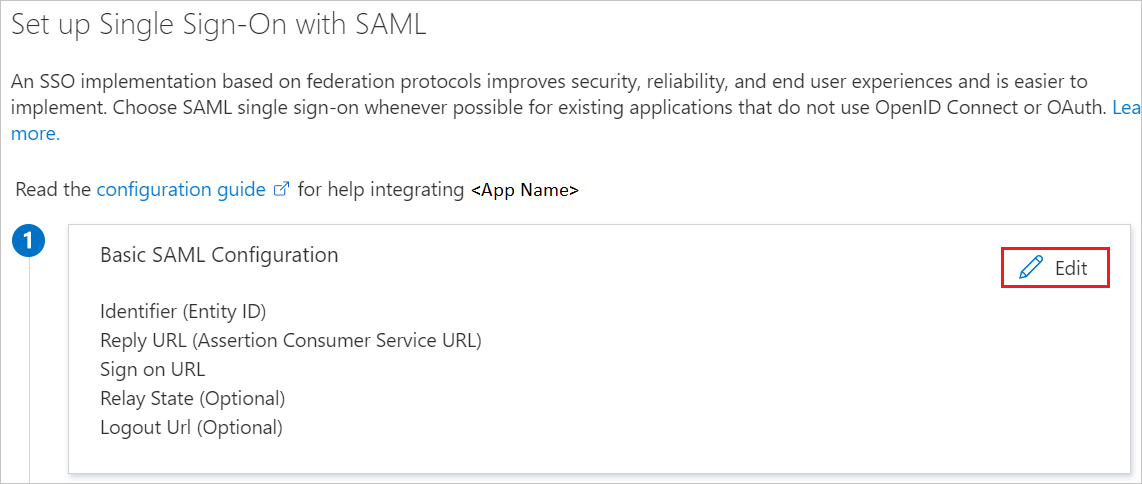
On the Basic SAML Configuration section, perform the following steps:
a. In the Identifier text box, type one of the following URLs:
Identifier https://falcon.crowdstrike.com/saml/metadatahttps://falcon.us-2.crowdstrike.com/saml/metadatahttps://falcon.eu-1.crowdstrike.com/saml/metadatahttps://falcon.laggar.gcw.crowdstrike.com/saml/metadatab. In the Reply URL text box, type one of the following URLs:
Reply URL https://falcon.crowdstrike.com/saml/acshttps://falcon.us-2.crowdstrike.com/saml/acshttps://falcon.eu-1.crowdstrike.com/saml/acshttps://falcon.laggar.gcw.crowdstrike.com/saml/acsSelect Set additional URLs and perform the following step, if you wish to configure the application in SP initiated mode:
In the Sign-on URL text box, type one of the following URLs:
Sign-on URL https://falcon.crowdstrike.com/login/ssohttps://falcon.us-2.crowdstrike.com/login/ssohttps://falcon.eu-1.crowdstrike.com/login/ssohttps://falcon.laggar.gcw.crowdstrike.com/login/ssoOn the Set up single sign-on with SAML page, In the SAML Signing Certificate section, select copy button to copy App Federation Metadata Url and save it on your computer.
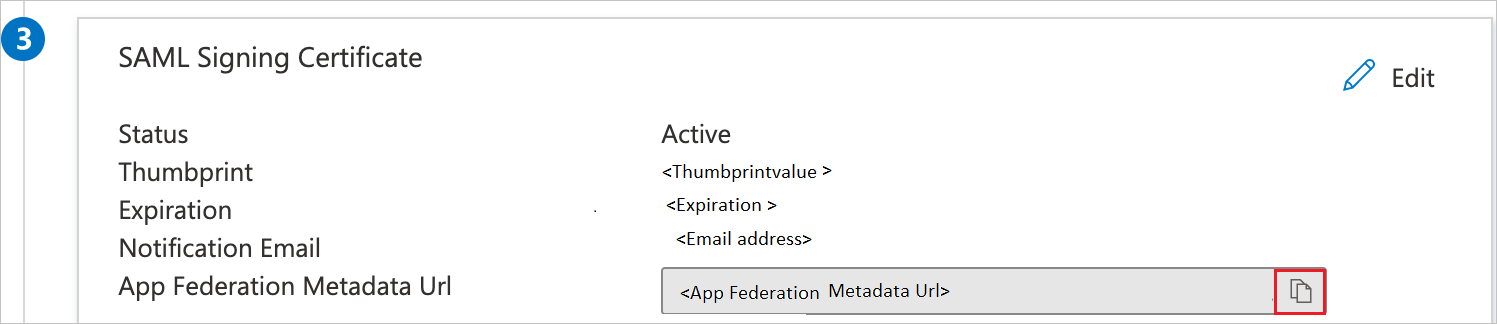
Create and assign Microsoft Entra test user
Follow the guidelines in the create and assign a user account quickstart to create a test user account called B.Simon.
Configure CrowdStrike Falcon Platform SSO
To configure single sign-on on CrowdStrike Falcon Platform side, you need to send the App Federation Metadata Url to CrowdStrike Falcon Platform support team. They set this setting to have the SAML SSO connection set properly on both sides.
Create CrowdStrike Falcon Platform test user
In this section, you create a user called Britta Simon in CrowdStrike Falcon Platform. Work with CrowdStrike Falcon Platform support team to add the users in the CrowdStrike Falcon Platform platform. Users must be created and activated before you use single sign-on.
Test SSO
In this section, you test your Microsoft Entra single sign-on configuration with following options.
SP initiated:
Select Test this application, this option redirects to CrowdStrike Falcon Platform Sign-on URL where you can initiate the login flow.
Go to CrowdStrike Falcon Platform Sign-on URL directly and initiate the login flow from there.
IDP initiated:
- Select Test this application, and you should be automatically signed in to the CrowdStrike Falcon Platform for which you set up the SSO.
You can also use Microsoft My Apps to test the application in any mode. When you select the CrowdStrike Falcon Platform tile in the My Apps, if configured in SP mode you would be redirected to the application sign-on page for initiating the login flow and if configured in IDP mode, you should be automatically signed in to the CrowdStrike Falcon Platform for which you set up the SSO. For more information, see Microsoft Entra My Apps.
Related content
Once you configure CrowdStrike Falcon Platform you can enforce session control, which protects exfiltration and infiltration of your organization’s sensitive data in real time. Session control extends from Conditional Access. Learn how to enforce session control with Microsoft Defender for Cloud Apps.