ملاحظة
يتطلب الوصول إلى هذه الصفحة تخويلاً. يمكنك محاولة تسجيل الدخول أو تغيير الدلائل.
يتطلب الوصول إلى هذه الصفحة تخويلاً. يمكنك محاولة تغيير الدلائل.
In this article, you learn how to integrate MaxxPoint with Microsoft Entra ID. When you integrate MaxxPoint with Microsoft Entra ID, you can:
- Control in Microsoft Entra ID who has access to MaxxPoint.
- Enable your users to be automatically signed-in to MaxxPoint with their Microsoft Entra accounts.
- Manage your accounts in one central location.
Prerequisites
To get started, you need the following items:
- A Microsoft Entra subscription. If you don't have a subscription, you can get a free account.
- MaxxPoint single sign-on (SSO) enabled subscription.
- Along with Cloud Application Administrator, Application Administrator can also add or manage applications in Microsoft Entra ID. For more information, see Azure built-in roles.
Scenario description
In this article, you configure and test Microsoft Entra single sign-on in a test environment.
- MaxxPoint supports SP and IDP initiated SSO.
Add MaxxPoint from the gallery
To configure the integration of MaxxPoint into Microsoft Entra ID, you need to add MaxxPoint from the gallery to your list of managed SaaS apps.
- Sign in to the Microsoft Entra admin center as at least a Cloud Application Administrator.
- Browse to Entra ID > Enterprise apps > New application.
- In the Add from the gallery section, type MaxxPoint in the search box.
- Select MaxxPoint from results panel and then add the app. Wait a few seconds while the app is added to your tenant.
Alternatively, you can also use the Enterprise App Configuration Wizard. In this wizard, you can add an application to your tenant, add users/groups to the app, assign roles, and walk through the SSO configuration as well. Learn more about Microsoft 365 wizards.
Configure and test Microsoft Entra SSO for MaxxPoint
Configure and test Microsoft Entra SSO with MaxxPoint using a test user called B.Simon. For SSO to work, you need to establish a link relationship between a Microsoft Entra user and the related user in MaxxPoint.
To configure and test Microsoft Entra SSO with MaxxPoint, perform the following steps:
- Configure Microsoft Entra SSO - to enable your users to use this feature.
- Create a Microsoft Entra test user - to test Microsoft Entra single sign-on with B.Simon.
- Assign the Microsoft Entra test user - to enable B.Simon to use Microsoft Entra single sign-on.
- Configure MaxxPoint SSO - to configure the single sign-on settings on application side.
- Create MaxxPoint test user - to have a counterpart of B.Simon in MaxxPoint that's linked to the Microsoft Entra representation of user.
- Test SSO - to verify whether the configuration works.
Configure Microsoft Entra SSO
Follow these steps to enable Microsoft Entra SSO.
Sign in to the Microsoft Entra admin center as at least a Cloud Application Administrator.
Browse to Entra ID > Enterprise apps > MaxxPoint > Single sign-on.
On the Select a single sign-on method page, select SAML.
On the Set up single sign-on with SAML page, select the pencil icon for Basic SAML Configuration to edit the settings.
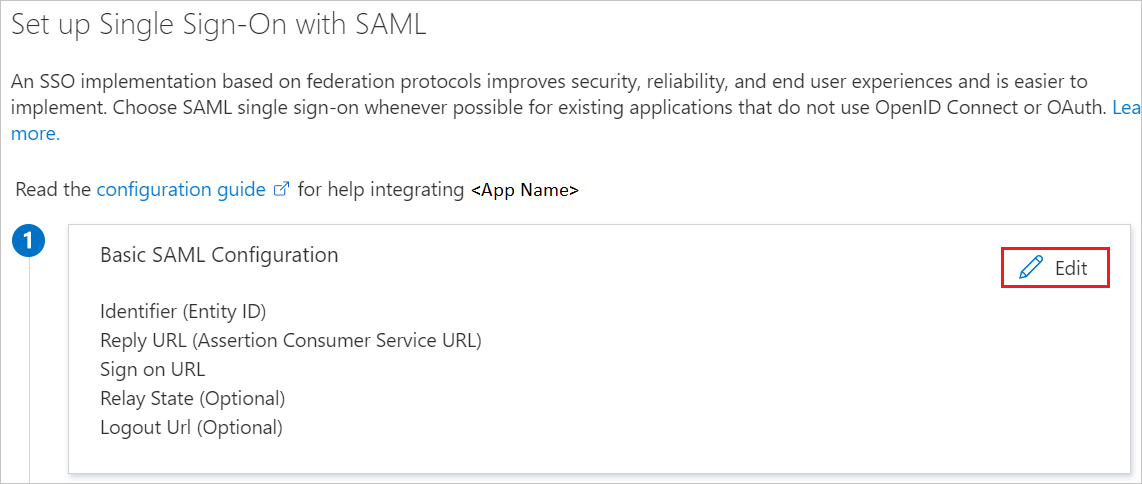
On the Basic SAML Configuration section, if you wish to configure the application in IDP initiated mode, the user doesn't have to perform any step as the app is already pre-integrated with Azure.
Select Set additional URLs and perform the following step if you wish to configure the application in SP initiated mode:
In the Sign on URL text box, type a URL using the following pattern:
https://maxxpoint.westipc.com/default/sso/login/entity/<customer-id>-azureNote
This isn't the real value. Update the value with the actual Sign on URL. Call MaxxPoint team on 888-728-0950 to get this value.
On the Set up Single Sign-On with SAML page, in the SAML Signing Certificate section, select Download to download the Federation Metadata XML from the given options as per your requirement and save it on your computer.

On the Set up MaxxPoint section, copy the appropriate URL(s) as per your requirement.
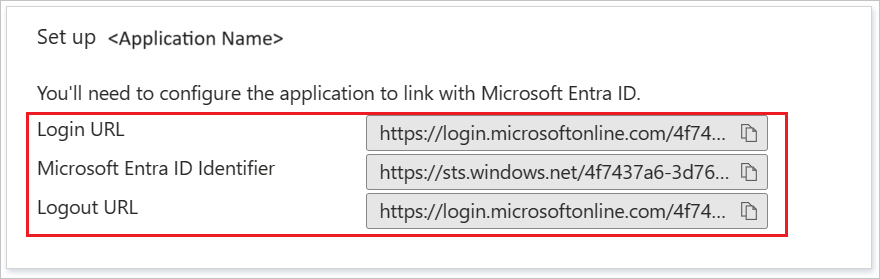
Create and assign Microsoft Entra test user
Follow the guidelines in the create and assign a user account quickstart to create a test user account called B.Simon.
Configure MaxxPoint SSO
To get SSO configured for your application, call MaxxPoint support team on 888-728-0950 and they'll assist you further on how to provide them the downloaded Federation Metadata XML file.
Create MaxxPoint test user
In this section, you create a user called Britta Simon in MaxxPoint. Please call MaxxPoint support team on 888-728-0950 to add the users in the MaxxPoint application.
Test SSO
In this section, you test your Microsoft Entra single sign-on configuration with following options.
SP initiated:
Select Test this application, this option redirects to MaxxPoint Sign-on URL where you can initiate the login flow.
Go to MaxxPoint Sign-on URL directly and initiate the login flow from there.
IDP initiated:
- Select Test this application, and you should be automatically signed in to the MaxxPoint for which you set up the SSO.
You can also use Microsoft My Apps to test the application in any mode. When you select the MaxxPoint tile in the My Apps, if configured in SP mode you would be redirected to the application sign-on page for initiating the login flow and if configured in IDP mode, you should be automatically signed in to the MaxxPoint for which you set up the SSO. For more information, see Microsoft Entra My Apps.
Related content
Once you configure MaxxPoint you can enforce session control, which protects exfiltration and infiltration of your organization’s sensitive data in real time. Session control extends from Conditional Access. Learn how to enforce session control with Microsoft Cloud App Security.