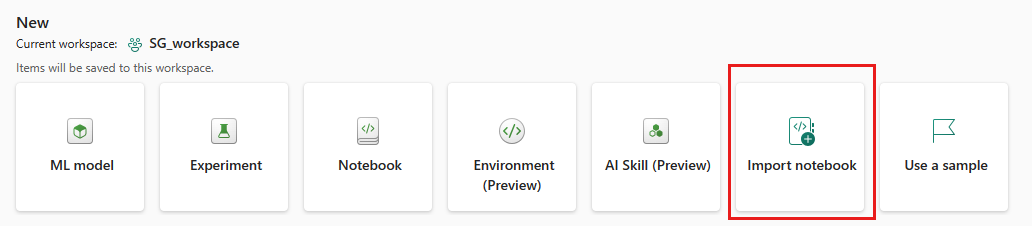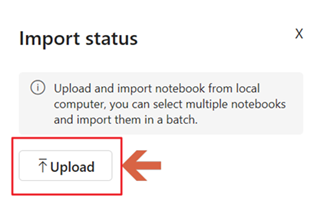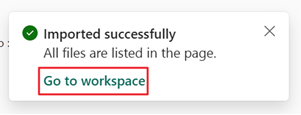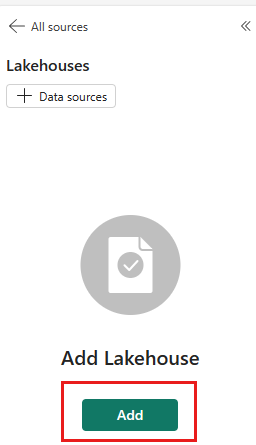Prepare your system for data science tutorials
Before you begin the data science end-to-end tutorial series, learn about prerequisites, how to import notebooks, and how to attach a lakehouse to those notebooks.
Prerequisites
Get a Microsoft Fabric subscription. Or, sign up for a free Microsoft Fabric trial.
Sign in to Microsoft Fabric.
Use the experience switcher on the left side of your home page to switch to the Synapse Data Science experience.
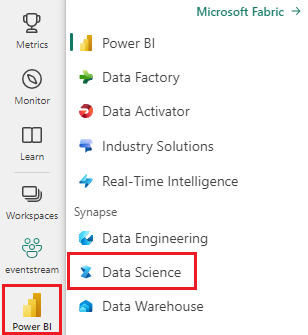
- If you don't have a Microsoft Fabric lakehouse, create one by following the steps in Create a lakehouse in Microsoft Fabric.
Import tutorial notebooks
We utilize the notebook item in the Data Science experience to demonstrate various Fabric capabilities. The notebooks are available as Jupyter notebook files that can be imported to your Fabric-enabled workspace.
Download your notebook(s). Make sure to download the files by using the "Raw" file link in GitHub.
- For the Get started notebooks, download the notebook(.ipynb) files from the parent folder: data-science-tutorial.
- For the Tutorials notebooks, download the notebooks(.ipynb) files from the parent folder ai-samples.
On the Data science experience homepage, select Import notebook and upload the notebook files that you downloaded in step 1.
Once the notebooks are imported, select Go to workspace in the import dialog box.
The imported notebooks are now available in your workspace for use.
If the imported notebook includes output, select the Edit menu, then select Clear all outputs.
Attach a lakehouse to the notebooks
To demonstrate Fabric lakehouse features, many of the tutorials require attaching a default lakehouse to the notebooks. The following steps show how to add a lakehouse to a notebook in a Fabric-enabled workspace.
Note
Before executing each notebooks, you need to perform these steps on that notebook.
Open the notebook in the workspace.
Select Add lakehouse in the left pane.
Create a new lakehouse or use an existing lakehouse.
- To create a new lakehouse, select New. Give the lakehouse a name and select Create.
- To use an existing lakehouse, select Existing lakehouse to open the Data hub dialog box. Select the lakehouse you want to use and then select Add.
Once a lakehouse is added, it's visible in the lakehouse pane and you can view tables and files stored in the lakehouse.